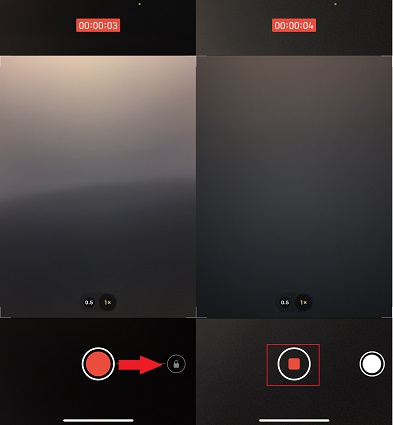No Video Option on iPhone How to Get it Back
iPhones have great cameras in really good quality to take photos and capture videos. While you open the Camera app, you find there is no Video mode to switch to. For people who like taking videos a lot, wouldn’t you be panic if video option disappeared from iPhone suddenly? You might miss out on saving a perfect moment. How to deal with this issue? Let’s find out.
- Part 1: No Video Option on iPhone How to Take Videos
- Part 2: 7 Tips to Fix Video Option Disappeared from iPhone
Part 1: No Video Option on iPhone How to Take Videos
You opened your camera app to record a video but the video option seems to have disappeared. What to do? Well, you can try the Quicktake method or use a third party camera app to take videos.
1. Using QuickTake with Photo Button
QucikTake is created by Apple in the camera app which lets you use the Photo mode to capture a video. If the video option is missing from iPhone, you can use this way to capture a video temporarily. It is available on iPhone XS/XR and later iPhone models.
Open Camera app. While on the default Photo mode, tap and hold the shutter button. The button will turn red and start recording the video.

The video will be taken as long as you hold the button.
Or you can swipe right to lock and keep it recording without holding the button. Tap the recording button to stop.

In this case, the shutter button is moved to the right. You can tap on it to take a photo while recording.
2. Using other Camera Apps
Besides the in-built Camera app, there are many Camera app that are used by iPhone users like LINE Camera, Snapchat and etc. If iPhone Camera app is not showing the video option, what you can try is to use these apps to record videos and then save the videos to camera roll.
Part 2: 7 Tips to Fix Video Option Disappeared from iPhone
Up till now, we saw how to get around this issue when iPhone video option disappeared. Now, we will try to fix this problem so we don’t have to rely on workarounds, rather use the Camera video option itself.
1. Restart iPhone
The first thing for iPhone camera video missing is to turn off your iPhone and turn it on again. A lot of times, your problems are fixed without resorting to complex methods but just by force restarting the iPhone.

2. Reset All Settings
A change of settings might be stopping the camera app from making videos. You can choose to reset all Camera settings. Another thing is to reset all settings on your iPhone. This could potentially fix video option disappeared from iPhone. Anyway, it won't erase your iPhone data.
- Go to Settings > Generak > Transfer or reset iPhone > Reset.
Look for the option of reset all settings. Select it and enter you screen passcode to finish.

3. End Voice or Video Calls
If you are on a voice or video call with someone, it could be the reason for no video option on iPhone. If an app is already using the camera or microphone, then the Camera app would not be able to make videos during the call. Thus, to fix this problem, just take videos after voice or video calls.
4. Check Camera Preserve Settings
If you have modified the camera settings during a session and want to keep them saved, then Camera Preserve Settings have to be enabled. These settings could also mess up and cause iPhone camera no video option. Follow the steps to check camera preserve settings.
Open Settings and navigate to Camera > Preserve Settings option. Tap on camera mode to turn off/on the toggle.

5. Update iOS 16
The iPhone Camera no video option also occurs when there is a bug in the iOS system because many users have not updated their devices for a long time. What you can do is to install the latest iOS 16 on your iPhone. Open Settings > General > Software update. Download and install the latest update.
6. Fix by ReiBoot
If video option disappeared from iPhone or even worse, the Camera app in black screen, the iOS 16 update has failed to fix the problem, then you may use Tenorshare ReiBoot to fix iOS problems. The standard repair fixes almost system problems without data loss, which is recommended to try.
Download and install ReiBoot on your PC or Mac. After starting the program, click Start to begin.

You need to connect your iPhone to the computer via a USB cable. Go on, select Standard Repair.

Click Download to download the latest firmware package. It usually takes a few minutes.

After that, click Start Standard Repair. The program will fix the software and camera issues on your iPhone will be fixed too.


7. Ask Apple Support for Help
The worst situation is that you cannot fix the video option disappeared from iPhone problem by yourselves, or your iPhone has not responded to any of the fixes listed above. Then you can turn your attention towards Apple support. Tell them your issue and wait for a reply from their support team. And you can also go to a nearby Apple Store to ask for help.
Conclusion
Cannot record videos because of no video option on iPhone? You can make videos using QuickTake or Snapchat and other Camera apps as alternatives. But to fix video option disappeared from iPhone, start by making sure you aren’t on call with someone, and proceed from restarting iPhone to Tenorshare ReiBoot system repairing tool one by one, until your issue is fixed.
Speak Your Mind
Leave a Comment
Create your review for Tenorshare articles