How to Fix iPhone Glitch Issues After Update to iOS 13
“After I updated my iPhone to iOS 13, I am experiencing glitch iPhone when calling. I can’t perform a call with my new updated device. What do I do?”
Well, iOS users are very acquainted with glitches. Even though iOS is one of the most sophisticated Operating Systems in the world, it still comes with its own type of baggage. With iOS 13, you will find several different advanced features, along with numerous glitches. Just like an Apple user recently complained that “I just got the iPhone 11 and it keeps randomly glitching and shutting off and restarting.” So, how to fix iPhone glitch? You will find the answer in the article below.
- Part 1: Why Does My iPhone Screen Glitch?
- Part 2: 3X Faster Solution to Fix iPhone Glitch without Data Loss
- Part 3: Other Related Glitches and Solutions to Get Rid of A Glitch on iPhone 11/X/XR/XS(Max)/8/7/6
Part 1: Why Does My iPhone Screen Glitch?
Unfortunately, there isn’t a single reason for your iPhone 11/X/XR/XS(Max)/8/7/6 not working. The issues can be different from every individual device, which can result in different situations.
Like users have asked; why does my iPhone screen glitch? Or what can cause an iPhone 6 screen to glitch with a grey screen? Like these, different users may face different situations and the solutions will be provided accordingly.
So, let’s have a look at the most discussed iPhone glitches;
- Frozen iPhone
- iPhone Running Slowly
- iPhone Won’t Download iOS Updates
- iPhone Won’t Download or Update apps
- iPhone Won’t Connect to Wi-Fi
- iPhone FaceTime Doesn’t work
- iPhone Keeps Random Shutting Off and Restarting
- iPhone Keyboard Glitch
- iPhone Message Glitch
These are the most common iPhone issues faced by iOS users all over the globe. Don’t worry there are fixes available for all the listed situations.
Part 2: 3X Faster Solution to Fix iPhone Glitch without Data Loss
There are multiple ways to fix an iPhone glitch but the fastest way is most definitely Tenorshare ReiBoot. ReiBoot is one of the best iOS system recovery programs, capable of fixing more than 50 different iOS system issues, effectively.
So, if there is a glitch when notifications appear on iPhone XR, ReiBoot is the best and most effective way to get rid of it. The operating procedure is also pretty simple. Here’s how to fix iPhone screen glitch;
Step 1 Start by downloading and installing Tenorshare ReiBoot on your computer. Then, connect the iPhone to the computer and launch ReiBoot. Click ‘Repair Operating System’ on the system interface.

Step 2 Then, click on ‘Fix Now’ in the following panel.
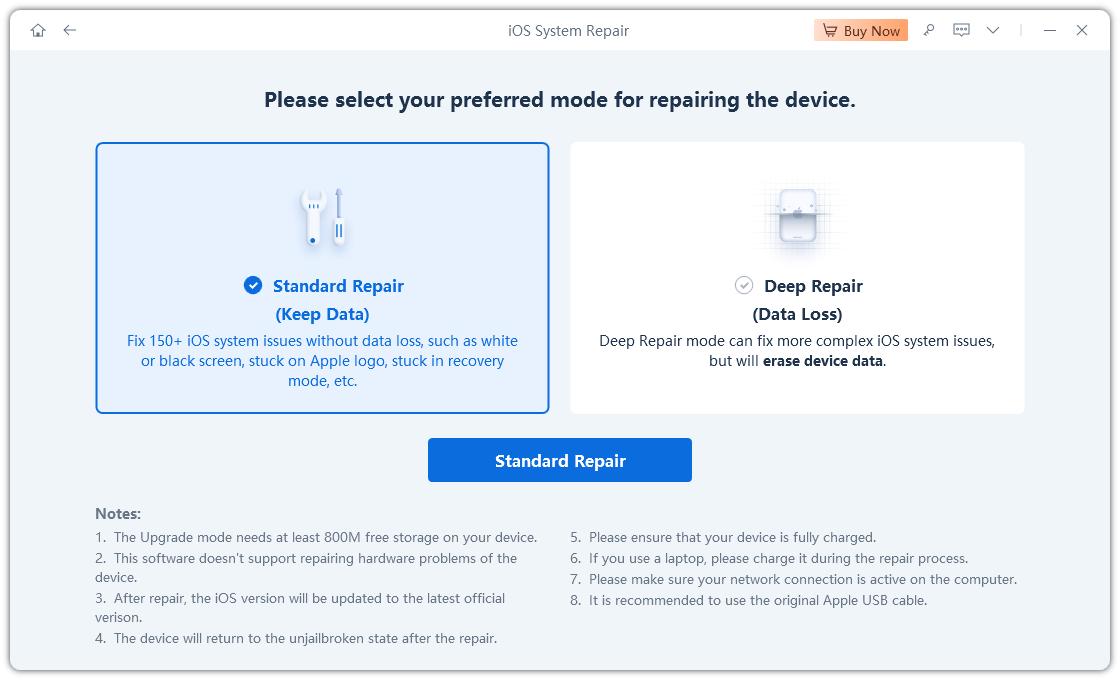
Step 3 Now, you will face the firmware page. Click ‘Browse’ to choose a path and then click ‘Download’.

Step 4 After the firmware file has been downloaded successfully, click ‘Start Repair’ and proceed with the recovery.

This may not be an official iOS fix but it is the fasted and the most effective one among all.
Watch the Video Guide on How to Use Tenorshare Reiboot
Part 3: Other Related Glitches and Solutions to Get Rid of A Glitch on iPhone 11/X/XR/XS(Max)/8/7/6
Now, there are official fixes for different iPhone related glitches. Take a look;
- 1. Frozen iPhone
- 2. iPhone Running Slowly
- 3. iPhone Won’t Download iOS Updates
- 4. iPhone Won’t Download or Update Apps
- 5. iPhone Won’t Connect to Wi-Fi
- 6. iPhone FaceTime Doesn’t Work
- 7. iPhone Keeps Random Shutting Off and Restarting
- 8. iPhone Keyboard Glitch
- 9. iPhone Message Glitch
1. Frozen iPhone
If your iPhone is frozen, then Force Restart would be one of the best ways to fix it. Force Restart may sound a pretty simple fix but it is very effective if the issue is a minor one.
So, force restart the iOS device you are using; find out if doing that changes anything;
iPhone 6 or older and iPad
Here’s how to fix iPhone 6 screen glitch;
Step 1: Hold the Power and the Home buttons together for 8-10 seconds.
Step 2: When you see the Apple logo on the screen, release them.
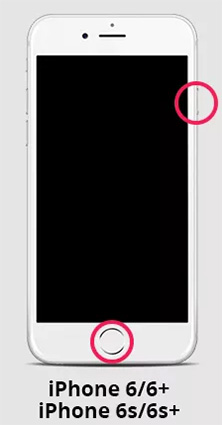
iPhone 7 and 7 Plus
Step 1: Hold the Side button and the Volume Down button at the same time for a few seconds.
Step 2: When you see the Apple logo on the screen, release them.
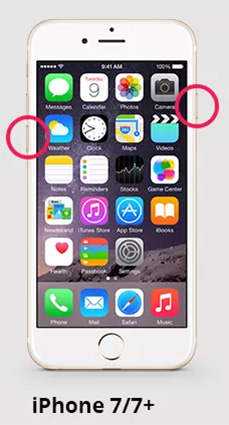
iPhone 8, X and 11
Step 1: Tap and release the Volume Up button and then do the same with the Volume Down button.
Step 2: Then, press and hold the Side button.
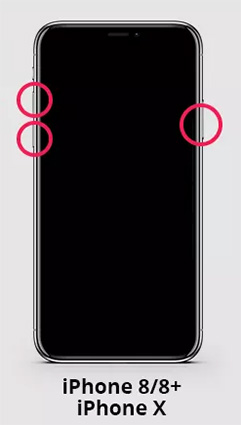
Release the Side button when the Apple logo appears on the screen.
Users may also ask why does an iPhone 6 Plus glitch when bent? Or what is the I glitch in software update iPhone? If you are facing these issues then, a Force Restart can also be used to fix them.
2. iPhone Running Slowly
If the iPhone is running slowly, then clearing the Safari Cache would be one of the best fixes;
The steps are pretty simple. You can also fix; iPhone glitch when incoming calls messaging shows using this procedure;
Step 1: Navigate to ‘Safari’ via ‘Settings’ and tap on ‘Advanced’.
Step 2: Then tap on ‘Website Data’ and tap on ‘Remove All Website Data’.
After this iPhone will start to run properly and some other performance-related glitches may also get fixed.
You should try to disable the automatic updates;
Step 1: Go to ‘Settings’ and tap on ‘iTunes & App Store’.
Step 2: Then tap on ‘Updates’ and toggle the switch beside to disable it.
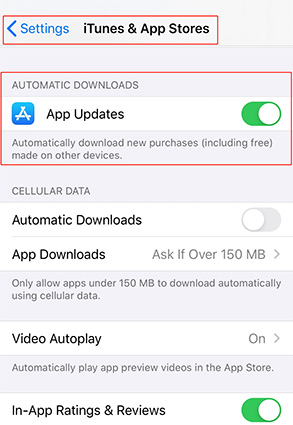
3. iPhone Won’t Download iOS Updates
Well, if this issue appears, then there are 2 things you can try.
First, check the internet connection or the Wi-Fi network you are suing. It needs to be stable and strong for the updates to get downloaded.
If this doesn’t work; then check the iTunes version you are using. If it is older, then you may fix this issue by updating the iTunes app.
4. iPhone Won’t Download or Update Apps
If this issue has appeared on the Cellular network, then change it to Wi-Fi. Unfortunately, if the issue has appeared on the Wi-Fi network, then it must be fixed in a different way.
Here’s how to get rid of a glitch on iPhone;
Step 1: Navigate to ‘Wi-Fi’ via ‘Settings’.
Step 2: Then, tap on it and toggle the switch to disable it.
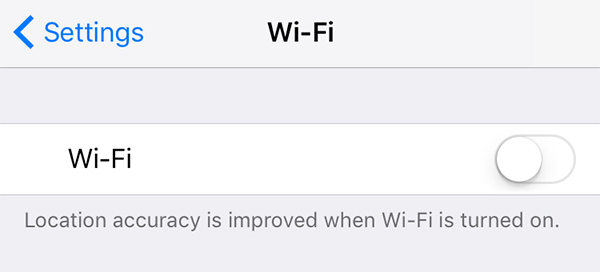
Use the switch to turn on Wi-Fi again on your iPhone.
5. iPhone Won’t Connect to Wi-Fi
If you are unable to connect to Wi-Fi, then check the network you are using. Find out if it is working or not. If it is working then, you need to Forget Wi-Fi. Here are the steps;
Step 1: Go to ‘Settings’ and tap on ‘Wi-Fi’.
Step 2: Tap on the small ‘i’ icon. Then, tap ‘Forget This Network’.
You need to write the password for your Wi-Fi beforehand, as it will get erased.
6. iPhone FaceTime Doesn’t Work
If you are asking how to fix iPhone facetime glitch. Sadly, there is no definite fix available.
You can restart the device or even wait for Apple servers to get fixed as it could be one of the reasons.
But if all else fails, you should downgrade your iOS and wait for an updated version of iOS 13.
Lastly, if your iPhone 11/X/XR/XS(Max)/8/7/6 glitch when changing fingerprint or iPhone glitch when adding a photo to contact; then you have to restore the device using iTunes or use TenorshareReiBoot to fix the iOS-related issues.
7. iPhone Keeps Random Shutting Off and Restarting
Just as we have put forward before, even the new iPhone 11 keeps shutting off and restarting for no reason. This is some sort of headache and you can do nothing except for waiting for help from Apple store. Here is a feasible way you can give it a try.
Step 1: Connect your iPhone with computer and then launch iTunes.
Step 2: Click iPhone icon from the left pane and you will see restore iPhone. Tap this button.
Step 3: Wait for some time to finish this process and do not disconnect your iPhone from PC or Mac.
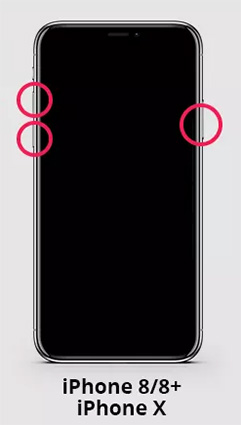
There is a tip for you, if you don’t have a backup before, please backup your iPhone firstly in case of data loss.
8. iPhone Keyboard Glitch
iPhone 11/X/XR/XS(Max)/8/7/6Keyboard not working properly after iOS 13 update?Maybe your iPhone is experiencing software crashes and bugs. Now how to fix it? Let’s take a look at it:
You can add another third-party keyboard to have alternative when you don’t have any choice.
Step 1: Head to Apple store to gain keyboard app you want to use. And download it.
Step 2: Now go to Settings > General > Keyboard > Keyboards >Add new keyboard.
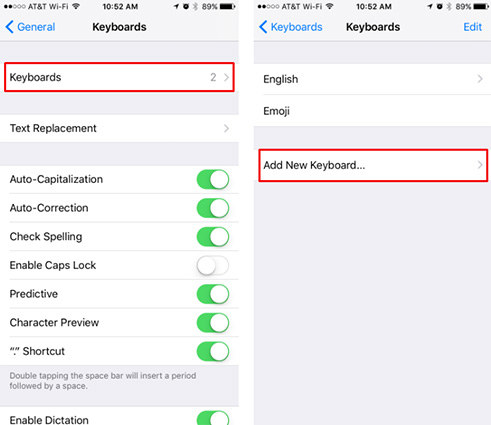
9. iPhone Message Glitch
Some users feel annoying that they can’t send messages after iOS update. There are many reasons leading to the problem. Firstly, you need to make sure you have enough credits to send messages and all numbers are valid. Then refer to following steps:
Step 1: Go to Settings > General > Reset > Reset Networking.
Step 2: Enter password to make sure you really want to reset.
Step 3: Now all customized settings are changed to original state.

Wrap It Up
Hence, users are panicking. They are asking; how much does it cost to fix a glitch on an iPhone 6 plus? And many other different questions. They can’t be blamed also. The users are getting iPhone audio glitch when imove. But you can use these detailed solutions to fix most of the iPhone related issues you are getting after the update. Nonetheless, if all else fails, your only effective option is to use Tenorshare ReiBoot.
Speak Your Mind
Leave a Comment
Create your review for Tenorshare articles







