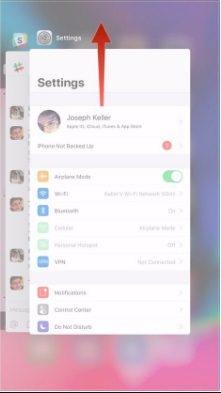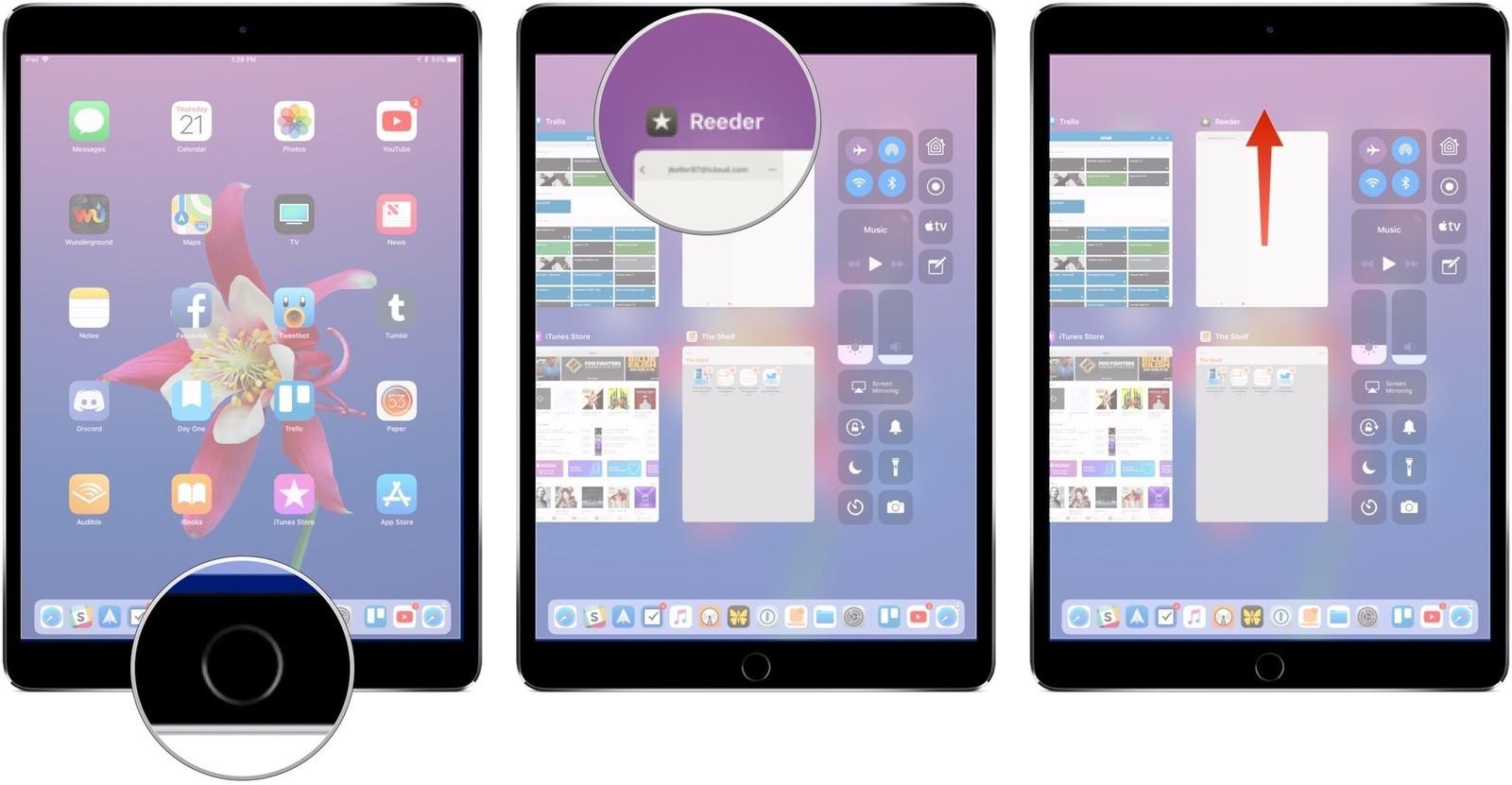iPhone Back Button Not Working, Here Is the Real Fix
What can I do about my back button and cancel button not working properly? This just started happening a few weeks ago.
No matter how carefully you handle or use your iPhone, it is still prone to unexpected issues. Here, we are going to fix the problem - iPhone back button not working - from the Apple Community.
This issue has been around since many years and Apple hasn’t provided any official guideline on how to troubleshoot it. But now is going to provide various proven methods to overcome back button on iPhone suddenly becomes unresponsive.
- Want to Fix iPhone Back Button Not Working Quickly? Try ReiBoot Pro
- 6 Common Ways to Fix Back Arrow Not Working on iPhone
Want to Fix iPhone Back Button Not Working Quickly? Try ReiBoot Pro
This issue is clearly driven by any glitch in the system software – and so you need a professional tool like Tenorshare ReiBoot Pro to get it fixed quickly. This software has been the leading iPhone/iPad repairing tool for a long time. Now, it proves workful to fix back arrow not working on iPhone.
This powerful tool performs a deep scan of your iPhone and fixes back button not working issue by repairing its iOS. Being compatible with Mac and Windows.
To repair your iPhone using ReiBoot, follow the below steps:
- xDownload and run ReiBoot on your computer.
- Connect your device to ReiBoot via a USB cable.
-
Click 'Start' on the main interface.

-
Please choose 'Standard Repair' this mode to repair your problem without data loss.

-
It will detect your device and match the correct firmware package for you. Then click 'Download'.

-
After downloading, you can start repairng the issue, click 'Start Standard Repair'.

-
It will take some time, please wait patiently. Once it done, please check your device.

6 Common Ways to Fix Back Arrow Not Working on iPhone
For users who don’t want to use any third-party app, we still got you covered. Below are some of the methods that you need to implement to fix iphone 7 back button not working error.
Way 1: Force Restart Your iPhone
Force Restart is probably the quickest and easiest method to remove temporary software bugs in your iPhone and make it to function normally.
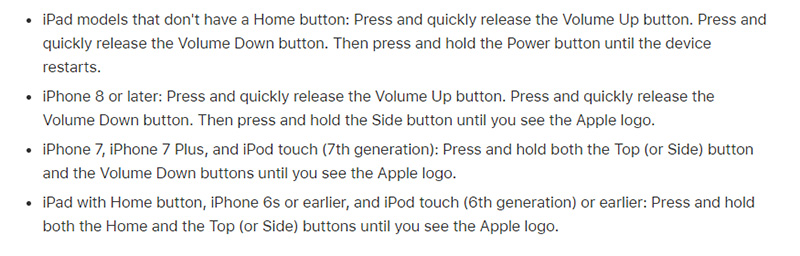

Way 2: Delete the App and Reinstall (Option)
If you’re facing this issue for any particular app, like WhatsApp or Messages app, then you need to Delete that app and install again. Doing so will remove glitches or faulty settings of that app that may have caused back button on iPhone not working issue.
- Tap and hold the App you want to delete and touch on Remove App icon on the pop-up tab.
- Now, Tap Delete App and then again tap Delete option to confirm the action.
-
Then, go to the App Store and install the app again.

Way 3: Reset Network Settings
Resetting the Network Settings of your iPhone is an effective method to fix back arrow not working on iphone issue. This method doesn’t delete your data on the iPhone and only resets Wi-Fi, cellular networks, and VPN settings of your phone.
To perform Reset Network Settings:
Go to Settings > General > Reset > Reset Network Settings and wait until the system completes the action.

Way 4: Force Quit the App to Fix Back Button on iPhone Not Working
Another proven method to fix a misbehaving or malfunctioning app is by Force Quitting it. As opposes to normal closing an app, Force Quit also limits the running of the app in the background and ensures its stability and performance.
To Force Quit an app on iPhone X or Later:
- Swipe up from the bottom of the screen and tap lightly at the middle of the screen to see the recently closed apps.
- Navigate to the app you want to Fore Quit by swiping left or Right.
-
Swipe Up the app’s icon to Force Quit it.

To Force Quit an app on iPhone 8 or Earlier:
- Double-click the Home Button to see the recently closed apps.
- Navigate to the app you want to Fore Quit by swiping left or Right.
-
Swipe Up the app’s icon to Force Quit it.

The photo can also apply on iPhone 8 or earlier
Way 5: Erase iPhone Settings to Fix Back Button Not Working
This method reverts your phone’s settings including Network settings, privacy settings, location settings, and Home screen settings, etc. to the default – just as a brand-new iPhone. It doesn’t remove data or media stored on your iPhone.
Go to Settings > General Reset > Reset All Settings and again tap on Reset All Settings to confirm your action.
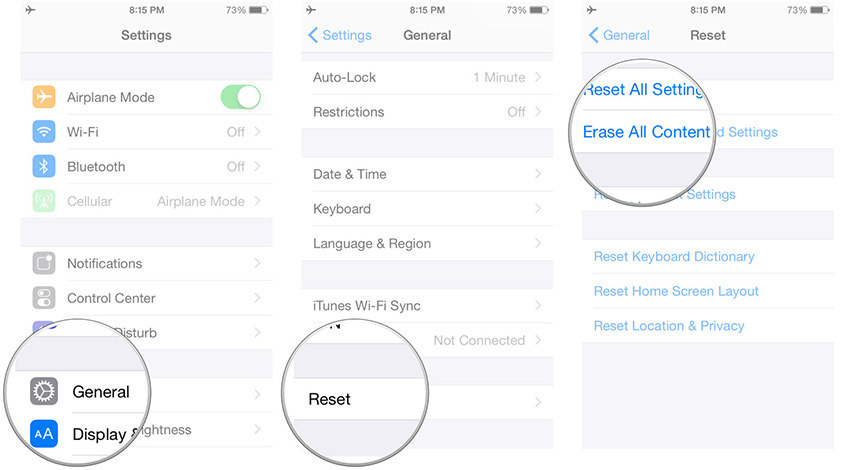
Way 6: Restore iPhone with iTunes to Fix iPhone Back Button Not Working
iTunes is an official way to fix iPhone Back Button Not Working issue using a computer. All you need to do is install, if you don’t have already, the latest version of iTunes and then:
- Launch it and connect your iPhone to it via original cable. When it detects your phone. Hit on iPhone icon on top bar and then select Summary.
- On the iTunes’ main interface, click on Restore and then click on Restore to confirm your action.
iTunes will take a few minutes to Restore your device to the original settings and also install the latest iOS. Don’t disconnect your phone until it restarts.
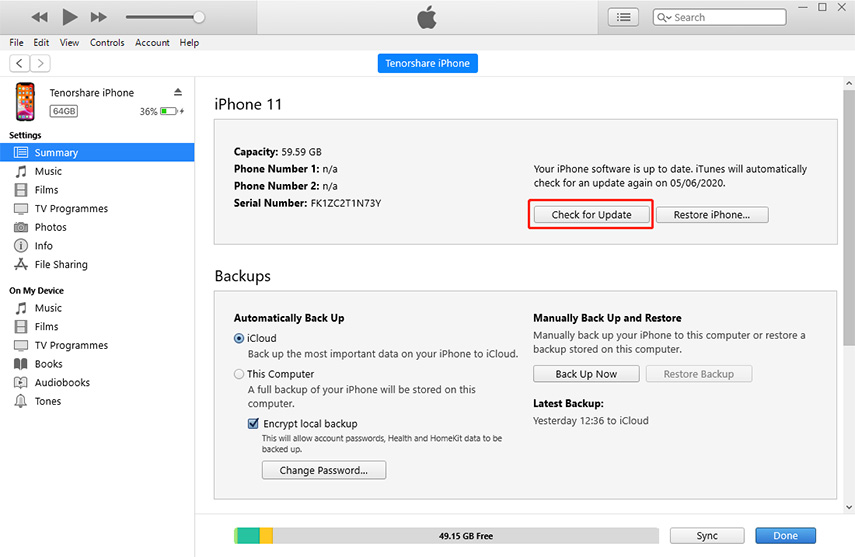
Final Words
If the back button of your iPhone stops working, it warrants an immediate solution. This guideline has laid down various tips you can use to troubleshoot the back button on iphone not working issue in just a few minutes.
In our opinion, Tenorshare ReiBoot is the perfect option for you to diagnose the root cause of this problem and fix it permanently.
Speak Your Mind
Leave a Comment
Create your review for Tenorshare articles