How to Fix iPhone 8 Stuck on Press Home to Upgrade
Being one of the current flagship handsets of Apple, the iPhone 8 is a very powerful device. In spite of this, many users are complaining about their iPhone 8 stuck on press home to upgrade. Well, if you are one of the users facing this issue, then you need to follow this article. Here are some of the solutions that can help you solve iPhone press home to upgrade bypass issue.
Solution 1: Restart iPhone 8 to Avoid Press Home To Upgrade
The basic solution to each and every problem, whether it is big or small, is restarting the device. This can be very effective if you wish to bypass press home to upgrade issue. Follow the below steps to restart your iPhone 8.
Step 1: All you need to do is long press the Power button. A slider will appear which will say: slide to power off. Slide this slider and your device will shut down.
Step 2: Now press and hold the Power button again till the Apple logo appears. This will turn on your iPhone 8 probably solving your issue.
Solution 2: Force Restart your iPhone 8
If a normal restart did not yield success, then go for the force restart instead. This can also be very effective if you wish to know why iPhone 8 keeps saying press home to upgrade. Follow the below given steps to force restart your device.
Step 1: Press the Volume Up button and then press the Volume Down button.
Step 2: Now, long press the Sleep button until the screen goes off and restarts again with the Apple logo on display.
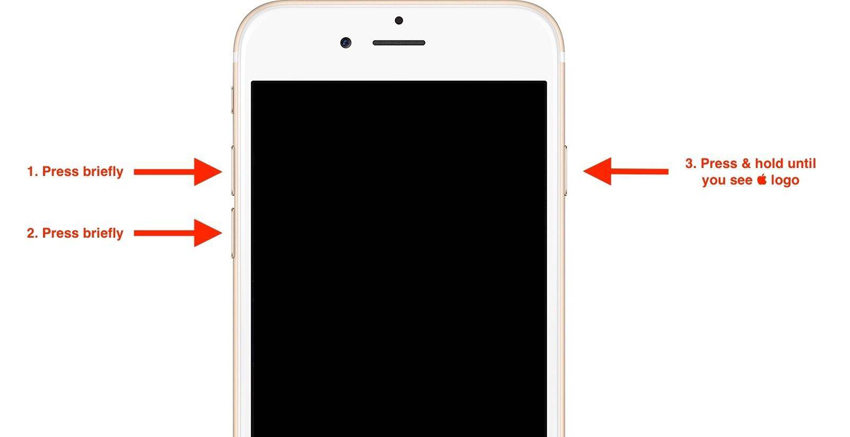
Solution 3: Restore iPhone 8 in iTunes
If you need to get rid of "iPhone 8 white screen press home to upgrade" issue, you must try restoring the device in iTunes. When you choose to restore iPhone in iTunes, you basically take back your iPhone to that time when it had no issues. But, there is a catch here. You will lose some amount of data here. Hence, if you are ready to lose the data, then go for it. All you need to do is follow the given below steps to solve the issue.
Step 1: Connect your device to the computer and run iTunes.
Step 2: Select your device in iTunes. In the Backups section, tap "Restore Backup." Choose the correct database. Click on Restore and wait for the process to end.
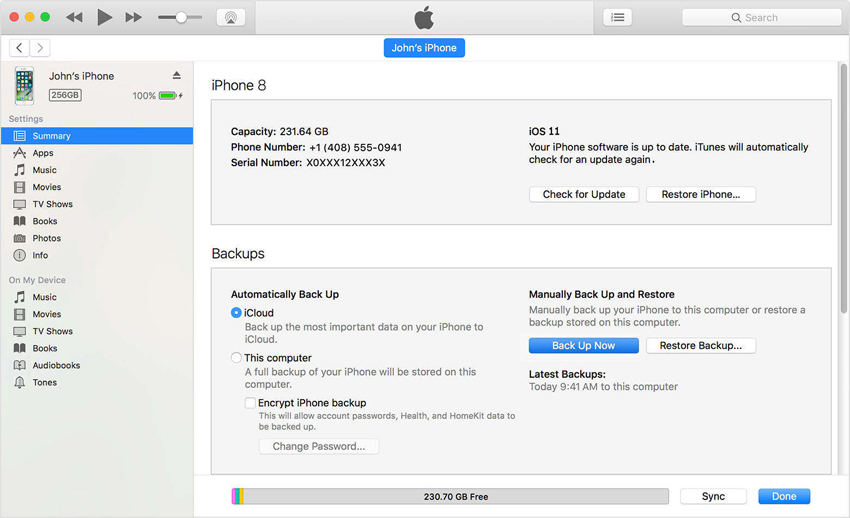
Solution 4: Upgrade iOS to the Latest Version
If you wish to solve the issue then you must try upgrading the iOS of the iPhone 8 to the latest version. You can update the iOS version very easily. Just go to Settings >> General >> Software Update. If a newer version in present, then download and install it. This might help you to know how to fix press home to upgrade.

Solution 5: Fix iPhone Stuck Press to Upgrade without Data Loss
If you need to fix this issue and do not wish to lose your data, then all you need is Tenorshare ReiBoot. The tool provides one click solution to every problem. This software will solve your each and every issue related to iPhone. And the most important thing is that you do need to brainstorm while using this tool as it offers single click solution to every problem. Follow the given below steps to solve the issue.
Step 1: Click on "Fix All iOS Stuck" option after you install and run the tool on your computer. Do not forget to connect your device to the computer using a USB cable.

Step 2: Now select "Fix Now" option to start your iPhone 8 troubleshooting.
Step 3: Install the firmware package online. The software will show the related firmware package for your iPhone 8. It will show the latest firmware package for the current iOS that your device is running on. Click on "Download" to start the installation of the package if you do not have it on the PC.

Step 4: When the download is completed, select "Start Repair" option to start the recovery of your device. This may take some time. Make sure your iPhone 8 is connected during this process.

Seeing at the big picture here, we just had a look on the top 5 solutions that will help you disable press home to upgrade. You can try normal and force restarting the iPhone. In addition to this, you can also try restoring it as well as updating the iOS version. Lastly, if none of the above solutions work, you can use Tenorshare ReiBoot, which will definitely solve your query.
Speak Your Mind
Leave a Comment
Create your review for Tenorshare articles







