How to Fix iPhone Blue Screen of Death | Top 7 Solutions
by Jenefey Aaron Updated on 2023-11-07 / Update for iPhone Fix
Recently, iPhone users are facing iPhone blue screen issue. When they face this issue, all they can see a blue screen, which cannot be escaped and makes the users frustrated. Well, we have brought some solutions for you guys that can be used to solve this issue. But before we begin, let us have a look at some possible reasons that are responsible for iPhone screen blue and red lines issue.

- Part 1: Why iPhone Screen is Blue?
- Part 2: Common and Free 6 Ways to Fix iPhone Blue Screen of Death
- Part 3: Best Way to Fix iPhone Is Blue Screen Issue [100% work]
Part 1: Why iPhone Screen Is Blue?
Software bug: People might see the iPhone blue screen of death due to many reasons. And software bug is one such common reason. If there is any glitch in the software or operating system, chances are high that you might face this issue.
Apps overload: If you are running a heavy app that consumes most of the resources in your device, then you can face the iPhone blue screen loop issue.
Hardware Damage: A broken internal component can be the reason for you to face this issue. At such times, Apple Care is the ultimate destination for you to visit.
Memory Insufficient: If your iPhone blue screen won't turn on, then this might be due to insufficient memory as well. Hence, a lack of memory can also lead the users to face this issue.
Now that you had a look at the reasons causing the issue, here are some solutions that can be used to solve this issue.
Part 2: Common and Free 6 Ways to Fix iPhone Blue Screen of Death
Here we prepared free and common 6 ways to help you fix your iPhone blue screen of death issue.
Solution 1: Force Restart iPhone
When your iPhone is stuck due to any reasons, you must try the force restarting of the device. Here are steps that can be used to solve the issue.
Step 1: If you are having an iPhone 8/8 Plus/X, then you will need to press the volume up and down button. Then, long press the side button till the Apple logo appears and the device restarts.

Step 2: If you are having an iPhone 6s or earlier model, then long click the home button and the sleep button till the Apple logo appears and the device restarts.
Step 3: If you are having an iPhone 7/7 Plus, then long press the volume down and side button till the Apple logo appears and the device restarts.

Solution 2: Delete and update faulty App
If the issue is caused by an app, then you can always delete and install it again. Here are the steps that you need to follow.
Step 1: On the Home screen, long press on the app that you think needs to be deleted. All the icons will start shaking. A cross icon will appear on the icons.
Step 2: Click on the cross icon to delete the app.
Step 3: Now head to App Store and search for the app and install it again. You will not need to update the app, since the latest version of the app will be installed automatically.
Solution 3: Turn Off iCloud Sync
Sometimes, if you turn off the iCloud Sync, then you might possibly solve the issue. Here are the steps that you need to follow to solve the issue.
Step 1: Go to Settings >> [Your Name] >> iCloud
Step 2: Click on iCloud backup. You will see the iCloud Drive switch. You need to turn off the switch if it is on.
Step 3: Tap Ok. You are done for the day.

Solution 4: Update iPhone from iTunes
Sometimes, users face this issue due to problem in iOS. Hence, you can always update the device. Here are the steps you need to follow to update the iOS using iTunes.
Step 1: Run the iTunes and connect your device to the PC.
Step 2: In iTunes, select your device and click on the Summary. Now, tap "Check for Updates."
Step 3: Tap "Download and Update" option and wait for the process to end.
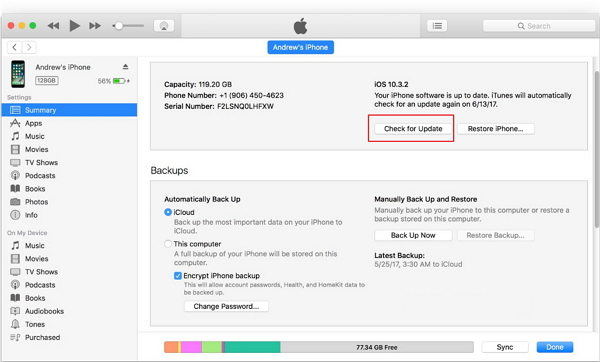
Solution 5: Restore iPhone from Recovery Mode with iTunes
If you are facing iPhone blank blue screen issue, you can restore the iPhone from recovery mode using iTunes. But this will cause loss of data. If you are ready to take the risk, here are the steps.
Step 1: Connect your iPhone to your PC and launch iTunes.
Step 2: While your iPhone is still connected to the PC, force restart your iPhone device until the recovery-mode screen appears.
Step 3: When you see the "Update" or "Restore" option, select "Restore." iTunes will install software to your device. Wait for the procedure to end and your issue will be solved.
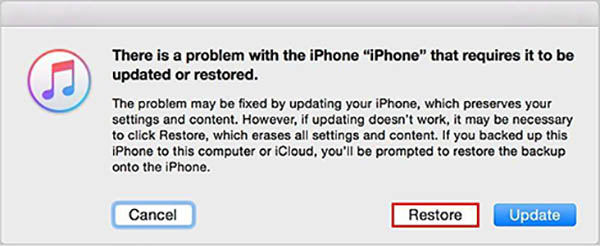
Solution 6: Restore iPhone in iTunes
Restoring might help you get back the iPhone to original state but with loss of data. Hence, if you are ready to take the risk, here are the steps that you need to follow.
Step 1: Connect your device to the computer after opening iTunes.
Step 2: Select your device when it appears in iTunes. Below the Backups section, choose "Restore Backup" option. Choose the data base that has the recent date.
Step 3: Select Restore and wait for the process to end.
Part 3: Best Way to Fix iPhone Is Blue Screen Issue [100% work]
Tenorshare ReiBoot is the software that has the capability of solving stuck issue without any data loss. Hence if you need to avoid the data loss and solve the issue with a single touch, you can always use this tool. It helps to fix a series of iPhone problems like iPhone black screen, blue screen, apple logo screen, reboot loop and other 50+ iOS system issues with high success rate. Here are the steps that you need to follow.
Step 1: Install and run the Tenorshare ReiBoot. Connect your device to the computer using a USB cable and click on "Start Repair" alternative.

Step 2: Select option "Standard Repair". Install the latest firmware package by selecting "Download." This will start the process of package installation.

Step 3: Choose "Start Standard Repair" to begin the recovery of your iPhone when the download is concluded.

The Bottom Line
In short, you just had a look at the top 7 solutions that can help you solve the iPhone blue screen issue. If these solutions don't work, you can reach out to Apple Support for assistance.
- Downgrade iOS 17 to iOS 16 ;
- Fix iPhone won't restore in recovery mode, my iPhone is stuck on the Apple Logo,iPhone black screen of death, iOS downgrade stuck, iPhone update stuck, etc.
- Support all iPhone models and the latest iOS 17 and earlier.


