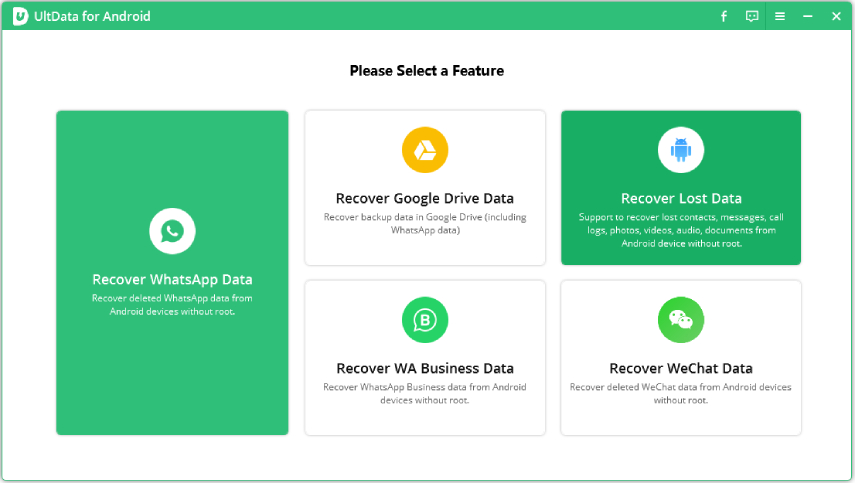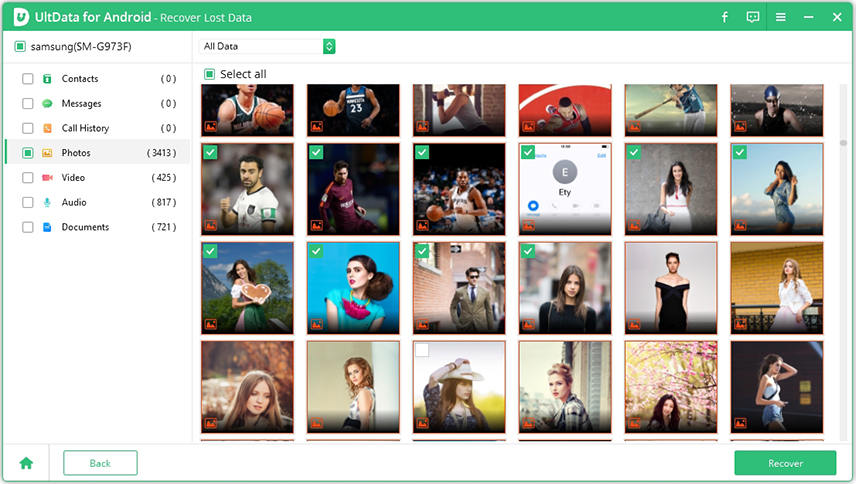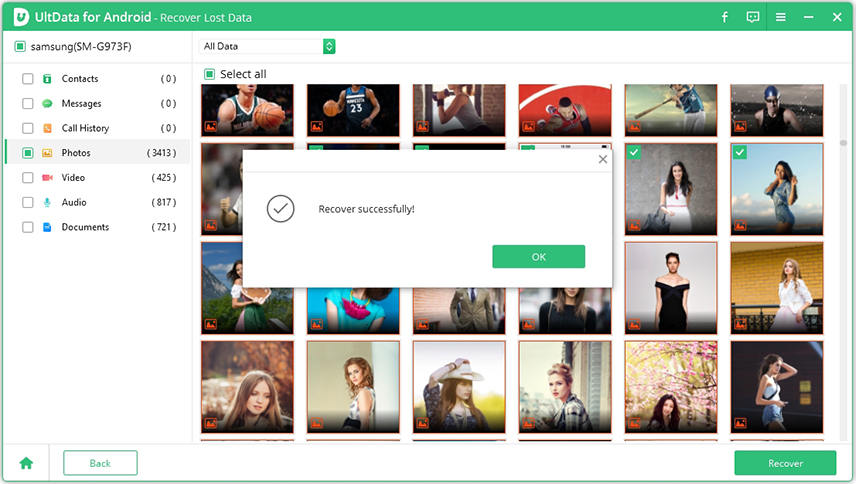How to Recover Deleted Photos from Samsung Note? Check Here!
I am a big fan of Samsung’s Note line smartphones. Although I am still using the Note 5, it is still one of the best devices I have ever used. Sadly, I am having an issue with the device. Well, with the device but I have accidentally deleted a part of my wedding album. The question I am asking is, how to recover deleted photos from Samsung note 5 free?”
The Note series is one of the most promising smartphone range manufactures by Samsung. Its look, its function, and even the hardware is state of the art. But when it comes to deleted photo recovery, you can expect the same form Samsung Note as from any other Samsung smartphone. Recovery is possible but users want to know; how to recover deleted photos from Samsung note 3 for free. Well, there are both paid and unpaid ways available.
- Part 1: Recover Deleted Photos from Samsung Note without Backup
- Part 2: Restore Deleted Photos from Samsung Note Using Google Photos
- Part 3: Retrieve Deleted Photos from Samsung Note from Samsung Recycle Bin
Part 1: [Fully Recover] How to Recover Deleted Photos from Samsung Note 10/9/8/7/6/5/4 without Backup
How to recover deleted photos from Samsung Galaxy Note 5? Now, if you have made the backup of those photos, recovery would be straightforward. But without any backup, you could be in trouble. Still, if you are open to using a professional 3rd party for Android, then you can effectively recover those deleted photos. Just remember that this option is completely secure with 100% success rate.
So, if you are asking "How to recover deleted photos from Samsung Galaxy Note 3 for free?" then you can look for programs that are available for free. But for the successful recovery, we recommend Tenorshare UltData for Android. This is a great program with the simplest operation procedure. Here’s how to recover deleted photos from Samsung Note 4.
Get UltData for Android from its official website and install it on a computer. Then, run the program and connect the Samsung Note to the computer. Click on the ‘Recover Lost Photos’ tab on the main interface.

image 1.recover interface Then, you have to enable USB debugging from the settings. After enabling USB debugging, a window will pop up on the screen. Click ‘OK’ and continue with debugging. Select the file type, click ‘Next’ to start the scan.

image 2.start to scan After the scan is finished, you will have a clear look at the list of recoverable photos.

image 3.preview the photos Now, you just have to select the photos you want and click on the ‘Recover’ button below.

image 4.lost photos retrieved successfully
So, UltData for Android may not be a free option, but if you were asking ‘How to recover deleted photos from Samsung note 8?’ then, this is the best and secure way of recovery. As soon as you click on that button, data recovery will begin immediately.
Part 2: How to Recover Deleted Photos from Samsung Note 5/4/3/2 from Google Photos (Sync with Google in advance)
How to recover deleted photos from Samsung Note 5 without computer?
If you are looking for a way to recover the deleted photos on your Samsung Note without the use of any computer, then Google Photos is one of the best options. Google Photos has a ‘Trash’ folder, and the deleted photos are sent there instead of getting deleted permanently from there. So, even if the photos are deleted from your smartphone, they will still be available on Google Photos. But there are 2 conditions. First of all, you have to be in sync with Google in advance. And the deleted photos stay inside the ‘Trash’ folder for only 60 days. The steps are pretty simple. Here’s how to recover deleted photos from Samsung Galaxy Note 4.
- Step 1: Tap on Google Photos on your Samsung smartphone.
- Step 2: Now, tap on the ‘Menu’ button and the ‘Trash’ option will be visible. Here, you will find the deleted pictures.
Step 3: Now, just select the desired photos and tap on the ‘Recover’ button.

pic 1.google photos trash
Note: So, if you have already synced to Google then, how to recover deleted photos from Samsung Note 2 is an easy thing. Also, some disadvantages here: Such way cannot be applied to all files recovery, and only recover photos or videos saved within 2 months.
Part 3: How to Recover Deleted Photos from Samsung Note 10/9/8/ from Samsung Recycle Bin (Time-limited)
How to recover deleted photos from Samsung Note 8 without computer? So, if you are asking; how to recover deleted photos from Samsung Galaxy note 9, then the Recycle Bin function of Samsung mobiles will be very useful. Samsung introduced the Gallery app with the Android Pie, and the recycle bin came with that. The function of this folder is very simple. When a photo or video gets deleted from Gallery, it goes straight to the Recycle Bin folder instead of getting permanently deleted.
Unfortunately, the deleted photo stays there for a limited period of time. 15 days, just over 2 weeks. So, you have to make the recovery within that time span. The operation is also very simple. Here’s how to recover deleted photos from Samsung Galaxy Note 8.
- Step 1: Turn on your ‘Camera’ on Samsung Note.
- Step 2: Tap on the ‘Menu’ button and navigate to ‘Recycle Bin’.
Step3: Choose ‘Recycle Folder’. The photos should get restored automatically.

pic 2.recover from samsung trash
Conclusion
Hence, deleted photos can be recovered from Samsung Note smartphones. The procedures are pretty simple. You can use Recycle Bin and even Google Photos, but as we have told you, they are effective only for a limited time span. So, we recommend using Tenorshare UltData for Android is the best choice.
Speak Your Mind
Leave a Comment
Create your review for Tenorshare articles

Tenorshare UltData for Android
Best Android Data Recovery Software
Highest Data Recovery Rate