Screenshot Recovery: How to Recover Deleted Screenshots on Android
I recently deleted some photos in my Samsung Galaxy S10. There are several screenshots containing some important information. Anyone can tell me how to recover screenshots on Android phone?"
We often take screen captures to share some news on the current screen or save important information for later use. But sometimes these pictures lost due to accident deletion or clean out as junk files and it’s usually not easy to restore. How to find screenshots on Android? If you have screenshot recovery problems, there are several ways for you to recover screenshots on Android regardless of how you lost them.
- Part 1. Where Does Android Store Screenshots?
- Part 2. How to Recover Deleted Screenshots on Android without Backup?
- Part 3. How to Recover Deleted Screenshots on Android from Backup?
Part 1. Where Does Android Store Screenshots?
Before trying to recovering screenshots on your Android phone, you may get to know where are screenshots saved Android firstly. Chances your screenshots are not deleted but you don’t know android where are screenshots stored. When you screenshot on Android with the built-in tools, the screenshots are automatically saved in the Screenshots folder on your device.
On most Android devices, open the Photos app, tap on Library, and you can see the Screenshots folder with all your captures.
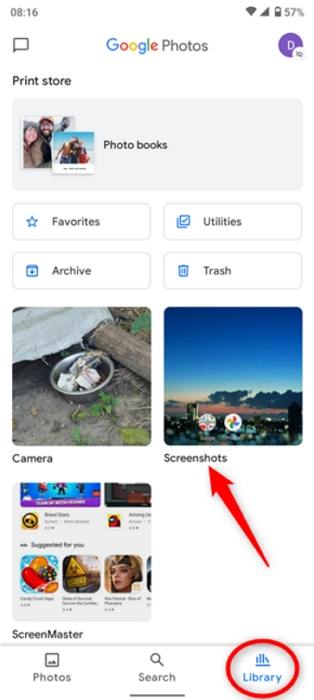
On Samsung devices, open Gallery app > Albums tab and you can find the Screenshots folder.
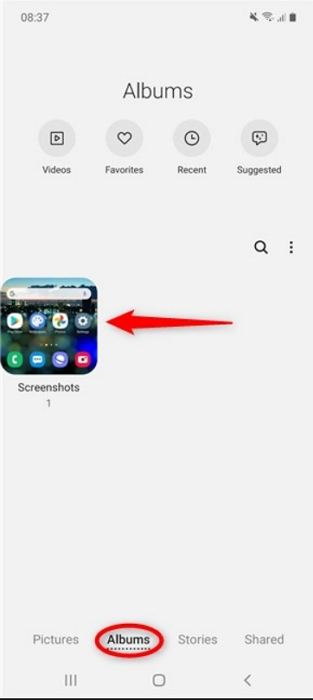
The location of screenshots on Android is always in the DCIM/Camera folder. The full path looks like this:
- /storage/emmc/DCIM - if the images are on the phone memory.
- /storage/sdcard0/DCIM - if they are on memory card.
Part 2. How to Recover Deleted Screenshots on Android without Backup?
Failed to find screenshots on Android? Recovering deleted photos form backup and the recycle bin are both good ideas, but there’s 30 days expiration. That’s why we need to resort to the best photo recovery software for Android phone – Tenorshare UltData for Android to get back all the lost or deleted pictures easily.
Benefits of Using Tenorshare Android Data Recovery:
- Recover deleted screenshots on Android with backup
- Digs all the way into your phone even without root
- Totally safe recovery, no data leakage or virus infections
- Allow previewing all the data before retrieving
- Support all Android Device models, such as Samsung, Huawei, etc.
Free download this software and follow the instructions below to see how to recover deleted screenshots on Samsung Galaxy/Motorola/LG/HTC/Sony with ease.
Run the software after installation, select Recover Lost Data feature from the main interface.

Connect your Android device to computer via a USB cable and enable USB debugging with reference on the interface.

After that, select Photos and click "Start" to scan your phone.

After scanning, you can preview all the files within your device. Tick the “Photo” in the category and click “Recover” to save the lost screenshots on your computer.

Now you have recovered all the pictures in your Android phone, just copy them and transfer to your phone. Within simple clicks, you can recover deleted screenshots Android without any efforts.
Part 3. How to Recover Deleted Screenshots on Android from Backup?
If you've backed up or synced your Android photos to the cloud service, such as Google Photos, you can easily restore deleted screenshots on Android without a computer. But remember that Google photos only keeps your deleted files up to 30 days. You can read for how to recover deleted Google Photos after 30 days.
- Run Google photos app on your Android phone.
- Tap Menu at the bottom.
- Tap on Trash folder and find your deleted screenshots.
Select the photos you want to restore, and then select Restore.

Tips to Avoid Data Loss on Android Phone
- Backup the important files such as messages, contacts list, videos and other data on your computer regularly.
- Avoid installing any unknown apps in your Android device. Some phone cleaning application may be apt to clean out screen capture as junk files.
- Do not connect phone to virus infected computer or extract files from other unsafe devices. It is suggested to install a high quality anti-virus app to protect your Android system.
- Before deleting unwanted pictures or other data, check more times and then process further.
- To prevent accidental deletion of formatting, make use of memory card feature “Write Protect”. There are several app available on the internet that will offer write protect feature to the memory card.
- Follow proper procedure while unplugging Android phone from the system.
Summary
After reading this article, you must know where does Android store screenshots and how to recover deleted screenshots. Well, Tenorshare UltData for Android really can be the best screenshot recovery software for android phone, doesn’t it? If you have any questions or other better ideas, please let us know by commenting below.
Speak Your Mind
Leave a Comment
Create your review for Tenorshare articles

Tenorshare UltData for Android
Best Android Data Recovery Software
Highest Data Recovery Rate












