UltData - No.1 Android Data Recovery Tool
Recover Lost Data Without Root or Backup for Any Android Devices!
UltData: No.1 Android Recovery Tool
Restore Lost Android Data Without Root
Worried about losing important call logs on your Android device? Whether it's business or personal, your call history matters. In this guide, you’ll learn how to backup and restore call logs on Android using Google Drive, Gmail, SD card, or even export to PDF — plus how to recover deleted call logs without root using the best android data recovery tools.
With a Google Drive backup, you can have all your call logs backed up to Google’s cloud platform. You can use Google Drive to back up phone data, including app data, call history, contacts, device settings, photos and videos, and SMS text messages on Huawei, Pixel phone or Nexus device.
Starting Android 14, automatic call log backup on some devices (like Xiaomi or OnePlus) may require Google One subscription or manual toggle in Settings > System > Backup.
1. Backup Android Call Logs to Google Drive
Turn on the Back up to Google Drive option.

Your phone will start backing up to Google Drive.
2. Restore Android Call Logs from Google Drive
If you ever need to restore your call logs, you can do that as follows.
Another way to call log backup and restore Android is to use an app called SMS Backup+. This helps you backup your call logs to your Gmail account. You can then restore your call logs from the same Gmail.
1. Backup Android Call Logs
Launch the SMS Backup+ app, tap Advanced settings > Backup settings, and enable Backup Call log.

Head back to the main interface and tap Connect to connect your Gmail account.

2. Restore All Call Log History on Android
Open the app, go to Advanced settings > Restore settings, and turn on Restore call log.
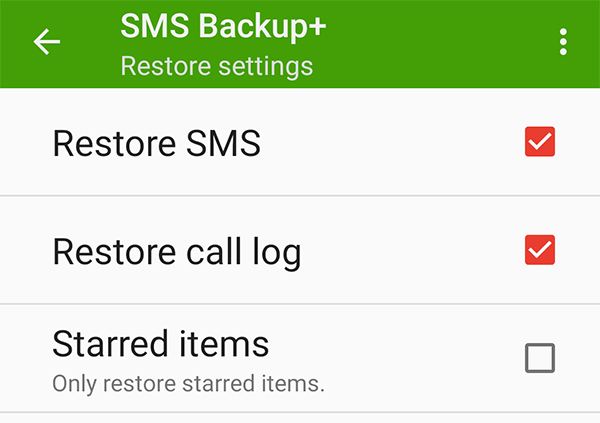
You can also save your call logs to an Excel or PDF file. This is possible using an app called Call Log Backup & Restore which lets you import and export your call logs using various options.
1. Backup Call Logs on Android
Tap the menu icon, choose Backup & Restore, and select Generate Call Log Backup.
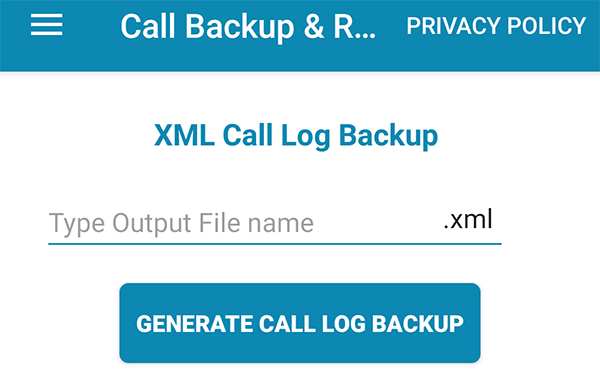
Your call logs will be backed up.
2. Restore Call Log History on Android
Super Backup & Restore is an app on the Google Play Store that lets you backup your call logs to your SD card. You can then restore your logs from the same SD card on your phone.
1. Backup Call Logs on Android
Launch the app and tap on Call Logs.

2. Restore Call Log History on Android
Lost your call history with no backup? Tenorshare UltData for Android offers a fast, reliable solution to recover deleted call logs directly from your Android device — no root required. Whether it’s incoming, outgoing, or missed calls, UltData scans deeply and restores them in just a few clicks. It's the ideal tool for anyone looking to retrieve lost phone call data quickly and safely.
Don’t risk losing your important call history! Backup your logs today using a trusted tool. Try Tenorshare UltData for Android for free and recover lost call logs in just 3 steps.
Download and install UltData on your computer. Then select "Android Data Recovery" and connect your Android device via the OEM USB cable.

Select Call History from the options on your screen and click Start at the bottom.

Choose the call logs you want to recover and hit Recover at the lower-right corner.

That is how you restore call logs without a call log backup and restore APK.
Like many other types of files, your call logs can also be backed up and restored on your Android device. All you need is the right kind of apps and your call history backup and restore will smoothly be done. Our guide above shows how to backup and restore your call logs, as well as how to use Tenorshare UltData for Android to recover the logs that are lost for some reason.
then write your review
Leave a Comment
Create your review for Tenorshare articles

Best Android Data Recovery Software
Highest Data Recovery Rate
By Sophie Green
2026-01-05 / Android Recovery