UltData - No.1 Android Data Recovery Tool
Recover Lost Data Without Root or Backup for Any Android Devices!
UltData: No.1 Android Recovery Tool
Restore Lost Android Data Without Root
“How do I restore Samsung Notes after being deleted permanently? Sync to Samsung Cloud had been turned on. I also went to settings to restore but there is no Samsung Notes as a choice.” - from Quora
Samsung Notes is an essential tool for users who rely on their devices for productivity, creativity, and organization. However, losing important notes—whether due to accidental deletion, app crashes, or system updates—can be frustrating.
If you’re wondering how to recover Samsung Notes, this guide will walk you through multiple recovery methods, ensuring you regain access to your valuable information. Whether you have a backup or not, from the latest Galaxy S and Note series to older Samsung models, we’ll cover the best recovery techniques tailored to different situations.
Yes, recovering deleted Samsung Notes is possible, depending on how they were lost. First, check the Trash folder, where deleted notes are stored temporarily. If they’re permanently removed—whether by emptying the trash, uninstalling the app, or a factory reset—you’ll need alternative recovery methods. If you lack a backup, data recovery tools may be your best option. This guide explores the most effective ways to restore Samsung notes.
As previously mentioned, there are mainly two ways you can use to recover Samsung notes depending on how they are lost. Whatever your situation, below we will show you how to restore Samsung notes with detailed steps.
The Samsung Notes app offers a Trash option where your deleted notes are kept for 15 days or 30 days depending on your device and after that period they are deleted permanently. It is really helpful in the situation when you accidentally deleted some files and want to get them back immediately.
You will see here the deleted Samsung memos and the days left before being deleted forever. Simply select the notes you want to recover and tap “Restore”.
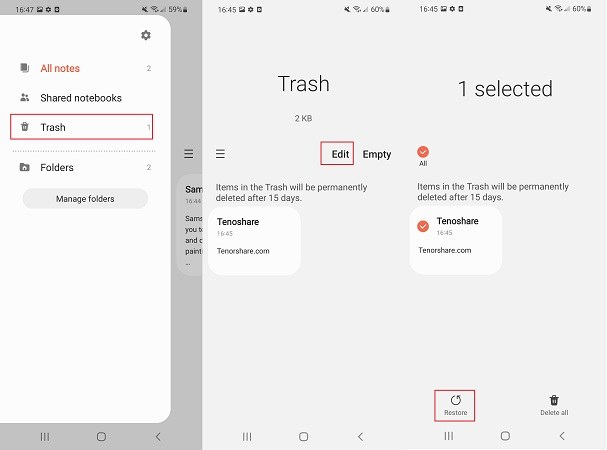
If you’re wondering how to recover Samsung Notes after permanent deletion or a factory reset, Samsung Cloud offers a reliable solution. If Sync was enabled before data loss, you can easily restore your notes, along with other backed-up files like photos and documents.
Open the Samsung Notes app, tap on the three lines icon and then press the Gear option at the top to make sure that you have a backup of your Samsung notes (Samsung notes are synced with Samsung Cloud).
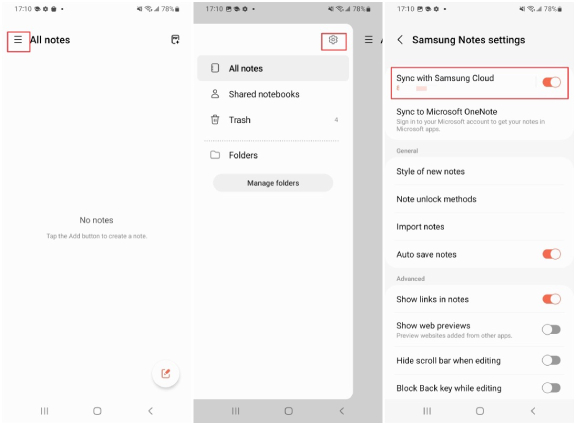
Return to your phone’s Home screen, long-press the Samsung Notes icon and select Uninstall from the pop-up menu.
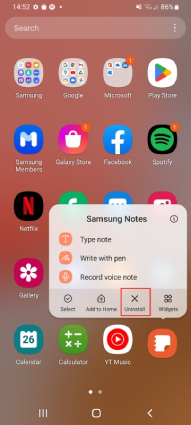
From there, select Sync with Samsung Cloud, continue to tap Allow and turn on the toggle for Samsung Notes sync.
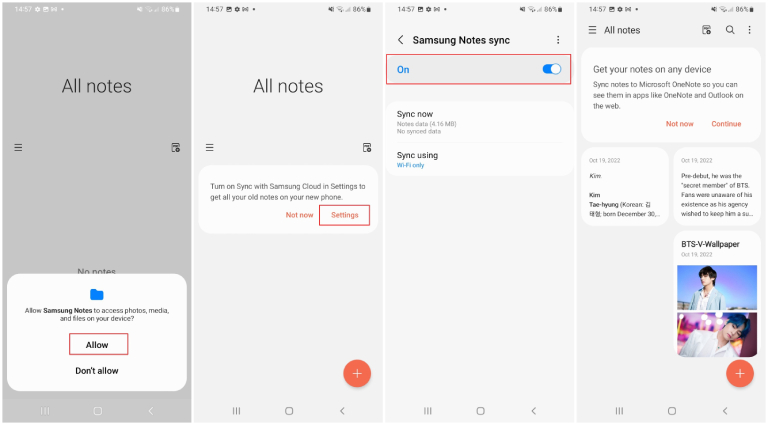
Wait for your notes to be synced and restored from Samsung Cloud. Once the restore process is completed, you will see all your deleted data back in the Samsung Notes app.
When it comes to how to recover Samsung notes without backup, Tenorshare Ultdata for Android offers a powerful solution. This advanced data recovery tool allows you to recover deleted Samsung Notes without root, making it a hassle-free option for all users.
After downloading and installing UltData for Android, launch it on your computer and choose “Android Data Recovery”. Next, connect your Samsung device using a USB cable.

Select the data option or you can select All. After you click Start, this software will start scanning the deleted notes on your Samsung device.

Once the scanning is completed, all the lost data that can be recovered will display on the screen so you preview them before starting the recovery process. Choose your desired photos to recover and click the “Recover” option.

In case you just made a transition from an old Samsung device to a new model then you can also restore Samsung notes from an old device to a new one. For this, you just need to have a backup of the notes data in the old device. Here is how to recover Samsung notes from old phone.
Open your old Samsung device, go to Settings and tap on Your Samsung account at the top. Tap on Samsung Cloud and be sure that Samsung Notes are synced.
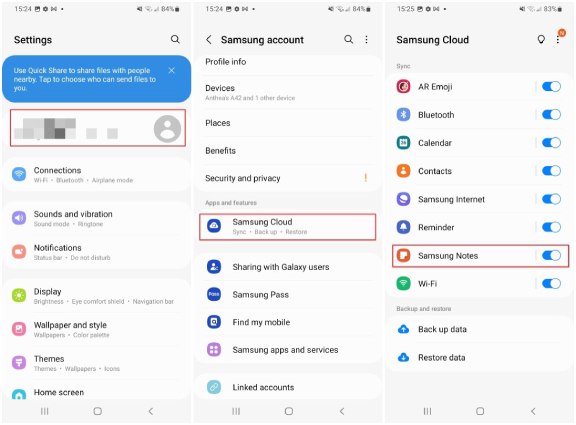
Turn the toggle on and all your old Samsung notes data will be restored to your new phone.
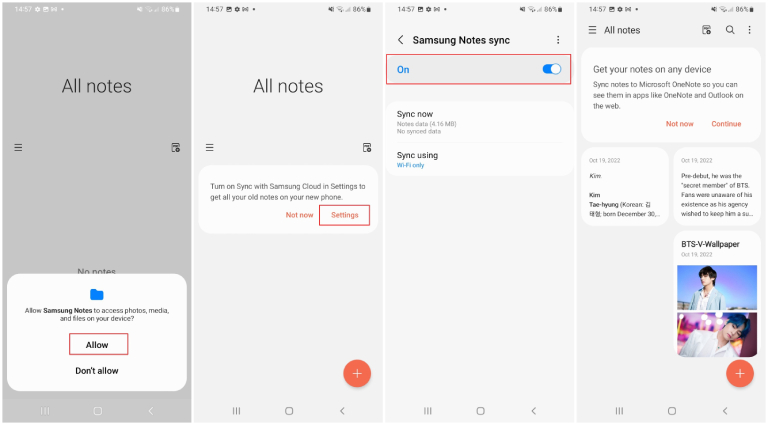
Many people prefer taking notes of important happenings in life and in that case Samsung notes is a really helpful feature. However, losing all that data can make your happy day a worst one in just seconds. No worries, having a backup is a savage in such situations. You can use the methods discussed above how to recover Samsung notes. In addition, if you lost your photos without a backup then we see Tenorshare Ultdata for Android as the only legit and reliable way to get them back in your life.
Samsung Cloud provides a seamless backup, sync, and restore solution, allowing you to store important data like notes, music, and other files securely online.
Samsung Notes may vanish due to various reasons, including system crashes, accidental deletion, factory resets, water damage, unresponsive devices, or rooting. If deleted by mistake, check the Trash folder in the Samsung Notes app for recovery options.
then write your review
Leave a Comment
Create your review for Tenorshare articles

Best Android Data Recovery Software
Highest Data Recovery Rate
By Anna Sherry
2025-12-12 / Android Recovery