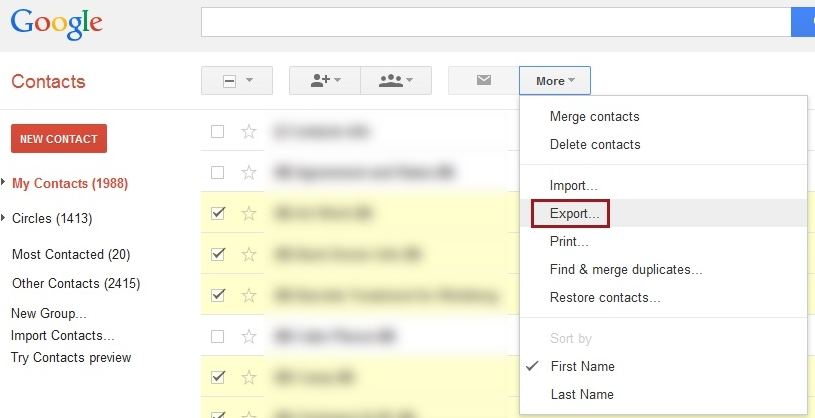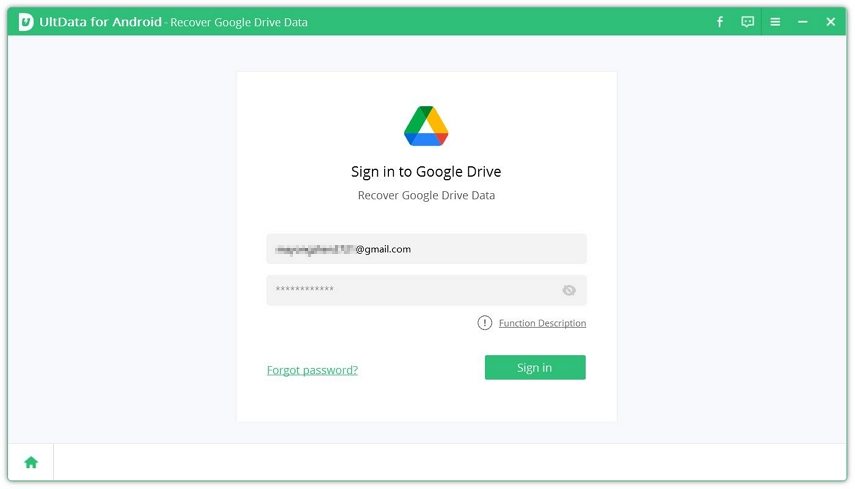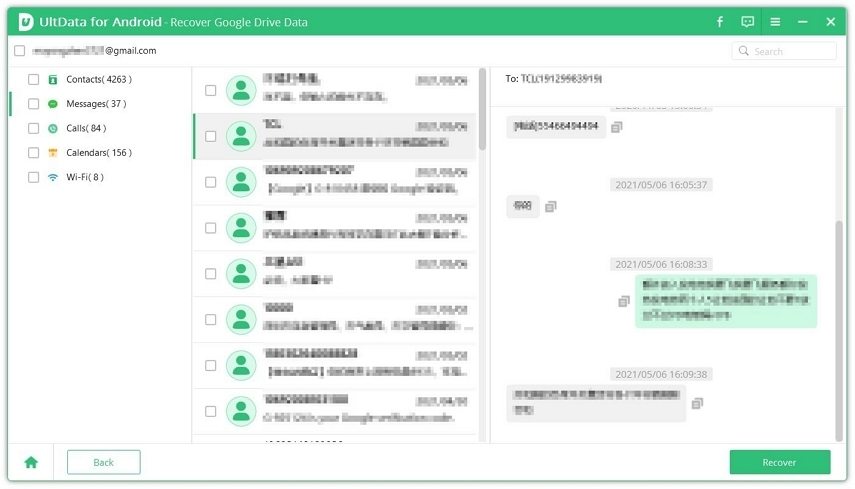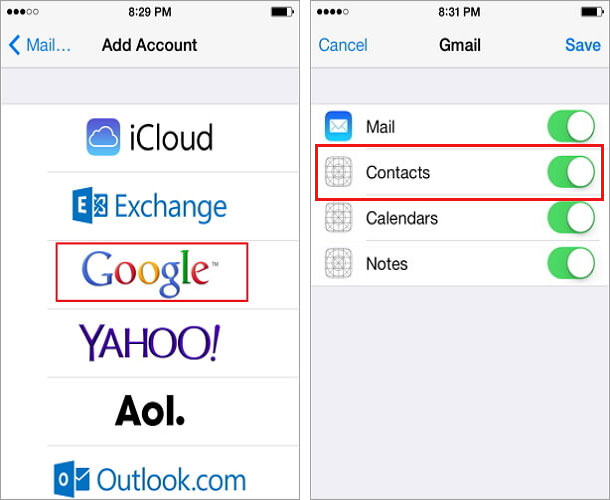How Do I Export Google Contacts? 4 Solutions for You
Google makes it easier for Android device users to store and maintain such contacts. Generally, every contact you save on your phone gets saved automatically on Google. Google contacts saves all the contact details on cloud safe from any data loss incidents. This means that when you lose your contacts, you can export Google contacts and get the lost or deleted contacts back. Here are the different ways in which you can export Google contacts.
- Part 1. How to Export Contacts from Google Website
- Part 2. How to Export Google Contacts on Android Phone
- Part 3. How to Export Google Contacts to Excel
- Part 4. How to Export Google Contacts to iPhone
Part 1. How to Export Contacts from Google Website
If you have lost or damaged your Android device, you can no longer use it to retrieve the deleted or lost contact details by performing Google contacts export. If this happens, you can still get the contacts from Google. All you have to do is access your Google account from the official website of Google and then export the contacts. Use the method given below to know how to export Google contacts.
- Launch any browser, log in to your Google account, and then navigate to Google Contacts.
- From the panel on the left-side, click on “More”, and then on “Export”.
Select the “vCard” option and hit “Export”.

This way you can backup the selected Google Contacts to your computer and then transfer it to your phone.
Part 2. How to Export Google Contacts on Android Phone
If you are able to access your Android device and have lost the contacts due to some technical glitch, you can use the following method to export contacts from Google. This method of how to export contacts to Google is pretty straightforward and all the contacts get exported from Google when you use this method.
- On your Android phone or tablet, launch the Google Contacts app.
- Tap on the Menu icon and then select “Settings”.
- After that, tap on “Export”.
- Select one or more Google accounts to export the required contacts from.
Tap on “Save” to save your contacts to your selected places.

Once done, all the contacts from the selected Google accounts will be exported to your phone.
Part 3. How to Export Google Contacts to Excel
If you lose any of your important contact from your Android device, the above methods of Google export contacts can surely help you out. However, if the methods explained above do not work, you can try exporting Google contacts to Excel with the help of UltData for Android. This tool is excellent when it comes to selectively downloading contacts from Google Drive backup.
Follow the steps given below to know how you can export the contacts from Google Drive using this tool.
After installing Tenorshare UltData on your computer, launch it and select the “Recover Google Drive Data” option from the main interface.

Sign in to your Google account using your Google login credentials and then click on “Sign in”.

Select “Contacts” from the type of files given on the screen and start the scanning process by clicking on “Start”.

Click on the “Recover” option after selecting the contacts you wish to recover. All your Google contacts will be downloaded quickly.

After this, the selected contacts will be downloaded to your computer and you can then transfer them to your phone later.
Part 4. How to Export Google Contacts to iPhone
If you do not have an Android device and want to know how you can export Google contacts to iPhone, you can follow the steps given below.
- From the main menu, go to “Settings” and then tap on “Mail, Contacts, Calendars”.
- Tap on “Accounts” and then tap on “Add Account”.
- Select “Google” and then enter your Google login credentials.
Toggle the button in front of “Contacts” to export Google contacts to iPhone.

After this, all your contacts from Gmail will be imported to iPhone.
Conclusion
If you ever lose any contact from your Android device or iPhone, the above methods to recover the contacts from Google will help you out. Although all the above methods are good enough for contacts recovery, the most effective one is by using Tenorshare UltData for Android and this method is highly recommended by several satisfied users to recover data from Google Backup.
Speak Your Mind
Leave a Comment
Create your review for Tenorshare articles

Tenorshare UltData for Android
Best Android Data Recovery Software
Highest Data Recovery Rate