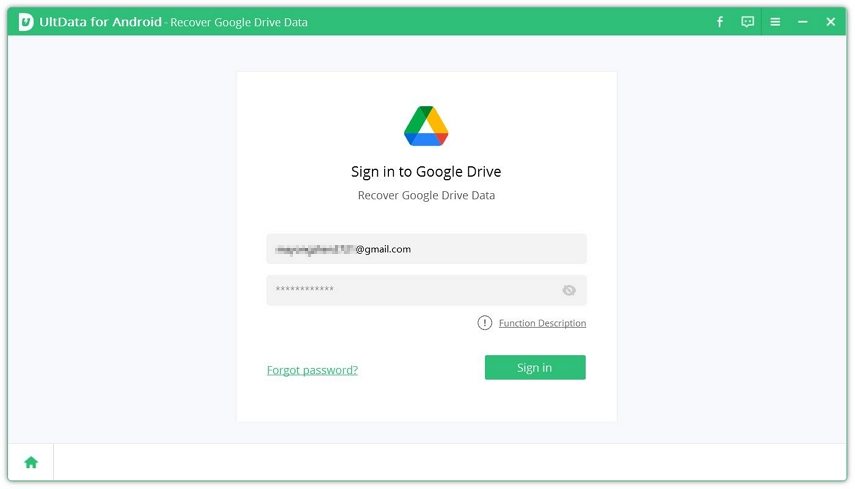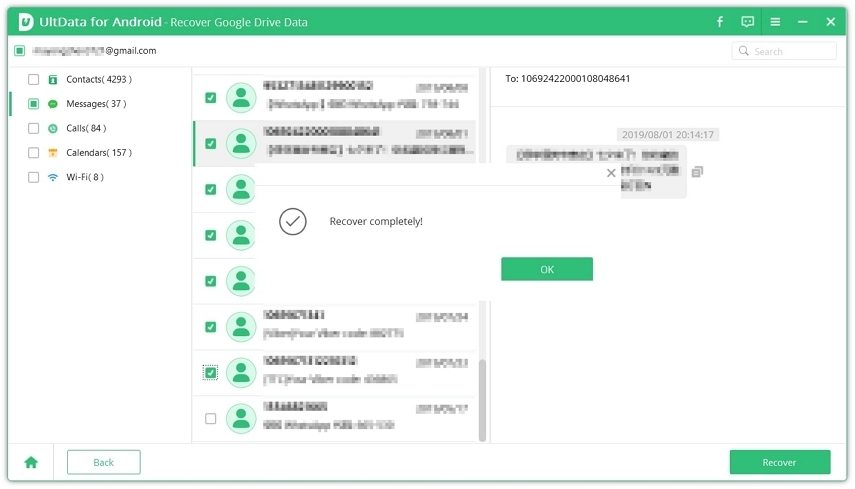One Click to Download Google Data Efficiently
Google is a search engine which almost everyone uses on a daily basis. What many of them do not know is that Google actually tracks and collects multiple data from you when you use it. This data can also be downloaded from Google easily. You can either download all the data collected by Google from you or you can even selectively download just some of it.
Do you want to know what data is collected by Google? This article will tell you in detail about how you can download this data collected by Google easily and view it at your own convenience.
- Part 1. Download Google Data with One-click Downloading Tool
- Part 2. Download Google Account Data with Google Takeout
Part 1. Download Google Data with One-click Downloading Tool
If you wish to perform Google data download with just a single click, you can use Tenorshare UltData for Android. This tool would allow you to download contacts, messages, calls, calendars and saved Wi-Fi credentials from Google drive. Not only downloading, you can view and analyze Google data with the built-in viewer.
1. What You Can Do with UltData for Android
Tenorshare UltData for Android can help you in several ways like the ones listed below.
- Download contacts from Google Account
- Restore SMS from Google Drive instantly
- Show Wi-Fi password Android without root
- View and analyze data from your Google Account with built-in viewer
- Instant filtering and quick search a certain contact or message
2. How to Download Your Google Data with UltData for Android
With Tenorshare UltData for An droid, you can restore messages, contacts, calendars, calls, and Wifi credentials from your Google Drive with just a single click. You can use the steps given below to perform Google download my data with UltData for Android.
After downloading the tool on your computer, launch it and select “Recover Google Drive Data” from the main interface.

Log into your Google account by keying in your email ID and password and then click on “Sign in”.

Select the types of files that you wish to recover from Google Drive and click on “Start”.

Select the file that you wish to preview, and click on “Recover”.

Once the recovery process is over, you will be notified on your computer screen. You can easily download Google contacts, messages, calls, calendars to your computer.
Part 2. Download Google Account Data with Google Takeout
Google Takeout is the service that can help users download Google data. It offers the fastest way in which you can download Google account data and also works as an offline storage space where your Google Drive files can be accessed. This data retrieval platform was created in 2011 by Google Data Liberation Front, the engineering team. On this platform, you can easily export and import Google data from different services of Google.
1. What Can You Download from Google Account
The following data can be easily downloaded from Google account:
- Documents
- Calendar
- Photos
- YouTube videos
- Data about registration and account activity
2. How to Download My Google Data with Google Takeout
If you want to know how to download Google data with Google Takeout, follow the steps given below.
On any browser, navigate to takeout.google.com and select “Deselect all”.

Select the Google data that you wish to download. Scroll down and click on “Next step”.

- Select delivery method. You can choose to get a download link delivered via email or add your data to a cloud storage service such as Google Drive, Dropbox, OneDrive, or Box.
Select export type. You can choose to export your data all at once (one export) or in two-month increments over one year.

Select the file type and maximum file size. You can choose to download your data in a zip file or a tgz file. Then choose how large you want your Google archive files to be.

- After you have selected the appropriate options, click on “Create export”.
- An email will be sent to you with the archive link after which you can click on “Download Archive” to start downloading the selected Google data.
The data downloaded would then be stored in the “Downloads” folder in your system.
3. Pros and Cons of Using Google Takeout
Google Takeout sure is a convenient way to download Google data. Here are a few things to like and dislike about Google Takeout.
Pros:
- Makes identification and storage of data easy by collecting all the data in ZIP files.
- You can even use Google Takeout to backup your files since it creates file copies.
Cons:
- The backup process is pretty cumbersome.
- Data recovery takes way too long.
- Has a few technical glitches that cause privacy mishaps.
- Makes the life of IT administrators difficult instead of easy.
Conclusion
There may be several reasons as to why you may want to download your Google data. Although there are several ways in which you can do this, using Google Takeout for Google data retrieval is the most common method. As discussed above, this method has a fair amount of limitations and actually does not prove to be a safe way to retrieve Google data. Instead, consider using the highly recommended Tenorshare UltData for Android for this purpose which helps you in retrieving Google data in a secure way.
Speak Your Mind
Leave a Comment
Create your review for Tenorshare articles

Tenorshare UltData for Android
Best Android Data Recovery Software
Highest Data Recovery Rate