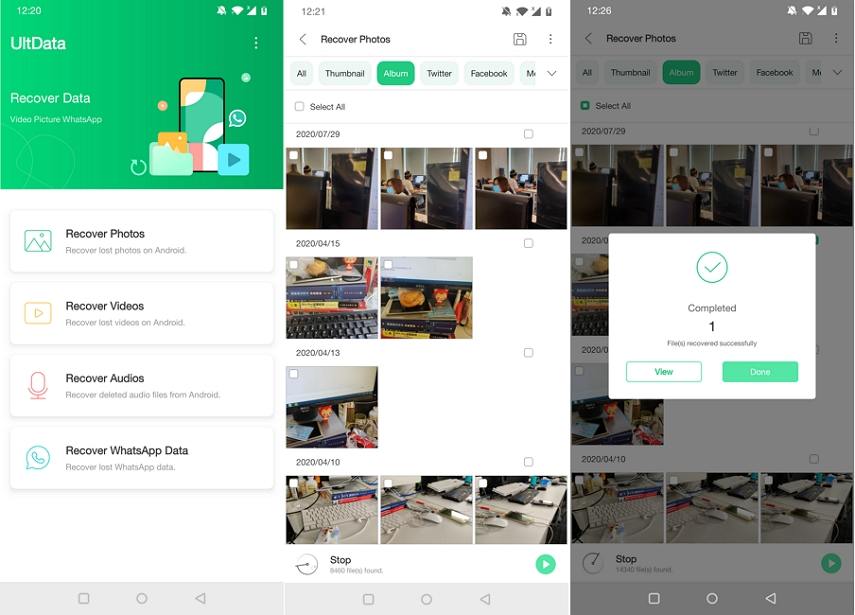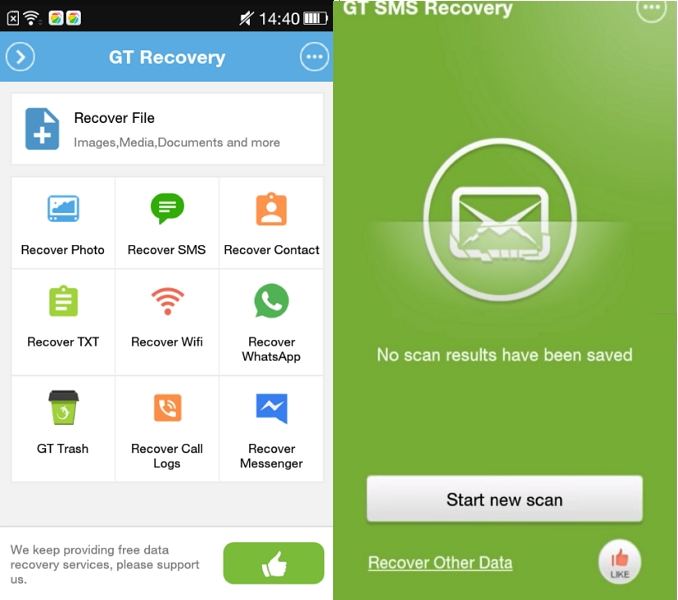How to Recover Data After Factory Reset Android Free without Computer
If you are looking for how to recover data after factory reset Android free without computer, you might not have many methods. This is because, while there are many ways to restore data on Android using computer apps, there are not many solutions to do this task without using a computer.
However, that does not mean there are no ways at all to recover your data on your phone after factory resetting it. This guide covers some of the methods that do not involve using a computer to recover your files.
- Method 1. Using UltData for Android App (No Need Root)
- Method 2. Using GT Recovery for Android (Required Root)
- Method 3. Using Google Backup
Method 1. Using UltData for Android App (No Need Root)
One of the easiest ways to recover data on an Android device without using a computer is to use Tenorshare UltData for Android app. It is an app that you can install on your Android device and scan your phone for lost files. When the results appear, you can choose the files that you want to restore back to your phone.
The great thing about using this app is that it does not require-root access. You can use this app on any unrooted phone and it will help you recover your data.
Pros:
- No need to use a computer to recover your files
- Recover photos and videos from Android phone without root
- Recover WhatsApp files without backup
- Support data recovery for internal phone memory and SD card
- Preview files before recovering them to your phone
Cons:
- Files from secure folders cannot be recovered
If you are interested, the following shows how to recover data after factory reset Android without computer using this app.
- Head over to the Google Play Store on your phone and download and install the aforesaid app.
- Launch the app and you will see various options. Tap on the option that is relevant to you to recover your files. In this example, let us choose the Recover Photos option.
- Wait while the app scans your phone to find deleted photos. When the scan is finished, you will see photo previews on your screen.
- Select the photos that you would like to recover and then tap the save icon at the top.
When your photos are recovered, you will see a success message on your screen. Tap Done in this message.

That is all there is to it.
Method 2. Using GT Recovery for Android (Required Root)
If you have a rooted Android device, or you are willing to root your phone, you can use an app called GT Recovery to recover lost contents from your device. This app helps you scan your phone for several file types, and lets you recover any of your chosen files on your phone.
Pros:
- Recover many types of files
- Clutter-free user interface
- Recover multiple files at once
- View recently deleted files
Cons:
- You must root your phone to use this app
- The app is not available on the Google Play Store; you need to sideload it on your phone
If you have already rooted your phone, the following teaches how to recover contacts from Android phone after factory reset without computer using this app.
- Sideload the GT Recovery app on your Android device.
Open the app and tap an appropriate option to recover your files.

- Select the files you would like to recover and tap Recover in the bottom.
Your files should now be recovered.
Method 3. Using Google Backup
If you would prefer a built-in method, you can restore your Google backup on your phone and this will give you all your deleted files back. To use this method, you should have created a backup of your phone prior to resetting it, and then you can follow the steps in this section to restore that backup.
Here is how to recover contacts from Android phone after factory reset without PC using a Google backup.
- After factory resetting your phone, start setting it up from scratch.
- At one point, it will ask that you have a Google backup available and if you would like to restore it. Choose the option that restores the backup.
- Once the backup is restored, all your deleted files will be back on your phone.
Keep in mind that you should have an active and stable Internet connection to use this method. This is because all your files are downloaded from Google’s servers over to your phone.
Also, you must use the same Google account to set up your phone that you used while creating the backup. You will not be able to locate your backup if you use another Google account.
Summar
While there are many desktop apps to help you recover data even after a factory reset on your Android device, there are not as many options if you do not use a computer. The guide above describes some rare apps you can use to recover data after factory reset Android without the help of a PC.
Speak Your Mind
Leave a Comment
Create your review for Tenorshare articles

Tenorshare UltData for Android
Best Android Data Recovery Software
Highest Data Recovery Rate