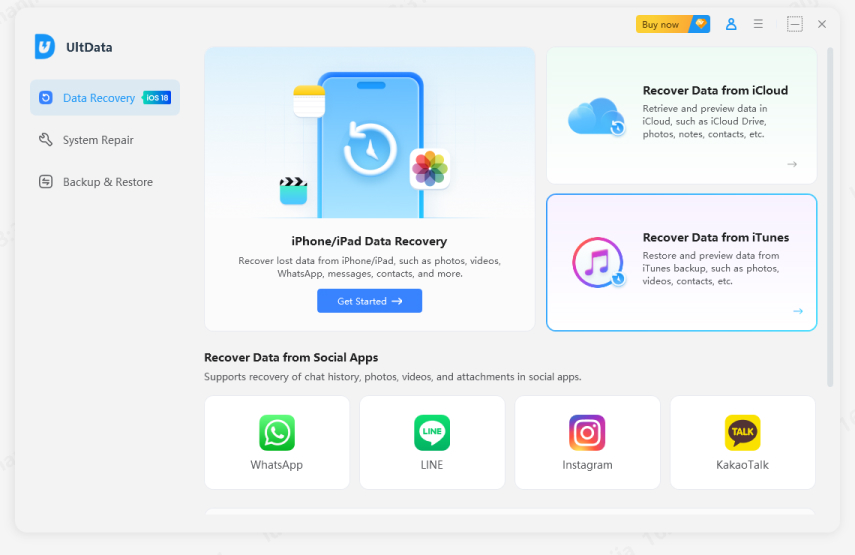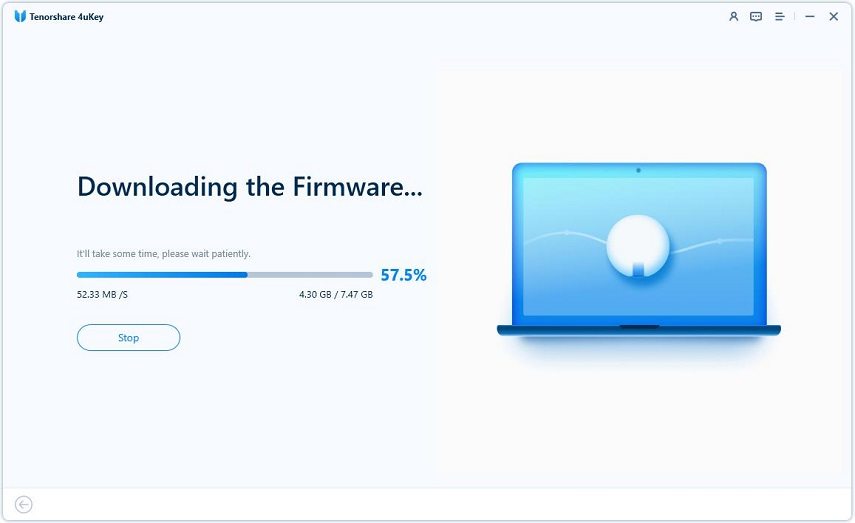How to Recover Data from Disabled iPhone/iPad [2025 New Ways]
I am locked out of my iPhone. This usually doesn’t happen to me. But my son was playing with the mobile, and he somehow changed the settings. Now, my usual passcode is getting recognized, and I need to access the picture on the device. Can you recover photos from a disabled iPhone?"
- from Apple Community
If you're locked out/dead of your iPhone, don't worry—this is a common situation for many iOS users. The good news is that you can still regain access to your device without the password. Want to learn how to recover disabled iPhone and restore your data? Keep reading for helpful solutions.
- Part 1: Can You Recover Data from Disabled iPhone
- Part 2: Recover Data from Disabled iPhone without Backup HOT
- Part 3: How to Recover Disabled iPhone from iTunes
- Bonus Tip: How to Unlock a Disabled iPhone without Losing Data?
Part 1: Can You Recover Data from Disabled iPhone
Yes, you can recover data from a disabled iPhone. If you’ve connected your iPhone to a computer with iTunes installed, it automatically backs up your data, allowing you to restore it later. Similarly, if iCloud backup is enabled, your data syncs automatically when your iPhone is charging, connected to WiFi, and locked, so you can restore it through iCloud. But if you haven’t backed up to iTunes or iCloud, don’t worry—there are still ways to recover data from a disabled iPhone without a backup.
Part 2: Recover Data from Disabled iPhone without Backup
If you're dealing with a disabled iPhone and worried about losing your valuable data, don't panic. With the right tools, you can recover your data even without a backup. Tenorshare UltData —a powerful iPhone data recovery software that allows you to retrieve data from a disabled iPhone effortlessly.
![]() Why We Choose Tenorshare UltData?
Why We Choose Tenorshare UltData?
- No Backup Needed: Even if you haven’t synced your iPhone with iTunes or iCloud, UltData can recover data directly from your device.
- Recover All File Types: Whether it’s photos, messages, contacts, or other files, Tenorshare UltData supports the recovery of more than 35 file types.
- Easy to Use: With its simple interface, you can recover data in just a few clicks—no technical expertise required.
-
Download and install Tenorshare UltData, then select Recover Data from iOS device upon launching the UltData for computer.

- Connect the iOS device to the PC through a USB cable, and UltData iPhone Recovery will detect the iOS device automatically.
- Click on the Scan button to start data recovery.
- If you have a fast internet connection, retrieving erased data will only take a few minutes. To recover the lost data, you must next examine the data and select the Recover icon.



Part 3: How to Recover Disabled iPhone from iTunes
Using iTunes to restore a backup comes with several drawbacks. It's outdated, often unreliable, and poses a risk of data corruption. Additionally, iTunes lacks the option for selective data restoration. Therefore, it's better to recover data from a disabled iPhone through a backup using a more reliable tool, rather than relying on iTunes.
How to Retrieve Data from Disabled iPhone from iTunes Backup with Tenorshare UltData
So, without iTunes, you can only expect a professional program to be capable enough to be able to break iTunes encryption and restore the data.
The program we are recommending to retrieve data from the disabled iPhone is called Tenorshare UltData.
This is a superb data recovery program for iOS devices. It is compatible with all the latest and oldest iOS versions, supports more than 35 file types, and very efficient. So, let’s check out how to recover data from completely disabled iPhone without data loss;
Download and install UltData on a computer, then run it. Connect the iPhone to the computer and select, ‘Recover Data from iTunes’ tab.

Then, a list of iTunes backup files will be displayed on the screen. Select a backup file and click on ‘Start Scan’.

After completing the scan, all the files inside the backup will be displayed.

View the file and choose the ones you want and click on the ‘Recover’ button.

This way is far better than using the iTunes app for the recovery. This method is faster, safer, and gives you the capability not to restore the unnecessary files. So, if you were asking; how to recover data from disabled iPhone with hard drive, then UltData is the one and only answer for it.
Bonus Tip: How to Unlock a Disabled iPhone without Losing Data?
Now that you’re familiar with how to recover data from a locked iPhone, you might wonder if there’s a way to unlock a disabled iPhone without losing data. Unfortunately, due to Apple's strong privacy measures, it’s not possible to unlock and fix an unavailable iPhone without data loss. We recommend the use of Tenorshare 4uKey. It is an excellent program with state of the art capabilities. The operation is very easy and safe to use.
So, let’s check out the operational guide.
Download and install 4ukey on your computer and connect the locked iPhone. Select ‘Unlock Lock Screen Passcode’ on the program interface.

Then, click ‘Start’ to proceed.

After that, you will be asked to download the corresponding firmware required for this procedure. Click ‘Download’ to get the firmware.

After the firmware is successfully downloaded, click ‘Start Unlock’ and 4uKey will start bypassing the lock screen.

It takes a few minutes to removing the passcode, please wait. Once done, you can reset passcode.

This is the most effective way to bypass the lock screen of an iPhone. But before you proceed, back up the device. This procedure will erase the device completely. Now, if you want to know; how to recover photos from disabled iPhone, then read below.
Conclusion
So, what does it mean when iPhone is disabled? Basically, if you are locked out from the device and have tried a few times to unlock it, but after a few failed attempts, the device gets disabled automatically due to security reasons. But if you want to know how to recover data from disabled iPhone, use Tenorshare UltData. Tenorshare also has other products, like files transfer between phone to phone, which may fit your needs.
- Recover data directly from iOS devices, iTunes & iCloud backup;
- Support the scanning and reading of encrypted iTunes backup files;
- Support 35+ file types (WhatsApp, SMS, contacts, photos, etc.);
- Support WhatsApp, LINE, Kik, Viber, Wechat Backup & Restore(Mac Only);
- Compatible with latest iOS 26 and iPhone 17/16/Plus/Pro/Pro Max;
Speak Your Mind
Leave a Comment
Create your review for Tenorshare articles