UltData - No.1 Android Data Recovery Tool
Recover Lost Data Without Root or Backup for Any Android Devices!
UltData: No.1 Android Recovery Tool
Restore Lost Android Data Without Root
When it comes to the subject of how to recover data from a lost Samsung phone, many people are clueless. This is because they either go about it the wrong way or don’t even believe it is possible to recover data from a lost Samsung. Although this may sound technical or complicated especially when you haven’t done it before, it is very easy. You only need to understand how it is done for the best results to be achieved.
In this post, we will be discussing 3 major ways to recover data from a lost Samsung. Just ensure to check out each of them carefully in order to use the one you find most convenient. Let’s get down to the main details.
Have you been asking a question like “can you retrieve data from a lost Samsung phone?” Do you know that this is very possible? It can be very frustrating when your phone is lost. The good part is that this is very possible. One of the most popular methods is ensuring their data is backed up. For instance, you can decide to store such data either locally or in the cloud. With this, it will be possible to recover data from a lost Samsung Android.
This section will be discussing the 3 most reliable methods that can help you achieve this. They are easy and safe.
Please note that this method is only effective when you are only planning to restore pictures/photos and videos. It is the perfect answer when it comes to how to recover photos from a lost Samsung phone. If you have got an android device, there is a very high chance that this application (Google Photos) must have been pre-installed.
Its major function is to help backup photos automatically. The best part is that you don’t need any separate login details. This is because it can be accessed with your present Google username and password. Below are the steps to recover photos using this app.
At the top right corner, there is a menu button. Click on it and choose the option which says “Download”. This will enable you to save all the photos to your computer.
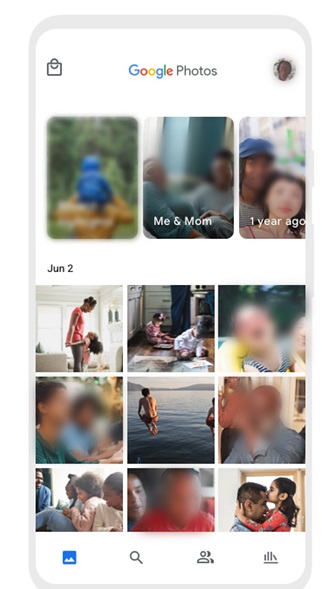
As said above, the drawback of this method is that you can only recover photos. It means if other files like audio, documents, and contacts are lost, you may need a more sophisticated app to recover data from a lost Samsung device.
It is possible to back up your data on your Samsung cloud. Once this has been done, it will be very easy to recover lost data without hassle. Follow the steps below.
Your backup will be downloaded. Please note that this takes time especially when your file size is heavy.
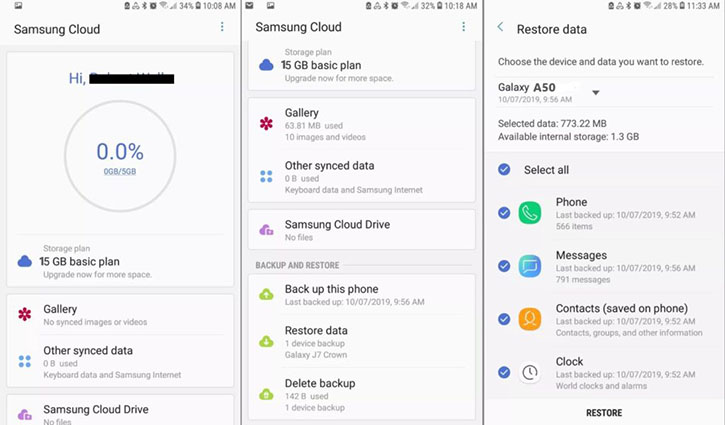
The best part about Samsung cloud is that its “Restore Data” feature can be used to transfer files to another device. This is very easy to do.
The methods explained above are great but they have got their limitations. For instance, Samsung cloud only allows basic storage space of 15 GB for each account. Just last year, it announced plans to stop storing images. This makes data storage very risky since the service is likely to be discontinued at any time. Once this happens, your data will be lost permanently. Even the Google photos explained only allows recovering of photos. Due to all these restrictions, it is much better to use third-party software like Tenorshare UltData for Android to recover data from your lost Samsung phone.
When it comes to recovering lost data from your Samsung phone or any other Android device, Tenorshare is one of the best around. Whether it is audio, videos, photos, documents or other file types, it will definitely be of great help. With a few clicks, all your data will be recovered. Still don’t believe what this tool can offer? See the steps to recover your lost data.
Connect the Android device to your PC and launch Tenorshare software. Upon launching the software, choose “Recover Lost Data”.
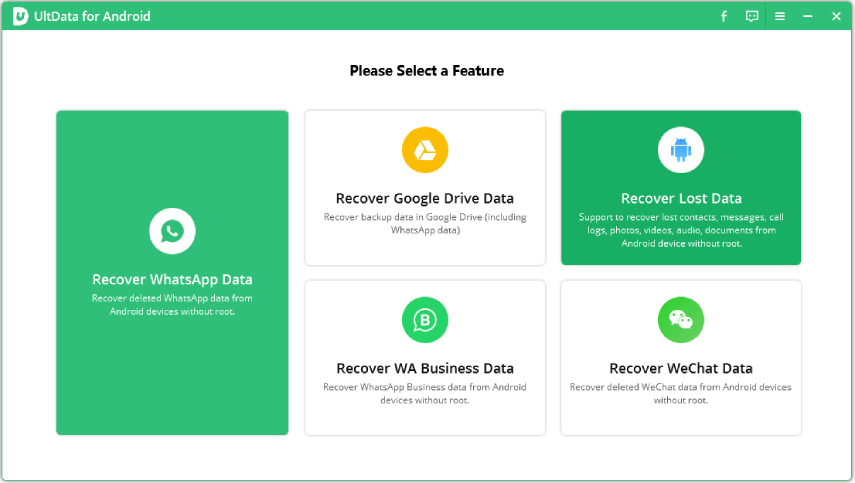
Click on Start for the scanning process to commence.

Choose the preferred files you would like to recover and click on Recover.
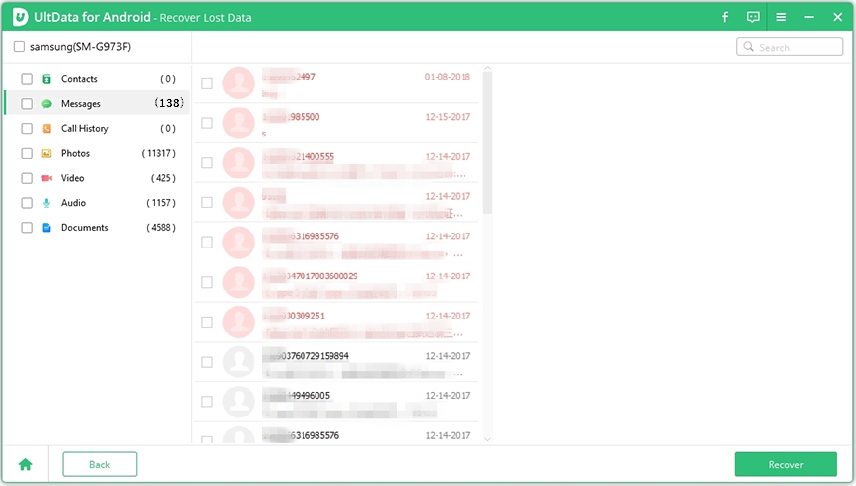
There is one effective way to do this. That is using “Find My Mobile”. It is an app owned by Samsung to help people locate their devices whenever they are stolen/lost. It is so powerful that it can track the location of your stolen or missing Samsung phone. Apart from that, it can also be helpful in backing up your data remotely. This means you can access your data in Samsung cloud once saved in “Find My Mobile”.
There are many ways you can get this done. Some of them will be highlighted and briefly explained below.
When data is stored in Samsung cloud, it can be easily recovered once your Android device is stolen or missing. See method 2 above for more details on how this can be done.
This can help you save photos and videos. It only requires you to have a Google account on your Samsung device. Google photos is an app that comes by default on your Samsung phone.
Based on the details above, there is no doubt that you have discovered several ways to recover data from a lost Samsung phone. Among the various options, the use of Tenorshare UltData for Android is the most effective. This is due to its versatility and flexibility in recovering lost data. For instance, it will help in various scenarios that can bring about data loss. These could be phone crashing, virus/malware attack, broken screen, jailbreak, factory reset and many others.

then write your review
Leave a Comment
Create your review for Tenorshare articles

Best Android Data Recovery Software
Highest Data Recovery Rate
By Anna Sherry
2026-01-05 / Android Recovery