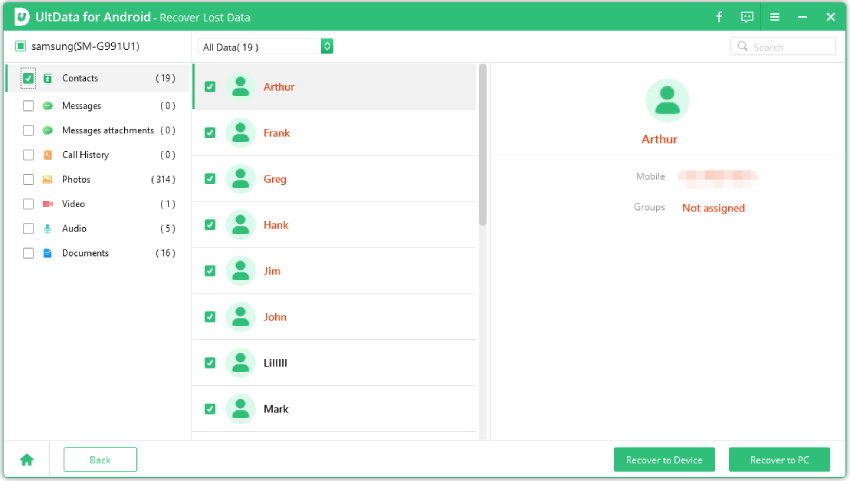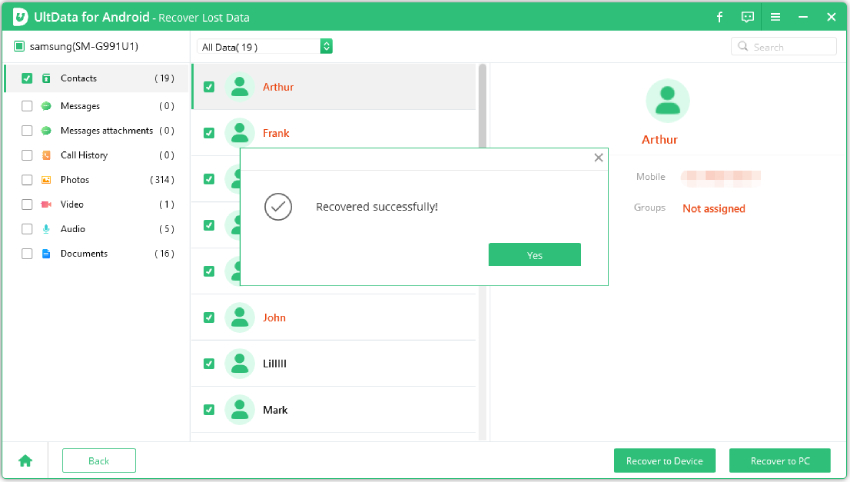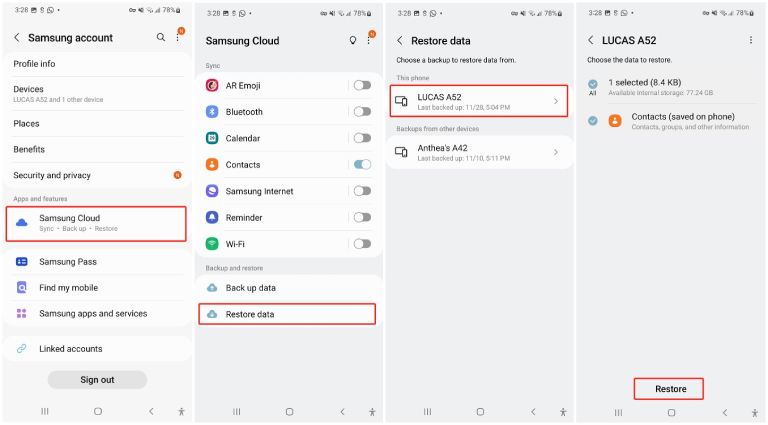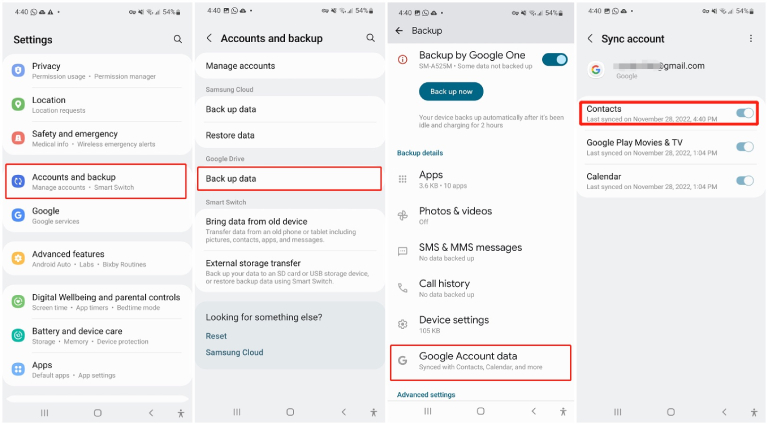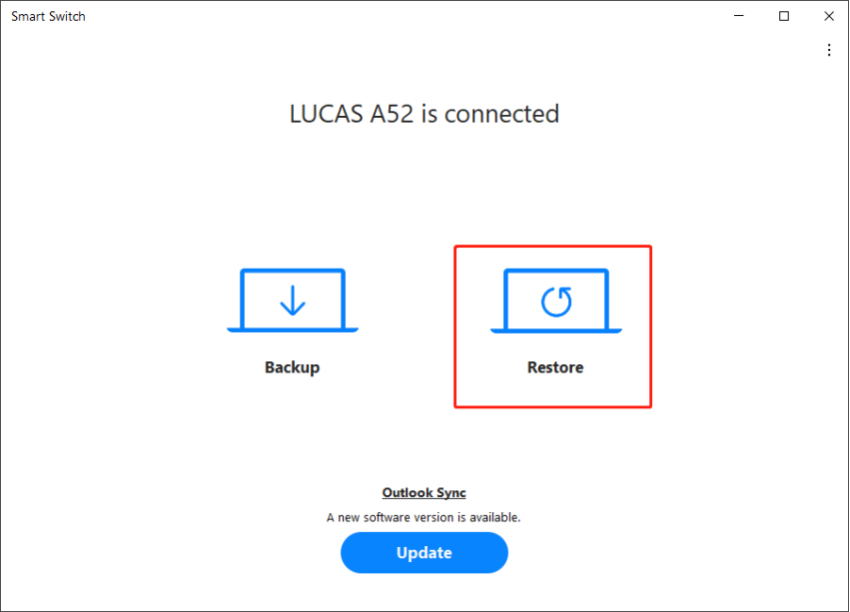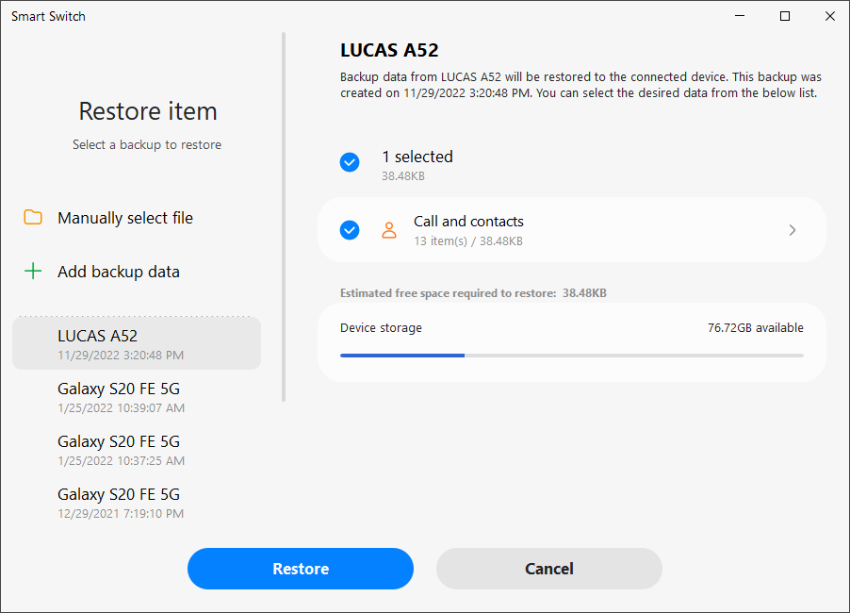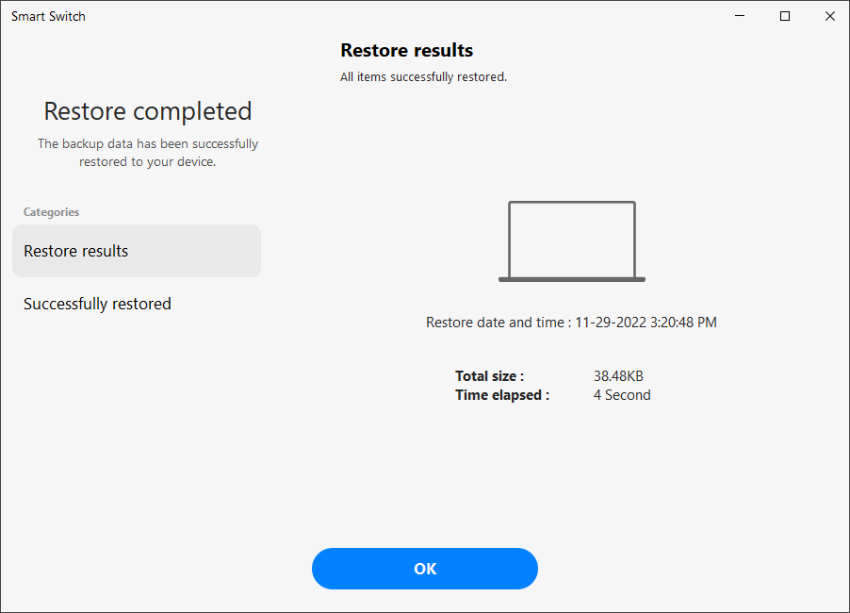How to Restore Contacts on Samsung in 4 Ways
Contacts missing after update. I had a software update and now majority of my contacts are missing. Anyone know anything or how I can restore the disappeared contacts on Samsung?"
Samsung contacts are a lifeline for many Samsung users as they use the saved contact information to place phone calls, send text messages and email their friends and family. Since contacts are attached much importance at present day, we can't afford to lose our best people. But what happens if you accidentally deleted or lost your contacts or the contacts disappeared for some reasons? Though it can be frustrating, there are always ways out for you to restore the deleted contact on Samsung phones. Depending on whether you back things up or not, the exact details of how to restore contacts on Samsung differ. Here we will show you how to get your contacts back on Samsung in 4 easy ways.
- Method 1: Recover Deleted Contacts on Samsung without Backuphot
- Method 2: Restore Contacts from Samsung Account
- Method 3: Recover Contacts on Samsung from Google Account
- Method 4: Restore Contacts on Samsung using Smart Switch
Method 1: Recover Deleted Contacts on Samsung without Backuphot
If you never backed up your contacts and also happened to delete them, you might be wondering how to retrieve deleted contacts from Samsung phone memory. Well, we have just the solution — and it’s called Tenorshare Ultdata for Android, a trustworthy Android data recovery tool.
With UltData for Android , you can easily recover different kinds of deleted or lost data from your phone, like images, videos, text messages, and of course, contacts. The best part is that you don’t even need to root your Samsung device before using this tool. Let’s take a look at how to recover deleted contacts on Samsung without backup using UltData for Android.
First and foremost, have UltData for Android installed on either your Windows PC or Mac. After that, launch it and click Recover Lost Data on the main screen.

Connect your Samsung device to the PC and then follow the instructions to enable USB debugging on your phone.

One the USB debugging is enabled, 4uKey for Android will display the data categories that can be covered from your device. Select contacts and hit Star, then the program will start scanning the data.

After finished, all the contacts will display by list. You can preview and select the one you want to recover. Once you’ve chosen the contacts you need, select Recover to Device.

Allow several seconds for the Samsung contacts recovery to complete and you can see that the lost contacts are back to your Samsung phone.

So that's all about how to restore contacts on Samsung without backup.
Method 2: Restore Contacts from Samsung Account
Have you previously turned on backup on your Samsung account before you lost your contacts? If yes, then you can restore your contacts back to your phone through Samsung Cloud.
But — be noted that this will only restore the contacts that were saved during the last backup. If you’ve added/edited contacts while offline, those contacts won’t be retrieved. That said, here’s how to retrieve contacts from Samsung cloud.
- Open the Settings app on your phone.
- Tap your name at the top.
- Select Samsung Cloud > Restore data.
- Choose the latest backup from the list.
Check the Contacts checkbox, and hit Restore.

Also Read: How to Backup Contacts on Samsung
Method 3: Recover Contacts on Samsung from Google Account
Another easy way to restore your contacts onto your Samsung phone is to utilize Google services. So long as you have previously backup contacts to your Google account, the backed up contacts can be found in Google Contacts.
Here’s how to restore contacts from Google account in Samsung.
Firstly, head to Settings > Accounts and backup > Back up data under the Google Drive tab, tap Google Account data to make sure that your Contacts have been backed up recently.

- Visit Google Contacts and sign in to your Google account.
- Once signed in, you should see all your contacts.
- To recover your lost contacts, simply long press on the any one of the contacts and tap the triangle icon above the contact list. Select All.
Once all the contacts that are synced to Google contacts are selected, tap the three vertical dots icon and select Export to download the contacts to your Samsung phone.

Alternatively, you can restore restore contacts from Google account in Samsung via factory reset. After performing a factory data reset, you will be able to restore your contacts (alongside other backup data) to your newly reset Samsung device during the initial setup process.
Note: You will risk losing all customized device settings and previously-installed apps during the factory reset process. If you are okay with that, here’s how to restore contacts from Google backups.
- Go to Settings > General Management > Reset.
- Select Factory data reset from there.
Scroll down to the end of the page and tap Reset.

- Once your device restarts, follow the on-screen promotions to finish the initial phone setup.
- When you reach the Copy apps & data screen, tap Next > Can't use old device.
- Sign in to your Google account, select the data you want to restore to your device, and tap Restore.
Method 4: Restore Contacts on Samsung using Smart Switch
Last but not least, you can restore your contacts from Smart Switch, assuming that you had previously backed up your contacts to a computer. Be noted that this method will only work if you had installed Smart Switch on your computer before and made a backup of your data there.
Here’s how to restore contacts on Samsung phone using Smart Switch.
- Open Smart Switch on your computer and connect your smartphone to the computer using a USB cable.
On your computer, select “Restore”.

Then Smart Switch will automatically find the contacts backup on the computer. If not, click Manually select file to import the backup contacts saved on your computer.

- After you click Restore, the software will start to restore the backup contacts to your connected Samsung smartphone.
Wait for Smart Switch to finish restoring your contacts and tap OK.

- Now, all your contacts will be restored back to your device.
Also Read:Full Information about Samsung Smart Switch
Wrap It Up
Restoring your data, like contacts, photos, videos, documents, messages, and , can be a hefty job if you don’t know the right steps. That’s why it’s advised to always follow guided methods while attempting that. After all, you don’t want to permanently lose access to your data accidentally. After reading this post, now you know how to retrieve deleted contacts on Samsung with several working methods.
If you don’t want to get into the hassles of backups and restores, we recommend using Tenorshare Ultdata for Android. With UltData for Android, you can easily restore contacts that have been stored locally on your device’s storage. It doesn’t matter whether they were backed up to the cloud or not; you can restore them anyway. Give it a go right now!
- Recover deleted WhatsApp Messages on Samsung, Huawei, Xiaomi, OPPO without root;
- Recover photos, contacts, messages, videos and everything you lost;
- Preview individual file before data recovery;
- Support with most Android phones and tablets;
Speak Your Mind
Leave a Comment
Create your review for Tenorshare articles

Tenorshare UltData for Android
Best Android Data Recovery Software
Highest Data Recovery Rate