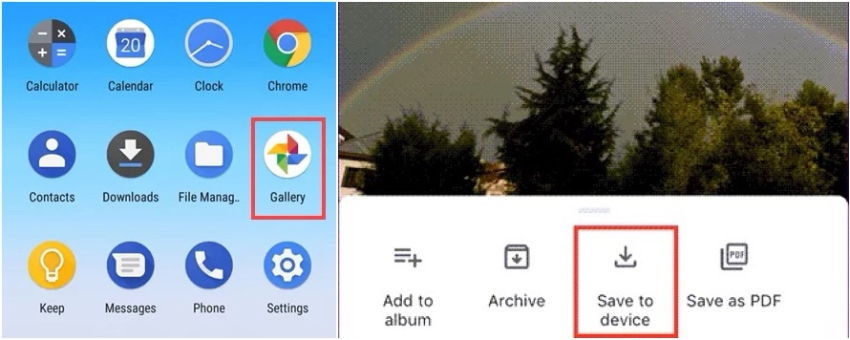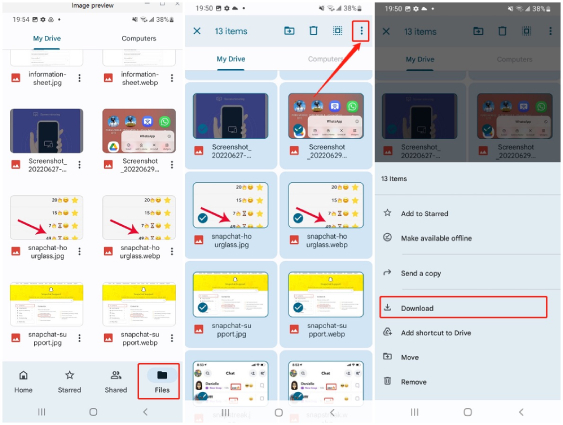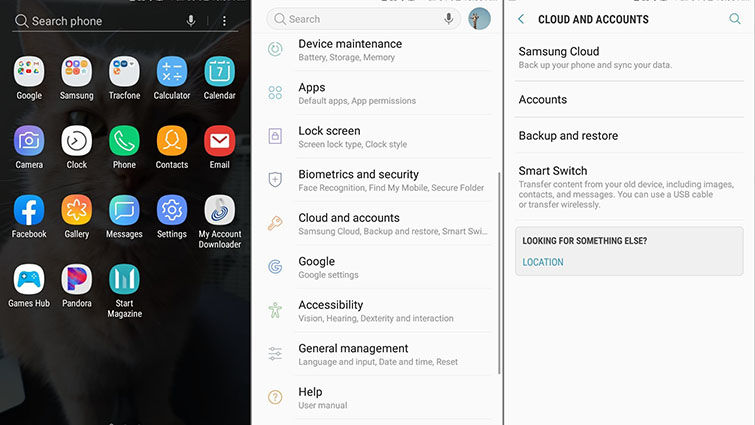How to Recover Photos after Factory Reset Android
I recently did a factory reset on my phone and all of my photos were gone. Is it still possible to get the deleted photos back? If yes, then how to recover photos after factory reset without backup? Any help would be greatly appreciated!"
Suppose you have accidentally hit the Factory reset option and deleted all memorable photos, there is no need to worry because you can still manage to get your deleted photos back within a few minutes. Yes, that is right. There are several ways you can use to recover lost photos even after a factory reset, regardless of the photos were backed up or not. In this article, we will guide you on how to recover photos after factory reset Android.
- Part 1:Can You Recover Photos after a Factory Reset Android Phone
- Part 2:How to Recover Photos after Factory Reset without Backup
- Part 3:How to Recover Photos after Factory Reset from Backup
Part 1:Can You Recover Photos after a Factory Reset Android Phone
Is it possible to recover photos after factory reset? Yes, it is. And to be sure, the ways to recover photos after factory reset Android can differ vastly, depending on whether you've already backed up your photos or not. When your photos are permanently deleted after a factory reset without backup, the only method you can rely on is to use Android data recovery software to get them back. If you did a factory reset on your phone after backing up all photos and videos to any cloud storage like Google Photos, Google Drives or Samsung Cloud (Samsung devices), it would be a cinch to recover Android photos after factory reset. Let's see how these methods work.
Part 2:How to Recover Photos after Factory Reset without Backup
The first method is for those who forget to create a backup. In this process, we will walk you through how to recover photos after factory reset Android without backup. For that, you have to download Tenorshare UltData for Android, an Android data recovery tool which allows you to recover photos after factory reset Android without root and has a good success rate. Let's see how to use this application to get your lost pictures back after a factory reset.
Once UltData for Android is downloaded and installed on your computer, lauch the program and click the "Recover Lost Data" option.

Connect your Android devic to the computer. Don't forget to enable the USB debugging option on your Android phone.

Once the device is connected, you will see different options on the screen. Choose the "Photos" option and click the "Start" button for the scanning process.

Once the scanning process is completed, check all the files on the screen and preview the recoverable photos. Select the photos you want to restore and hit the "Recover" button to save the photos to your PC.

When the process is finished, you'll see a notice saying "Recover successfully".

That's it! You have finally recovered photos without backup. However, check the methods below if you have backup files and want to recover photos.
Part 3:How to Recover Photos after Factory Reset from Backup
As mentioned above, if you have created a backup file, you can either recover photos from Google Photos or Google Drives, or get the photos back using the inbuilt backup feature- Samsung Cloud, depending on where they are stored. Let's check the different methods on how to recover photos after factory reset Android one by one.
Way 1: Restore Photos from Google Photos after Factory Reset
When it comes to apps for backing up photos and videos, Google Photos is typically the first thing that comes to most people's mind. Once your have turned on "Back up & Sync" in your Google Photos app, all your photos and videos would be uploaded and stored in it automatically and could be accessed from any device. Even though all your photos are deleted after a factory reset, you can easily restore them from Google Photos.
Check the steps below to learn how to restore photos from Google Photos.
- Open the Google Photos app on your Android device and sign in with the Google account where your photos are stored.
- Tap on the Photos tab from the bottom of the screen.
- Locate and multi-select the photos you wish to restore, then tap on the three-dot menu on the top right corner.
Select "Save to device" from the drop-down menu and wait for the desired photos to be downloaded.

When the photos are downloaded successfully, you can head to your phone's Gallery app to check the recovered photos.
Way 2:Recover Photos after Factory Reset Android from Google Drive Backup
Google Drive is an ideal cloud storage platform for Android users to store files or any other data like photos. If you've uploaded and backed your photos to it, you can easily restore them after a factory reset. If you are not sure how to restore deleted photos from Google Drive, follow the below procedure.
- Launch the Google Drive app on your Android phone. Sign in with your Google Account credentials.
- Tap on the Files tab from the bottom-right corner and you should see all your backed-up photos & videos.
- Locate and select the photos which you want to recover to your phone's Gallery.
Tap on the three-dots menu and select Download from the menu pops up.

Way 3: Recover Android Photos after Factory Reset from Samsung Cloud
The last resort is to recover Android photos after factory reset from Samsug Cloud. Samsung devices have an inbuilt backup feature called Samsung Cloud that offers 5 GB free cloud storage for users to back up and restore their data. Once the backup is created, you can restore your files, photos and videos anytime. Want to know more about this feature and how it works? Check out the steps below.
- Open your Samsung device and click the Settings option.
- Hit the "Cloud and Accounts" option, and you will be moved to the Samsung cloud page.
- To restore data after the factory reset, click the "Samsung Cloud" > "Backup and restore" > "Restore data" option.
Choose the files you want, and hit the "Restore" option to start the recovery process. Within a few seconds, you will get all your photos.

Note: The wording in your Samsung device Settings might vary depending on device, OS, and country.
Conclusion
Here in this article, we have explained all the methods ideal for recovering photos from factory reset. You can try these methods one by one and get good results. Plus, if you don't know how to recover photos after factory reset without backup, we suggest downloading Tenorshare UltData for Android. This application recovers photos without any trouble.
Speak Your Mind
Leave a Comment
Create your review for Tenorshare articles

Tenorshare UltData for Android
Best Android Data Recovery Software
Highest Data Recovery Rate