How To Fix iPhone 13 Bluetooth Voice Slow
by Jenefey Aaron Updated on 2021-09-25 / Update for iPhone Fix
iPhone 13 users are facing a new issue nowadays. They are claiming that their iPhone's Bluetooth voice slows down while they are using it. This is a new issue that most of the users are facing nowadays. In order to help them out, we have brought some solutions. Try these solutions if your iPhone Bluetooth not as loud.
Solution 1: Adjust the Bluetooth Settings
If are facing "iPhone Bluetooth voice slow" issue, then this might be due to a bad connection. All you need to do is turn off the Bluetooth for some time and turn it on again. This is very simple. All you need to do is follow the given below steps.
Step 1: Swipe up to open the Control Center on your iPhone.
Step 2: Go to Settings >> Bluetooth. Turn off the Bluetooth. Wait for some time and turn it on again.
If this does not help, forget the device and connect it again. All you need to do is follow the given below steps.
Step 1: Head to Settings >> Bluetooth.
Step 2: Click on the "i" icon next to the required Bluetooth device.
Step 3: Now, click the "Forget This Device" option. Now, you can establish the connection with this device again.
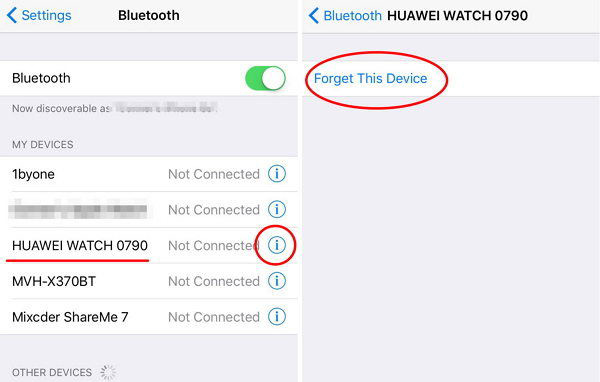
Solution 2: Turn on and off Airplane Mode
If you are still facing the issue, you can try your hands on Airplane Mode. This is very simple. All you need to do is follow the steps given below if iPhone Bluetooth audio not working.
Step 1: On your iPhone, swipe up to open the Control Panel.
Step 2: Click on the Airplane Mode icon. This will put your iPhone in Airplane Mode. After some time tap on the icon again. This will take your device out of Airplane mode.

Solution 3: Update iPhone Software
One of the major solutions to this issue is updating the iOS to latest version. It is very simple to update the iOS to the latest version. All you need to do is follow the given below steps.
Step 1: Make sure you iPhone it is connected to a strong Wi-Fi network and to a power source.
Step 2: Head to Settings >> General >> Software Update.
Step 3: If the update is present, you will need to download and install the update. Make sure your device is connected to the power source and the network throughout the process.
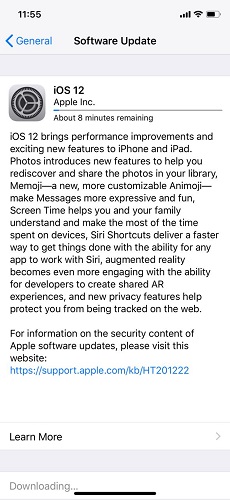
Solution 4: Hard Restart your iPhone 13
If the issue still exits, then hard restarting the iPhone might solve the issue. Here are the steps that need to be followed.
Step 1: If you are using the latest iPhone XS, XS Max, XR or the 2017 iPhone X, 8, 8 Plus then, press the volume up and down button. Then, long press the side button till the Apple logo appears and the device restarts.

Step 2: If you are using iPhone 7/7 Plus, then long press the volume down and side button till the Apple logo appears and the device restarts.
Step 3: If you are using iPhone 6s or earlier model, then long press the home button and the sleep button till the Apple logo appears and the device restarts.

Solution 5: Reset Network Settings
Resetting network settings might assists you solve the issue as it will reset the Bluetooth settings too. Here are the steps that you need to follow.
Step 1: Go to Settings >> General >> Reset >> Reset Network Settings.
Step 2: Click on the Reset Network Settings again to confirm the decision. This will reset your network settings.

Solution 6: Use Tenorshare ReiBoot to Solve the Issue
Tenorshare ReiBoot is a software that can solve this issue for sure. This tool is used to solve all the issues that are related to iPhone. This tool solves the issues in one click. All you need to do is follow the given below steps to solve the issue.
Step 1: Download and install the software on your PC. Now run the tool and connect your iPhone to the PC. Tap on the option "Repair Operating System" present on the main interface window.

Step 2: The newest firmware package will be necessary to proceed. Click on Download option to start the downloading of firmware package.

Step 3: Once the download is done, you have to choose the option "Start Repair" so as to initiate the recovery process of your device.



Trying all the loose ends here, we just had a look on the top 6 solutions that will help you if iPhone Bluetooth connected but not working. You can turn on/off the Bluetooth, turn on/off Airplane Mode, hard restart the iPhone, update the iOS, and reset the network settings. If none of the above solutions work. You can always depend on Tenorshare ReiBoot to solve the issue. You can write to us if you have any other solutions to this issue. All you need to do is comment below.