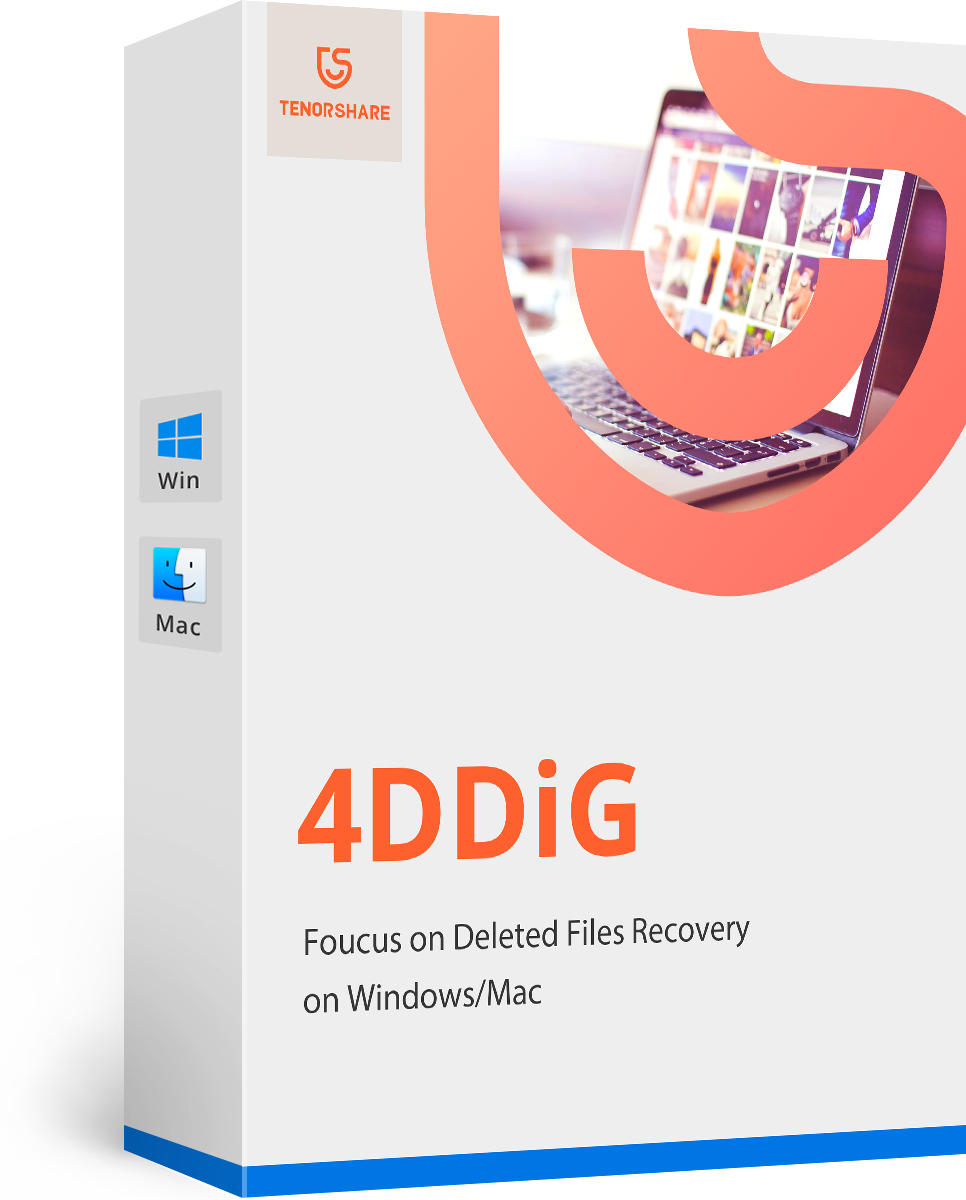Mac Bluetooth Not Available, How to Fix?
by Jenefey Aaron Updated on 2020-04-07 / Update for Mac OS
My bluetooth connect stopped when I updated the software on Mac. I have been using a corded mouse for several months. Is there a way to fix the "Mac Bluetooth not available" issue?
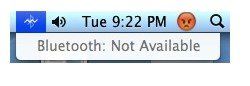
You could get the Bluetooth error when you try to visit Bluetooth menu on your Mac, especially after you update to a new OS X say Yosemite. Other users report that a random disappearance of Bluetooth functionality. This could be annoying. Good news is that after investigating for some time, we find that the "Bluetooth: Not Available" error could be easily solved with a few operations. You just need to abandon the Bluetooth preferences and pairing your device to Mac again. Sometimes a hardware specific SMC reset may be necessary as well.
Delete Bluetooth Plist File on Mac
In this method, you'll need to delete the Bluetooth plist file and have the Mac create a new one.
- A. Close System Preferences and/or any app that was trying to use or configure any Bluetooth device with the Mac.
- B. From the OS X Finder, hit Command+Shift+G to summon Go To Folder and enter the following path: /Library/Preferences/.
- C. Locate the file named "com.apple.Bluetooth.plist" and delete it (you may see a com.apple.Bluetooth.plist.lockfile too, if so delete that as well) – this is a system folder so you will need to authenticate with an admin user.
- D. Head to the Apple menu and choose "Shut Down" to power down the Mac. Then you'll have to wait for one minute or so before booting the Mac again.
- E. Go to the Bluetooth menu or System Preference panel to resync your hardware. Then shut down your Mac computer and reboot it after one or 2 minutes.
Note: This is /Library/Preferences/ not ~/Library/Preferences/.
This could efficiently fix the Bluetooth error if the error is caused by a corrupted plist file. When you turn on your Mac, the Bluetooth should now be working just fine. If so, you can check for other knowledge about Mac like 6 amazing tips for you to Use Macbook Pro.
If not, you can try the next step to reset the Mac SMC.
Reset the SMC of Your Mac
Resetting the System Management Controller dumps many core hardware settings and power functions. This usually works to resolve some of the random hardware issues that can pop up on all sorts of Macs.
Steps for resetting the SMC is slightly different for different Macs, thus the MacBook, MacBook Air, Macbook Pro, iMac, and Mac Mini all have slight variations to complete the process. You can go to Apple's Support page on Resetting the System Management Controller (SMC) and do as what Apple tells you.
- Recover data deleted, formatted or lost on Mac;
- Restore files from hard drive and external storage devices;
- Recover data from failed/crashed/dead MacBook;
- Fully supported latest macOS 10.15 Catalina;