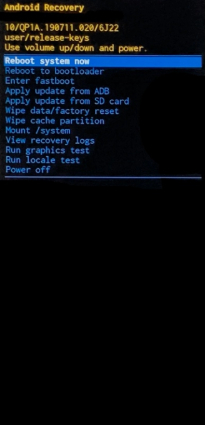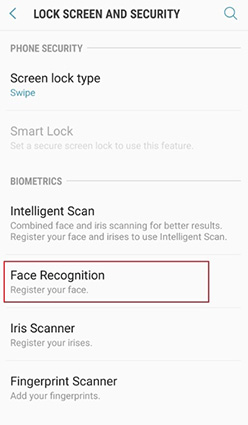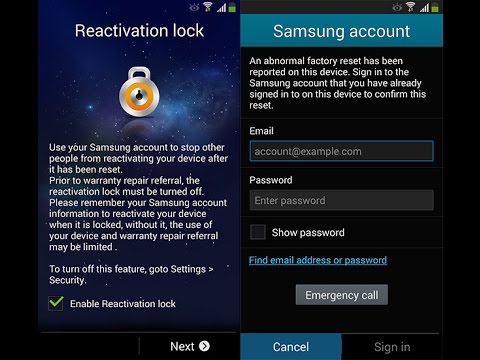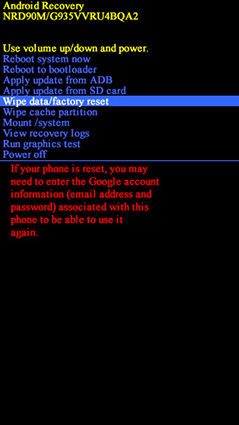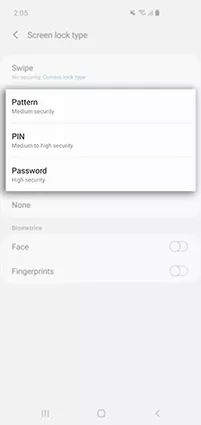Secure Tips: Best Ways to Solve Samsung S10 Face Unlock Issue
I love the galaxy s10 but there is huge issue with face recognition. Unfortunately the face recognition is not secure at all."
Samsung s10 face recognition issue is a known problem, and Samsung already explained this bug but there is no way to avoid this problem in an official way. So, there is no solution to fix the issue "Samsung s10 face recognition not working"? Well, in this article we are going to talk about how to solve this known issue with 6 ways!
- Part 1: How Many Samsung S10 Face Unlock Problems Are There
- Part 2: How to Fix Samsung S10 Facial Recognition Issues
- Part 3: What If You Cannot Unlock Samsung S10 with Face/Pattern/Pin/Fingerprint/Screen Passcode
Part 1: How Many Samsung S10 Face Unlock Problems Are There
Besides our love for the S10, it has a major issue with facial recognition issues. And due to this reason, its facial recognition lock is not very safe to use and fails to provide maximum security as one demands.
Major issues buyers reported regarding Samsung S10 facial unlock are the following:
- Even with your closed eyes, if anyone can bring a camera in front of your face, its facial lock can still open your mobile.
- Those having a beard or facial hairs set face recognition as their phone lock than anyone with a beard can open their phones.
- Samsung S10 only uses a camera for facial recognition without the backing of many sensors and software, making it insecure to use.
Part 2: How to Fix Samsung S10 Facial Recognition Issues
- 1. Wipe Cache Partition
- 2. Delete and Re-registers Your Face
- 3. Log Out Your Samsung Account and Back
- 4. Repair Samsung System with ReiBoot for Android
- 5. Backup and Factory Reset
- 6. Change to Use Pattern/Pin or Password
Although Samsung S10 is a top-notch high-quality phone still, it comes with face unlock issues. But these Samsung S10 face recognition issues are not much and can be solved with due care. Below are some of the solutions through which the face unlock issue of Samsung S10 can be solved in case it stopped working.
1. Wipe Cache Partition
The first solution to fix the Samsung galaxy S10 face recognition problem is to wipe the cache partition. For this, you need to follow the steps listed below:
- First, turn off your phone.
- After turning off phone hold volume increase, Bixby and power button all three at the same time till you see the Samsung S10 logo.
Now within seconds, you have to boot into Android recovery mode. For this use volume button to scroll up and below to the 'Wipe Cache Partition' option and press power button. 
- For confirmation, select the Yes button.
- It is a fast process and will only take seconds to finish. And it will be done once ‘Cache Wipe Complete’ will appear on the screen.
In the last select Reboot system now to power. 
2. Delete and Re-registers Your Face
This solution consists of two steps. The first is to delete previous face recognition data, and the second is to re-register it. First, have a look at how to delete data.
- Go to the setting.
- In setting tap the option Lock Screen and Security.
- Then go to face scanner and unlock the screen by the use of the present screen lock method.
Now remove face recognition data by clicking on the Remove face data button. Once data is deleted, I can remove all of its related features as well. 
Now it’s time to re-register facial lock:
- Open setting and click on the ‘Lock screen and Security’ button.
Now go to the Face Recognition option, set a password or pattern, then press OK. 
- Continue reading the instructions and click on the continue button.
- Now hold the device at a distance of 25 to 35 cm away from your face while looking at the screen and keeping your eyes open. The camera will scan your face.
- No click ‘Turn On’ to use face recognition to unlock mobile.
3. Log Out Your Samsung Account and Back
Another easy way to solve the problem of facial unlock when face recognition is not working is to log out from your Samsung account and log in again.
- Go to your Samsung account and logout from it.
Once you logout from your Samsung account, then tries to log in back. 
- After which delete all the saved fingerprint data and re-enter a fingerprint again.
- And in the next step, you need to remove facial recognition scans and then re-enter it for higher security.
4. Repair Samsung System with ReiBoot for Android
Now, if you want to solve the Samsung S10 face unlock issue without any difficulties, then the best way is to use Tenorshare ReiBoot for Android. It is a professional repair software tool for Android users to fix any kinds of system or software issues in just 3 steps.
Guide on its use consist of following steps:
- Download ReiBoot for Android from its official website or from an authorized source and then launch it.
In next step you need to enable USB debugging and select Repair Android System option.

Then click on Repair Now to select your device info and download the matched firmware.

After few seconds it will be downloaded successfully, now tap on Repair Now to start the process to fix S10 face unlock problem.

5. Backup and Factory Reset to Fix Samsung S10 Face Recognition Not Working
If other solutions are not working, you can resort to the factory reset as a final solution.
- First, turn off your phone. And then press volume up, Bixby key and power key at the same time.
After the Samsung logo appears release button, and go to the 'Wipe data/factory reset' option using the volume button. 
- Use the power button to select option and press volume key to select yes delete all user data.
- Now press the power button for resetting. Once reset is complete, the 'Reboot system bow' will appear on the screen.
- Finally, press the power button to restart the device.
6. Change to Use Pattern/Pin or Password
Pattern/Pin or password are considered as a more secure option than facial recognition. Therefore for your phone security, set them as a lock instead of facial recognition.
- First, go to setting and find a lock screen option.
In the next step, swipe to select any one pin/password or pattern to set as a lock for your phone. 
- Once you select your preferred type of lock screen to enter your passcode and then re-enter it for confirmation.
- After this, select the OK button. And now, the passcode will set as a lock for your phone.
Part 3: What If You Cannot Unlock Samsung S10 with Face/Pattern/Pin/Fingerprint/Screen Passcode
In case your Samsung S10 is not unlocking with the face recognition/ password/ pastern/ fingerprint or pin, then the best option is to use Tenorshare 4uKey for Android. It can unlock Android with just one click away. It can remove any format of lock-in Android.
Its main features involve:
- It can remove the Android password/pattern/pin and fingerprints.
- It can also remove Google's account from a Samsung device without entering a new password.
- It can secure unlocking in minutes with easy options.
Steps to Remove Lock from Samsung
First, download the software, connect your phone to the computer and then select the 'Remove Screen Lock' feature.

In the next step, click the start button to remove all the forgotten passwords and locks for your Samsung S10.

And finally, within a few minutes, the whole process will be complete, and your Samsung phone will be unlocked.

Conclusion
Samsung S10 faces issues regarding its facial recognition feature as it doesn't use any specialized software for that. However, there are several solutions to the problem, Tenorshare ReiBoot for Android is one of the best methods. Besides, you can also use Tenorshare 4uKey for Android to unlock your Android.
- Remove Android password, pattern, PIN, and fingerprint lockin one click
- Bypass FRP for Samsung, Xiaomi, Redmi, Vivo, OPPO, Huawei, etc. (Android 6-14)
- Compatible with 6000+ Android phones and tablets
- The unlocking success rate is up to 99%, in 3 minutes
Speak Your Mind
Leave a Comment
Create your review for Tenorshare articles