Top 6 Ways to Unfreeze a Frozen Samsung Tablet/Phone
"My Galaxy tab is frozen on the Home Screen and I can't switch it off or restart it. Please help fix it it's completely froze won't budge"
Due to the popularity of the Samsung phones, tablets and other advanced features were introduced for the users to enjoy. Although Samsung phones and tablets come with a great number of features, they still show some errors from time to time. One of the most common errors is the one which is mentioned above. You are working on your Samsung phone or tablet and suddenly the device freezes and would not respond to your touch. Any apps won't open or close and even you are not able to switch off the device or restart it. Such a situation can put anybody under a lot of stress as there will be a full stop to the ongoing work of yours on your Samsung phone/tablet. What would you do in such a situation? Worry not! We have listed out some of the most easy ways in which you can fix this problem of Samsung tablet frozen.
- Part 1: One Click Solution to Unfreeze a Frozen Samsung Tablet/Phone
- Part 2: Other Workable Ways You May Try to Fix Frozen Samsung Tablet/Phone
Part 1: One Click Solution to Unfreeze a Frozen Samsung Tablet/Phone
Tenorshare ReiBoot is a highly recommended tool which can be effectively used for repairing all kinds of technical glitches, may it be major or minor, on all versions of Samsung phones and tablets in easy and simple steps. Follow the steps given below to know how to unfreeze a Samsung tablet using the excellent repair tool, Tenorshare ReiBoot.
Step 1: Download, install and launch Tenorshare ReiBoot on your PC or laptop. Connect your PC or laptop to the Samsung device by using a USB cable. From the available options, click on "Repair Android System".

Step 2: Proceed by clicking on "Repair Now" on the next page. Select the correct information of your Samsung device from drop down menu and click on "Next".

Step 3: The latest firmware package will be downloaded on your Samsung device and the progress of this can be seen on your system screen.

Step 4: After this, click on "Repair Now" and then on "Continue" after you have read the instructions given. Follow the steps given on the screen to proceed to repair your Samsung device.

Step 5: The progress of the repair process will be displayed on the screen. You would be notified as soon as the repair is completed.

This way, Tenorshare ReiBoot can help you in fixing the problem of Samsung phone frozen.
Part 2: Other Workable Ways You May Try to Fix Frozen Samsung Tablet/Phone
There are some other common methods as well which can be tried out in order to unfreeze the Samsung frozen screen. Even these methods are pretty effective.
Way 1: Forced Reboot
A force reboot of Samsung device can actually solve a lot of the common technical snags in the phone of tablet. You can do this by following the steps below.
Step 1: Press and hold the Power button of your Samsung device.
Step 2: While holding the Power button, press and hold the Volume Down button of your Samsung device.
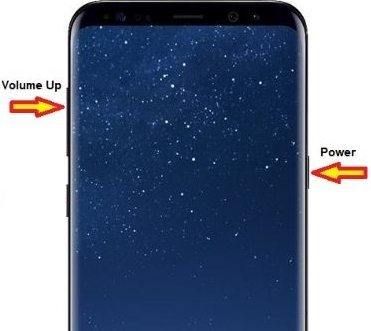

After about 7 seconds your Samsung device would be forced rebooted.
Way 2: Check for Bad Third Party App in Safe Mode
By going into the Safe Mode you can fix several technical issues on your Samsung device including the problem of your device screen freezing. You can do this by following the steps below.
Step 1: To go into Safe Mode, Press the Power button and keep holding it till you see the Power Off option.
Step 2: Tap on the Power Off option and keep holding it till you get notified about entering into Safe Mode.
Step 3: Tap on "Yes" to confirm rebooting your device into Safe Mode.
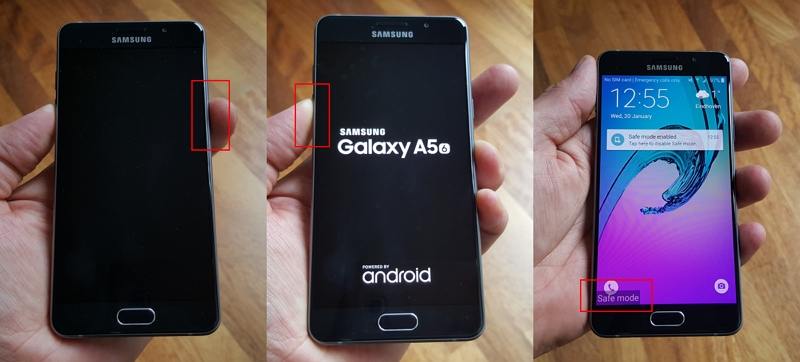
Step 4: Once in Safe Mode you can see "Safe Mode" on the screen.
Step 5: Check for the source of the problem by checking the third party apps.
Step 6: If in case you feel that a third party app is the one causing the problem of your screen freezing, uninstall it.
Keep doing this until the problem goes away and reboot your device.
Way 3: Reset App Preferences
Resetting app preferences in another successful way of resolving the issue of your Samsung tablet frozen screen. You can do this by following the steps below.
Step 1: From your Samsung device's main menu, go to "Settings" and tap on "Application Setting/Apps".
Step 2: Select the "All" option and you will be shown all the apps installed on your Samsung device.
Step 3: Tap on the "Menu" option.
Step 4: Select "Reset app preferences" and then proceed further to tap on "Reset Apps".
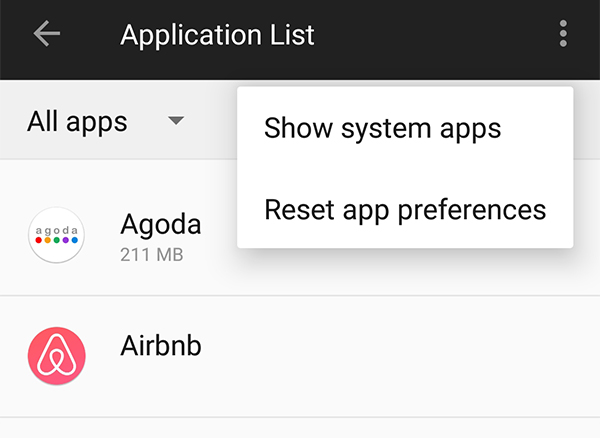
Once you are done with these steps, reboot your Samsung device and see if the frozen screen problem persists.
Way 4: Factory Reset/ Wipe Cache Partition in Recovery Mode
You should try this method only if none of the solutions mentioned above work. Make sure that you create a backup prior to factory resetting your Samsung device. You can know how to reset frozen Samsung Galaxy tablet by following the steps given below.
Download Tenorshare ReiBoot on your PC and connect your Samsung device to it. Select "One Click to enter Recovery Mode" from the available options.

Factory resetting your Samsung device would wipe off all the data on it. Your Samsung device would now be reset to the original factory settings and the persistent problem of your Samsung device screen freezing would be solved.
Use the Volume Down button to navigate and Power button to select "wipe data/factory reset".

You can even try to clear the cache partition on your Samsung device in order to fix the error of your Samsung device screen freezing. You can do this by entering your Samsung device into Recovery Mode. One of the easy ways to enter into Recovery Mode to clear cache partition is by making use of Tenorshare ReiBoot tool. Follow the steps below to know how to do this.
Once you have entered Recovery Mode, use the Volume Down button to navigate to "Wipe cache partition" by using the Power button select this option. From the options being displayed, select "Reboot system now".
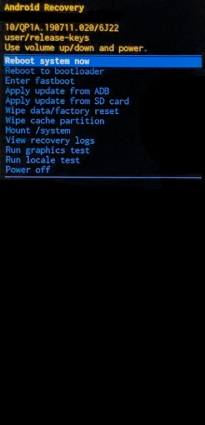
Your Samsung device will now restart and be free of the error of your Samsung device screen freezing.
Conclusion:
A frozen Samsung tablet is a very common issue and it undoubtedly a very irritating one as well as literally can't use your own device. Fortunately, if you just follow the basic fixes above, it might just un-freeze itself. But if the problem is inside the Android system, it is highly recommend using the best Android repair tool, Tenorshare ReiBoot for Android. It can un-freeze your Samsung tablet easily and without any hassles whatsoever. Not only fix freezing Samsung phone/tablet but also fix various Samsung issues such as stuck in Recovery mode, Samsung logo , astboot mode, download mode , headphone mode, keeps restarting , won't turn on, etc.
Speak Your Mind
Leave a Comment
Create your review for Tenorshare articles






