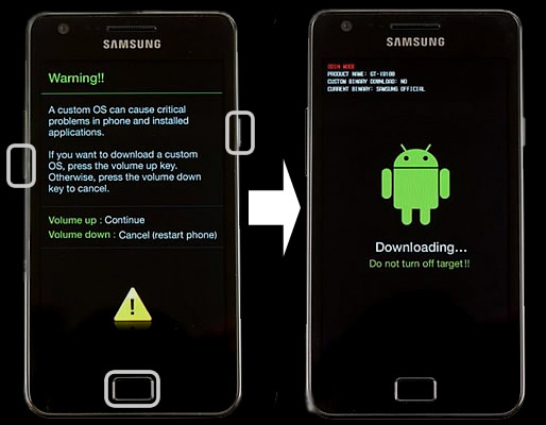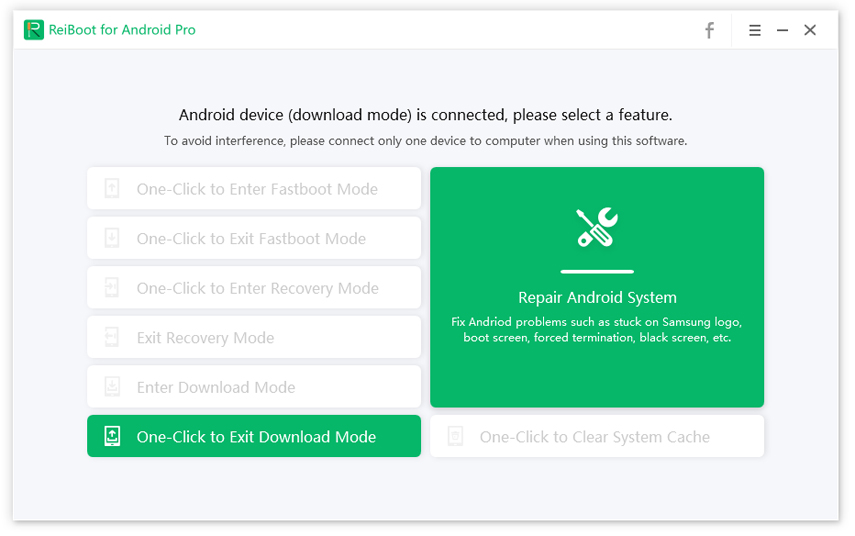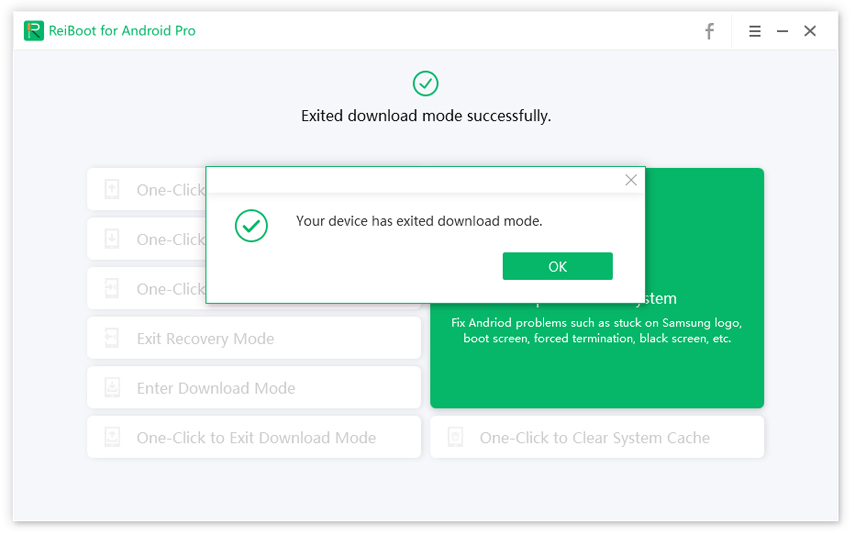Question: How Long Does Odin Mode Take?
Hi, please enlighten me about the Odin mode inside my Samsung phone. I have heard it’s perfect for flashing ROM and updating the system. Can anyone tell me how long does Odin mode take to perform all of these functions? Also, I want you to guide me about how to activate Odin mode inside my Samsung device. Thanks a lot."
If you are a Samsung mobile user who have heard Odin but never use this tool to enter odin mode, then this article will be the best tip on Samsung Odin download.
Going to Odin mode isn’t tricky at all. You can follow this article to get some basic knowledge of Samsung Odin mode. Your question of “how long does Odin mode take” should also be answered and you will know how to quickly enter it and get out of it.
- Part 1: What is Odin Mode on Samsung?
- Part 2: How to Enter Odin Mode?
- FAQs About Odin
- Extra Tips: How to Fix Samsung Phone Stuck in Odin Mode?
Part 1: What is Odin Mode on Samsung?
So let's start with an introduction to Odin mode.
What is Odin mode? Odin mode, associated with Samsung device only, is a special spate that your Samsung phone goes into. It is also called the download mode that gives the users the authority to flash firmware and recovery files on their device through a tool called Odin. The download mode initiated by the Odin mode is a hidden state for some Android devices. It helps perform the system update and flash the ROM.
Part 2: How to Enter Odin Mode?
If you're planning to flash your device but have no idea of how to enter Odin mode, follow the guide below to see for yourself how to activate it:
The Samsung Odin mode is available for both Samsung Galaxy phones and the Samsung Galaxy Tab series so that you can access it from both ways.
For Samsung Galaxy devices:
If you're using a Samsung Galaxy device, you have to do this:
Power off your phone by pressing and holding the power button simltanously for several seconds.

- Press and hold the Volume Down + Power + Home buttons together. Don't release these buttons until a warning logo (a yellow triangle with exclamation mark inside) begins to appear on the screen.
- Press the Volume Up button to enter the Odin mode.
When the words "Downloading" is shown with an Android robot, then your device is in the Odin mode.

For Samsung Galaxy Tab:
If you're using the Galaxy Tab A series, then entering in Odin mode is as easy as accessing it on a Samsung mobile. Follow these instructions:
- First of all, turn off your Galaxy Tab by pressing and holding the Power Lock button.
- Press and hold the Volume Up and Power buttons at the same time until you see the Samsung Galaxy Tab logo on the screen.
- Highligtht the Reboot to bootloader option by using the Volume down button and use the power button to select it.
- Your Samsung Galaxy Tab should now access the Odin mode.
How Long Does Odin Mode Take?
After learning ways to enter Odin mode, you might be wondering how long does Odin mode take?
Well, the time Odin takes is dependent on the files you wish to install. If the file is bigger than Odin might take more time to download it. However, if you are flashing complete stock firmware, it should take about 15 minutes after the flash starts. The firmware is no longer than any application package, so it wouldn't take much time usually.
In short, the Odin mode should not exceed flashing more than half an hour as it usually does not take longer than this time. If it doesn’t stop flashing, it means your Samsung device is stuck in Odin mode.
Other FAQs about Odin/Download Mode
Q1: How do I exit Odin/Download mode?
Odin mode exits naturally, but you can also press and hold the power button and volume down to exit the Odin mode.
Q2: Does Odin mode put my phone at risk?
Odin is a Windows-based program responsible for flashing firmware in your Samsung devices. It does not put your phone at risk, but if you load the wrong firmware file or interrupt flashing, your phone would behave abnormally.
Extra Tips: How to Fix Samsung Phone Stuck in Odin Mode?
What is the solution to the phone stuck in Odin mode? We have discussed some of the information and tips about this mode. The users also want to learn how to fix it if Samsung phone stuck on Odin mode.
Since your Samsung phone is stuck and will not recognize your touch, you might have to use a third-party tool to exit from Odin mode. Dozens of software out there might help you partially, but you must always go for a trusted source and software.
Fortunately, a tool named Tenorshare ReiBoot for Android perfectly fits the description. This tool is helpful to get your device out of the Odin mode with just a single click. Besides, it is capbale of fixing more than 50 issues like Samsung recovery mode not working.
Below are steps you can follow to fix Samsung phone stuck in Odin mode using this tool.
First of all, download Tenorshare ReiBoot for Android and install it on your PC. Once you launch ReiBoot Android, connect your Samsung phone to PC and the software using a good-quality cable.

From the main interface, select the option that says "One-Click to Exit download Mode."

The ReiBoot tool will take some time to get your Samsung out of the Odin mode. Once you’re out of it, ReiBoot will notify you that your device successfully exited the download mode.

This easiest method is up for the following, and you can quickly get rid of the Odin mode through this easy hack.
Conclusion
Those of you wondering how long does Odin mode take, this is the answer. It does not require more than 15 minutes. However, if your Odin mode takes more than that, you might want to use reliable software to fix this error before things get worse. Tenorshare ReiBoot for Android will be the best choice in this case.
Speak Your Mind
Leave a Comment
Create your review for Tenorshare articles

Tenorshare UltData for Android
Best Android Data Recovery Software
Highest Data Recovery Rate