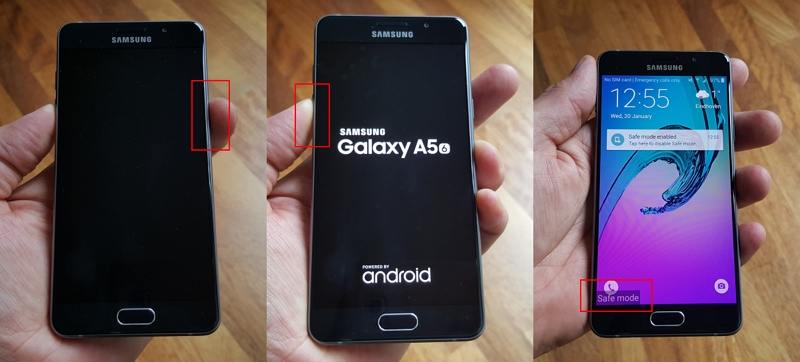Galaxy S7/S6 Boot Loop, Here Is the Ultimate Fix
My S6 edge (SM-G925F) stuck in boot loop. When I do turn the phone on, it gets as far as 'Samsung Galaxy S6 Edge powered by Android' and continuously loops."
There are so many reported cases of Galaxy S6 boot loop. After looking into it, we found a few other models are having the same issues. A device stuck in boot loop is very frustrating, it is inoperable, and most of the users will have no idea how to proceed. But we recon the boot loop is mostly related to the OS. If you want to figure out more about Samsung S7 or Samsung S6 stuck on boot screen, then check out the article below.
- Part 1. The Ultimate Fix to Samsung Galaxy S7/S6 Stuck in Boot Loop
- Part 2. Other Possible Fixes to Galaxy S7/S6 Boot Loop
Part 1. The Ultimate Fix to Samsung Galaxy S7/S6 Stuck in Boot Loop
A boot loop can appear due to several reasons. If you are getting Galaxy S7 boot loop after rooting or updating or even flashing the firmware, then it is likely that the cause the firmware itself. It is preventing the smartphone from booting the Android OS.
ReiBoot for Android is the best system repair program for Android mobiles. It is not only safe to use and easy to operate, but it is also available at a very reasonable price. Now, let's check out its operational procedure to fix Galaxy S7 stuck in boot loop.
- Download and install ReiBoot on a computer and then launch it.
Connect the Samsung mobile and enable USB debugging. Select 'Repair Android System' on the main interface.

In the follow panel, click on 'Repair Now' to proceed.

After that, you will be asked to type device related info and download the associate firmware. Click 'Download'.

After the firmware is downloaded, click 'Repair Now' to fix the Android system effectively.

This is the easiest and most effective way to fix any Android system and get rid of Samsung Galaxy S7 boot loop and even Samsung Galaxy S6 boot loop issues. Do not disconnect the device until the procedure is finished.
Part 2. Other Possible Fixes to Galaxy S7/S6 Boot Loop
Here are a few other possible ways to fix Samsung Galaxy S6 stuck on boot screen that doesn't involve using a 3rd party software.
1. Remove the Battery
First, remove the battery of the Samsung smartphone. If the battery is removable. Then, you need to wait for a minute. As you wait, the residual charge from the phone's circuits will disappear entirely. Then, insert the battery again.
2. Master Reset Galaxy S7/S6
A master reset can fix many problems with the device, including the boot loop problem. It is an excellent Samsung Galaxy S6 boot loop fix. But it is up to you if you want to do it. As a master reset will erase all the data from the device. So, before you start, make a backup of the device.
- Turn off the device.
- Hold the Volume Up and the Bixby button at the same time. Then, hold the Power button.
- When the Android logo gets displayed, release the buttons.
- You have entered the Recovery Mode, and there is a menu visible.
Use the Volume Down button to highlight 'Wipe Data /Factory Reset' option and then use the Power button to execute it.

The master reset will begin immediately. You may have to confirm the command again. But after it is complete, select 'Reboot System Now' and the device will be rebooted.
3. Boot into Safe Mode
It is possible that one or a few of the apps installed on the device is causing Galaxy S7 edge boot loop. In that situation, you have to boot the device in Safe Mode and remove the problematic apps from the Settings.
- Turn off the device and then hold the Power button.
- When, 'Samsung' logo appears on the screen, release it.
- Immediately, hold the 'Volume Down' button.
Keep it holding until the device restarts and 'Safe Mode' is visible at the lower edge of the screen.

Now that, you have the Safe Mode successfully. You need to locate the apps that are causing this problem. And uninstall them from the mobile.
4. Boot into Recovery Mode and Wipe Cache Partition
Clearing out the cache partition is essential. But do it in Recovery Mode. The procedure to enter the Recovery Mode is detailed in following steps.
- Turn off the device.
- Hold the Volume Up and the Bixby button at the same time. Then, hold the Power button.
- When the Android logo gets displayed, release the buttons.
In the Recovery Mode, choose the option to wipe cache partition. After the cache is cleared, reboot the device.

5. Check for Hardware Issues
It is a possibility, but it happens rarely. Due to severe hardware damage, the Samsung mobile could get stuck in a boot loop. But if that happens, you won't be able to do anything but to take the device nearest Samsung Service Center for repair.
Summary
While Samsung Galaxy S6 stuck in boot loop is a terrible issue that can baffle the users quite literally. Although these are very effective measure, we do recommend users to use Tenorshare ReiBoot for Android. It can fix various Samsung issues like Samsung Phone stuck in Odin Mode, stuck on Samsung Logo with guaranteed success, and it is also safe to use.
FAQS on Galaxy S7/S6 Boot Loop
1. Does factory reset fix Bootloop?
Well, it is a very effective measure to fix not only boot loop but other major problems with the device as well. It can effectively fix the bootloop.
2. Why does my Samsung Galaxy s6 keep restarting?
Either the version of Android OS you are using is full of glitches, or it is having an issue with the smartphone.
3. Can bad battery cause Bootloop?
Yes, it can cause bootloop. A bad battery not being able to provide sufficient battery to boot up your device successfully.
Speak Your Mind
Leave a Comment
Create your review for Tenorshare articles