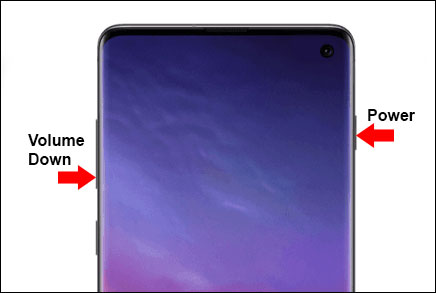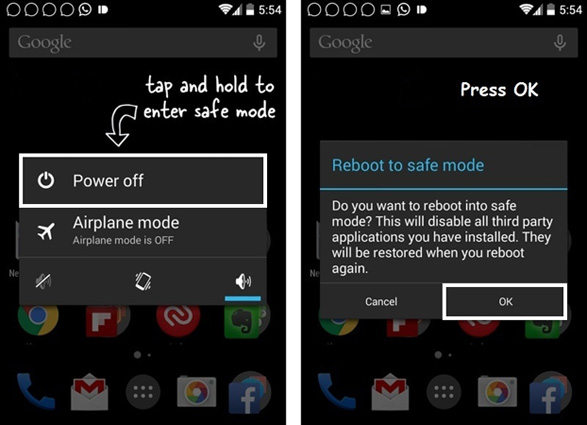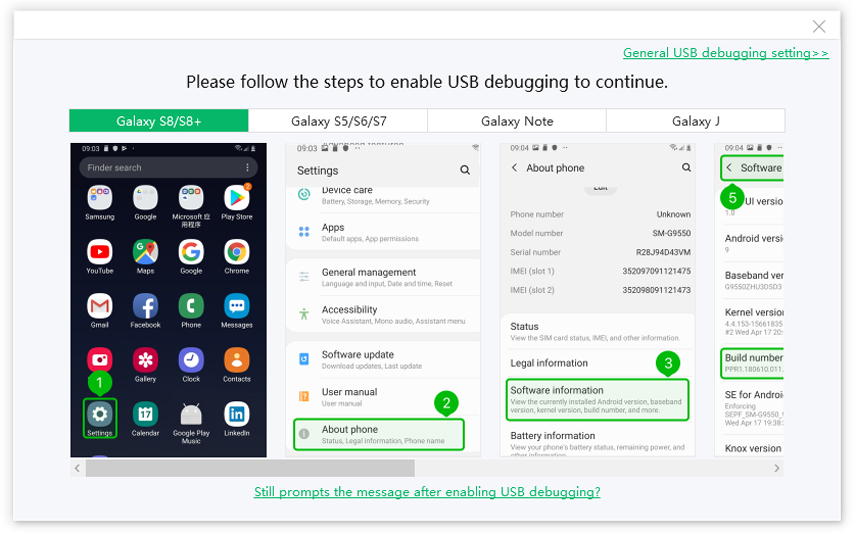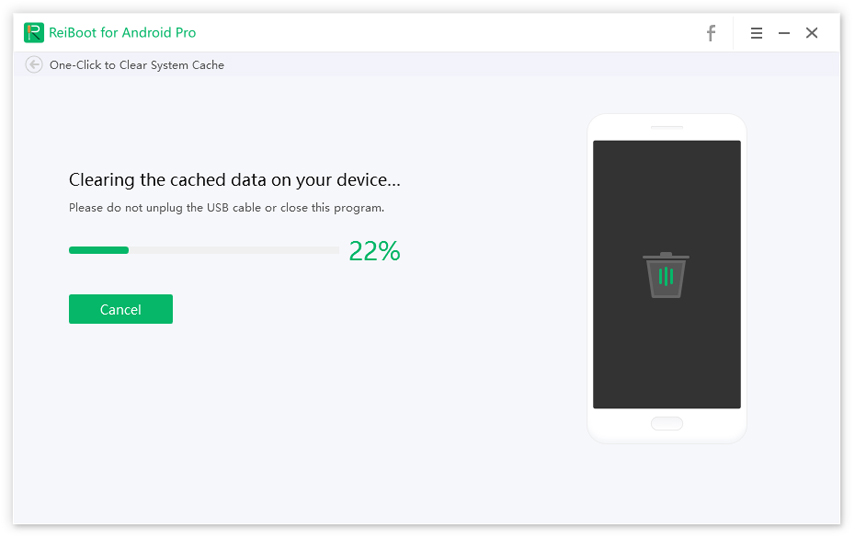Unfortunately IMS Service Has Stopped J7? Faster Fix without Much Effort
I casually updated a few apps on my phone (S7 Edge), and about an hour later, I started getting the "IMS Service Has Stopped" message popping up on my screen over and over again. The phone essentially slowed to a standstill while heating up significantly and draining the battery. The message kept popping up, and I would clear it. Then it would pop up again and again. Any help in identifying the problem here?”
The apps on your phone may make use of multiple services when they are functioning. The moment the app freezes, all these services get affected, and this can also cause an indirect effect on the other apps on your phone. If you are facing the same problem as the user above, this article can help you out. In this article, the different ways in which you can fix the issue of IMS service has stopped J7 error on your phone will be explained in detail.
- Part 1: What Does IMS Service Has Stopped Mean?
- Part 2: Basic Troubleshootings on IMS Service Has Stopped J7/J3/S6/S8/Note 5
- Part 3: Advanced Way to Fix IMS Service Has Stopped Note 8/Note 4
Part 1: What Does IMS Service Has Stopped Mean?
Samsung is known to create the UI by self and also self designs the apps like browser, messaging, settings, etc. IMS service or IP Multimedia SubSystem is the architectural framework that is used to provide the consumers with multimedia services. There can be more than one cause behind the “Unfortunately IMS service has stopped Galaxy S5” error, a few of them have been listed below.
- Corrupted cache
- Interference from configurational settings
- Outdated apps
- Faulty third-party apps for messaging
Part 2: Basic Troubleshootings on IMS Service Has Stopped J7/J3/S6/S8/Note 5
Now that you know what exactly IMS service has stopped Galaxy S6 error is and the causes behind this error, let us look at how it can be tackled easily.
Method 1: Force Restart on Your Android Phone
One of the first things you should try when you encounter the error of IMS service has stopped S6 is force restarting your Android phone. You can do this in the following way.
- Press and hold the Volume Down button and Power button.
After about 7 seconds, leave the buttons.

Your device will restart with the Samsung logo on the screen.
Method 2: Put Your Android Device in Safe Mode
If this issue of IMS service has stopped Note 5 is being caused due to some other apps, you can check that by putting your Android device in Safe Mode in the following way.
Press and hold the Power button and select “Switch Off” option.

- As soon as you see the Samsung animation logo, press the Volume Down button.
- Press the On/Off Button again till the Apple logo appears, and you should start up your iPhone successfully.
- You can see “Safe Mode” at the bottom of the screen, if successful.
- If the error message is not appearing like earlier, start by deleting third-party apps one by one and see if the problem persists.
Continue this until the problem no longer exists.
Method 3: Erase All Texts on Samsung J7
You can also try erasing all the texts on your Samsung device to tackle the issue of IMS service has stopped Galaxy J7 error. You can do this in the following way.
- Launch the Messaging app from the home screen.
- Select “Menu” and then tap on “Delete Threads” option.
- Check the box in front of “Select All” and tap on “Delete”.
All the messages will get deleted, and this should solve the issue of IMS service has stopped Galaxy J3.
Method 4: Wipe Cache Partition to Solve IMS Service Has Stopped J7
Another way in which you can resolve the problem of IMS service has stopped Samsung J7 is by wiping the cache partition. You can do this effectively with the help of the Tenorshare ReiBoot for Android tool. This is an excellent tool that can not only be used to wipe cache partitions, but it can also be used to resolve several minor and major technical snags on your device. Here’s how you can use this tool.
Download, install, and launch the tool on your computer and also connect your Samsung phone with the issue to this computer.

Follow steps given on the screen to enable USB debugging on your device.

Select “One-Click to Clear System Cache” option from the main interface.

Wait for a while, and the cache from your device will be cleared successfully.
Method 5: Factory Reset to Fix IMS Service Has Stopped Android
If none of the above methods work, you will have to factory reset your device by following the steps given below.
- After turning off your phone, press the Volume Up button, Bixby button, and the Power button together till you see the Recovery Menu on your phone screen.
Use the Volume buttons to navigate to the “Wipe Data/Factory Reset” option and use Power button to select this option.

- Select “Yes” in the same way and wait for a few seconds before selecting the “Reboot System Now” option.
This way, your phone will be reset to the original factory settings, and the error of IMS service has stopped will no longer appear on your screen.
Part 3: Advanced Way to Fix IMS Service Has Stopped Note 8/Note 4
The best way in which you can tackle the issue of IMS service has stopped Note 8 is by using Tenorshare ReiBoot for Android. This tool can resolve any technical issues that may exist in your device, including the error of unfortunately IMS service has stopped Galaxy Note 4. Follow the steps below to know how this tool can be useful in this scenario.
Launch the installed program, connect your device to the computer, and select “Repair Android System” from the main interface.

ReiBoot for Android is launched Select “Repair Now” on the next window.

ReiBoot for Android begins to repair Select the correct device information from the drop-down menu and click on “Next” to download the latest firmware package.

ReiBoot for Android finishes downloading firmware Now you can see the repair process is finished finally.

Your Android phone would be free of any technical issues after this.
Conclusion
The error of IMS service has stopped is commonly experienced by several Samsung device users these days. This article details the different ways in which you can resolve this problem. However, instead of trying every solution one by one, you can straightaway download Tenorshare ReiBoot for Android and use it to resolve IMS error and many other issues on your Samsung device.
Speak Your Mind
Leave a Comment
Create your review for Tenorshare articles