How to Fix Can't Answer Incoming Calls on Samsung S9/S10 Issue
“Recently, I have faced with a weird issue. I am unable to answer most of my incoming calls. The swiping action is not working. The phone stops after a few seconds but the answer / reject screen stays visible. I haven’t been able to figure out what to do next.”
Well, this may not be a very common issue with Samsung mobiles but a number of users have complained about this on dedicated forums. We have looked into the issue and came up with a few domestic solutions. You can be a big help to you if you can't answer incoming calls on Samsung. Have a look at rest of the article below;
- Part 1: Reasons Why You Can't Answer Incoming Calls on Samsung Mobile
- Part 2: How to Fix the Issues "can't answer incoming calls on Samsung"
- Part 3: How to Fix Samsung Stuck on Samsung Logo, App Crashing, Black Screen
Part 1: Reasons Why You Can't Answer Incoming Calls on Samsung Mobile
There is actually only a handful of the reason that could be responsible for making you enable to receive all the incoming calls on your Samsung mobile.
- 1. It is possible that due to some issues or after an update the OS has selected a wrong type of network that does not work with your Samsung mobile.
- 2. A damaged SIM Card could be the reason behind the issue.
- 3. The issue may not be your mobile, it could be an issue with the network itself, which could get fixed automatically.
- 4. If the Call Barring is activated on your mobile, it could cause the said issue.
- 5. If you have accidentally activated the Flight Mode on your mobile, it could make you unable to receive calls.
- 6. Faulty APN settings could be the cause behind it.
- 7. Unfortunately, if you are having the said issue with a specific contact, then you can be sure that something has gotten changed in the settings causing the issue
So, if you cannot answer incoming calls on Samsung, any of these reasons could be behind it. But these issues can be easily fixed, if you don’t know how to answer incoming calls on Samsung J3, then just read the rest of the article below.
Part 2: How to Fix the Issues "can't answer incoming calls on Samsung"
So, if don’t know how to answer incoming call on Samsung mobile but every time you are failing to do it, you can get help from the procedures below;
Solution 1: Check the Auto Reject List
At first, you can check the Auto Reject list, and configure the call answering settings. The procedure varies depending on the version of Android OS you are using;
For Nougat and Oreo or Android Version 7.0 and 8.0
Step 1: Open the Phone app and tap on the 3 dots in order to go to Settings.
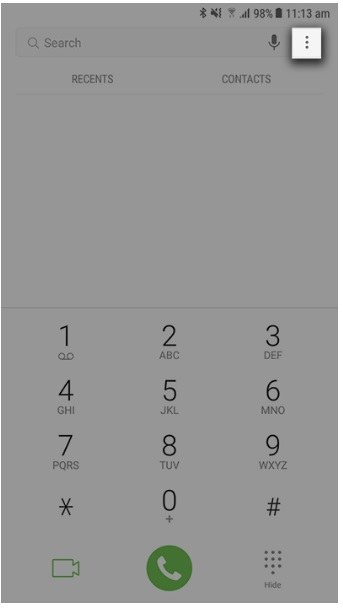
Step 2: Then, tap on “Answering and ending Calls” option.
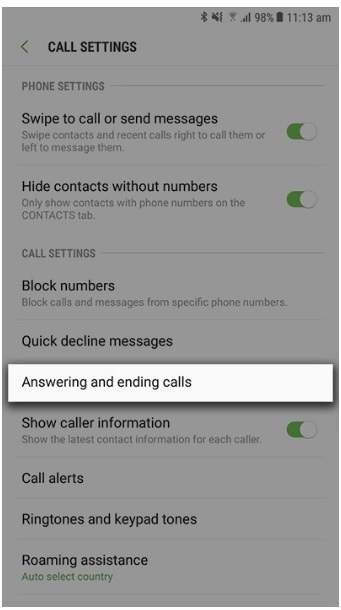
Step 3: Lastly, you can turn on or turn off the option that is causing the issue.
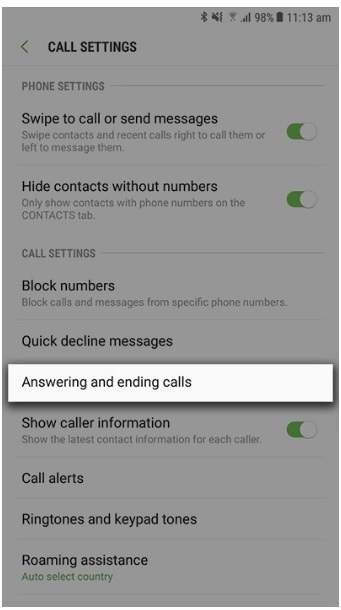
For Marshmallow or Android Version 6.0
Step 1: As usual, go to Setting from the Phone app using 3 dots on the top of the screen.
Step 2: Then, select the “Call” option followed by a tap on “Answering and ending Calls”.
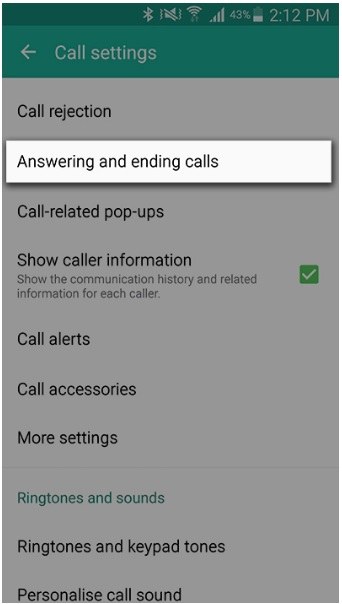
Step 3: After that options for Answering and Ending call will be available to you, choose the right one.
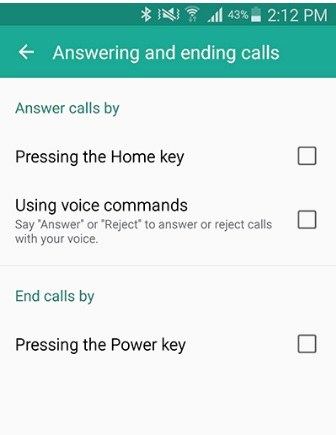
For Jelly Bean or Android Version 4.2
Step 1: Go to Settings and tap on the “Call” option under “My Device”.
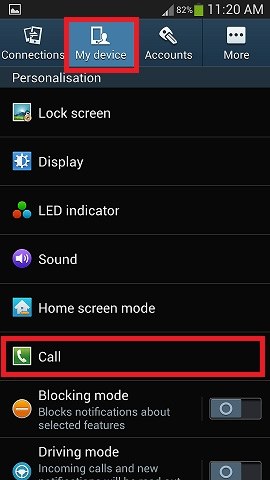
Step 2: Tap on “Answering/ending Calls” option.
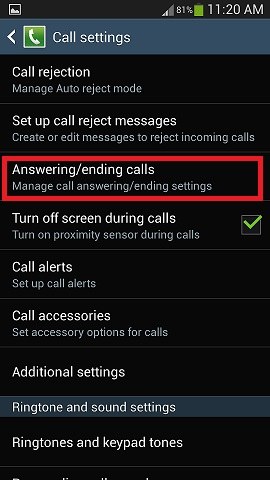
Step 3: Now, all the options will be available to you, turn on the proper options.
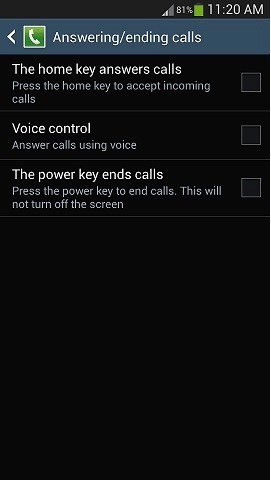
Solution 2: Restart Your Samsung Mobile
If you can't answer incoming calls on Samsung Galaxy S9, you should at least once restart the device. If the issue was caused by a minor issue, then it will get fixed simply after a restart.
Step 1: Press and hold the Power button of the Samsung mobile.
Step 2: Now, all the options will be available to you, turn on the proper options.
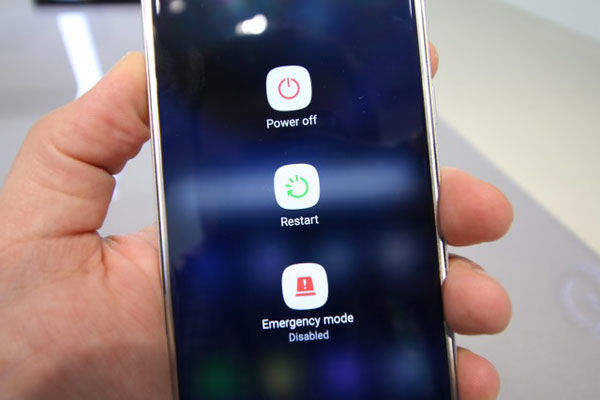
Step 3: The “Restart” option will be visible on the screen. Tap on it and the device will be restarted.
Solution 3: Make Your Device in Safe Mode
If you can't answer incoming calls on Samsung S10, you can also try to fix the device by booting it into Safe Mode. It is very easy to boot a Samsung mobile into Safe Mode, let’s have a look;
Step 1:First, you need to turn off your Samsung mobile, tap on the “Power” button and then tap on “Power Off”.
Step 2:After that, press and hold the Power button and the Volume Down button at the same time and the device will be turned on.
Step 3:A few seconds later the Samsung logo will appear on the screen, immediately let go of the Power button as the device is booting up but you must not let go of the Volume Down button.
Step 4: After that, the device will get turned on and the Safe Mode will be visible at the left side of the screen.
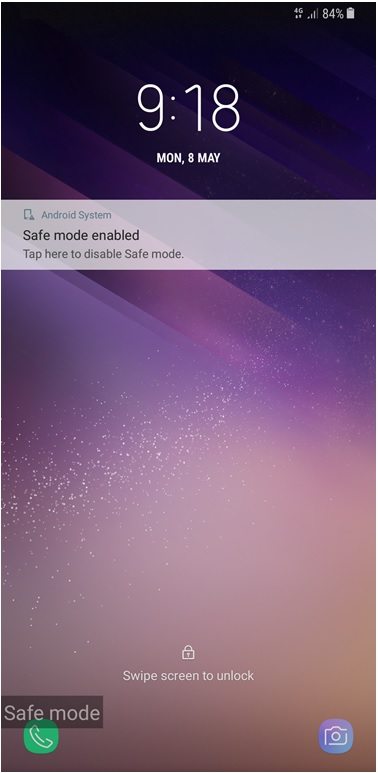
Solution 4: Contact Your Service Provider
It is possible that you are facing a network issue which is out of your hand. So, you can call up to the customer care of your Service provider and ask them regarding the issue.
Solution 5: Check the Flight Mode Whether It Is On
So, if you can't answer incoming calls on Samsung S9, you can try another solution and things may work out in the end.
Obviously, we know that if the Flight Mode on the device is turned on then the device won’t be able to make or receive calls. So, you have to check it out, if the Flight Mode is activated. Here’s how to do it;
Step 1: So, open your Samsung phone and go to the Home screen. Tap on “Apps”.
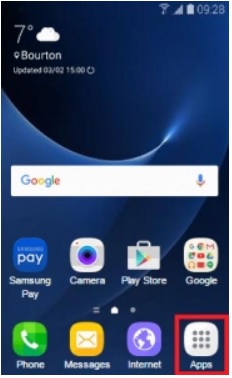
Step 2: After that, tap on “Settings” and then tap on “Flight Mode”.
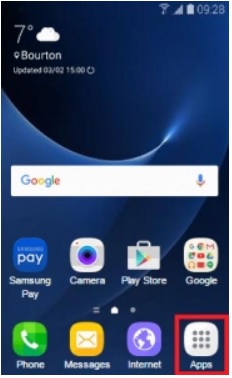
Step 3: Lastly, you will find a switch at the upper right corner of the screen, toggle it to turn ON or OFF the Flight Mode.
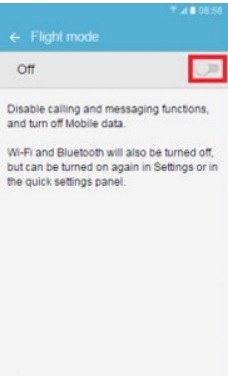
So, if you see that the Flight Mode is turned on then, simply turn it off and the situation will possibly get fixed.
Solution 6: Check Call Barring
If the Call Barring option is activated on your Samsung mobile, it will make you unable to receive calls.
Step 1: So, go to “Apps” and tap on “Phone”.
Step 2: Then, tap on “More” and then go to “Settings”.
Step 3: After that, tap on “More Settings” and you will find “Call Barring” option.
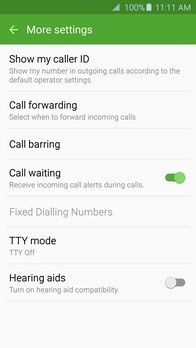
Step 4: So, tap on “Call Barring” and select your desired option.
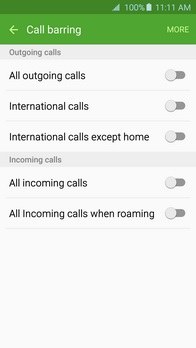
Step 5: You will be asked you type your Call barring password, type it and tap “OK”.

If the Call Barring was activated it will be disabled.
Solution 7: Check your SIM Card
You can also look in your SIM Card for any internal damages. It is possible that after prolonged use, the SIM Card itself got damaged making you unable to receive calls.
So, remove the SIM Card from the Samsung device and inspect it. If you find and visible damage, take it to the office of your Service Provider; they will change the SIM Card.
Solution 8: Toggle Network Mode
If you haven’t selected the proper network mode, you can have trouble receiving calls. So, you can check it very easily using the following steps;
Step 1: Open your Samsung mobile and tap on “Apps”.
Step 2: Then, scroll down and tap on “Settings” and after that navigate to “More Networks”
Step 3: Now, tap on “Mobile Networks” and then tap on “Network Mode”.
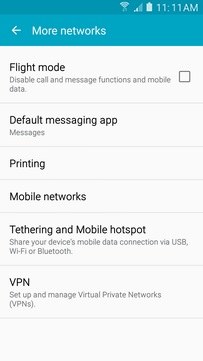
Step 4: Here, you will be able to choose between LTE/WCDMA/GSM.
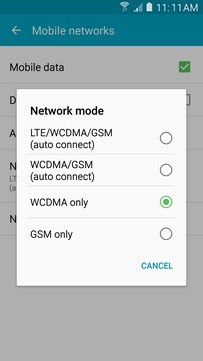
You can choose the one that is appropriate for your mobile.
Solution 9: Resetting The APN Settings
You can also reset the APN Settings if you cannot answer incoming calls on Samsung. The procedure is very simple, let’s have a look;
Step 1: Go to the Home screen and tap on “Apps”.
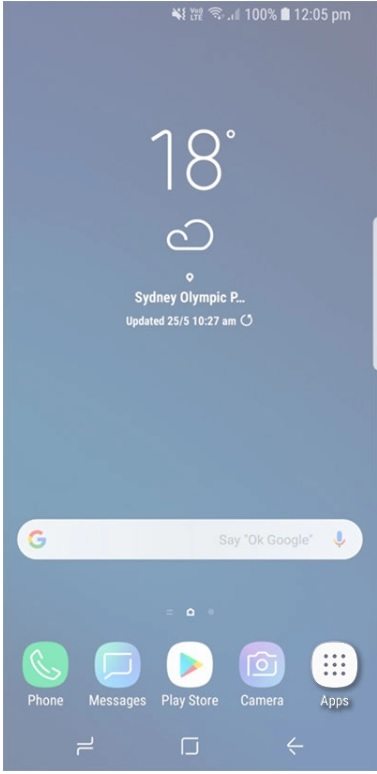
Step 2: Then, tap on “Settings” and navigate to “Connections”.
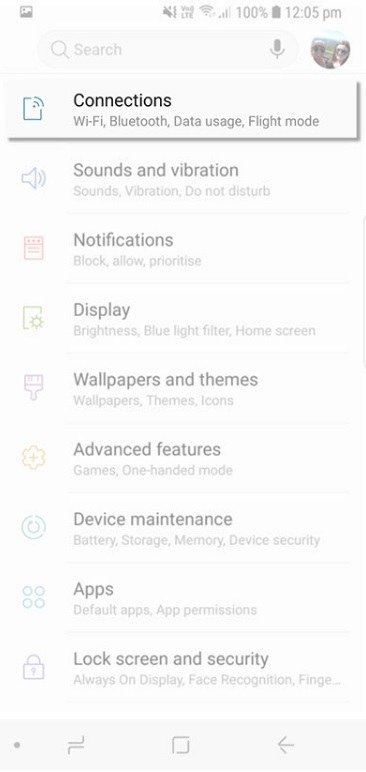
Step 3: After that, go to “Mobile Networks” and tap on “Access Point Names”.
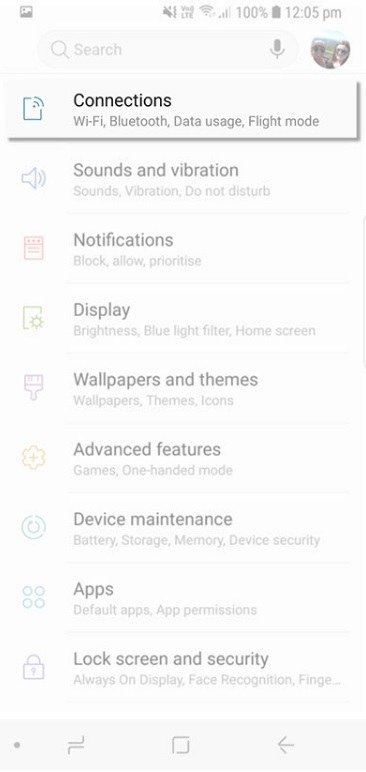
Step 4: After that, you can tap on 3 dots on the top right corner of the screen and tap on “Reset”.
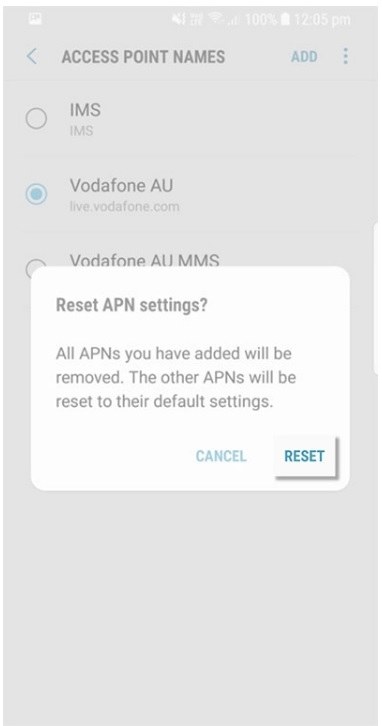
Solution 10: Make Sure that It is Not Just a Specific Contact
You should find out if the issue circle around a single contact. If it is then, you can be sure that something was accidentally changed from the settings of that particular contact.
Figuring this out will help you a lot, as you will know that the issue is not with your Samsung mobile but with that contact.
Solution 11: Factory Your Samsung Data Reset
You can make factory data reset of your Samsung mobile in order to fix the issue. Let’s have a look at the steps;
Step 1: Tap on “Apps” from the Home screen.
Step 2: Go to Settings and tap on “General Management”.
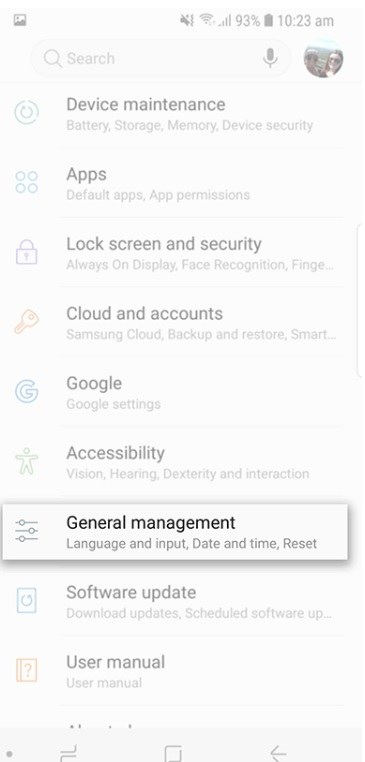
Step 3: After that, tap on “Reset”, then followed by a tap on “Factory Data Reset”.
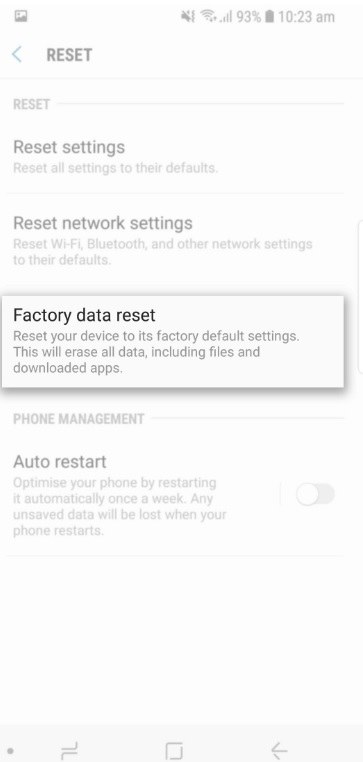
Step 4: Then, you will be told that all your data will get erased, you have to confirm by tapping “Delete All”.
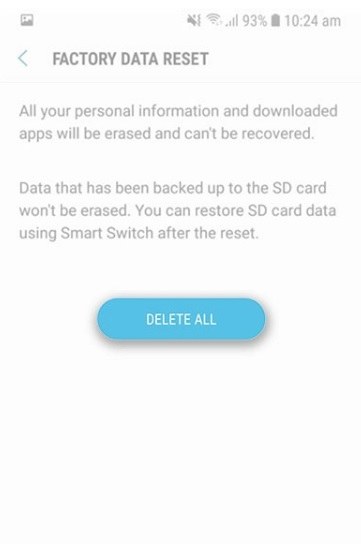
Step 5: After that, you have to provide your Samsung account password and finally tap on “Confirm” to execute the command.
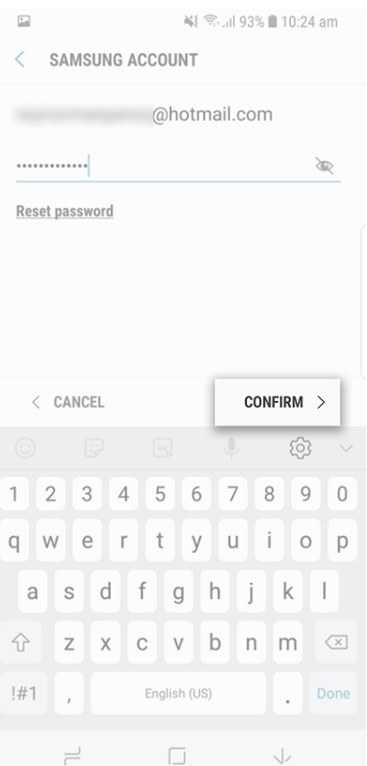
Part 3: How to Fix Samsung Stuck on Samsung Logo, App Crashing, Black Screen
If you are facing issues like “stuck on Samsung logo” or “app crashing” or “black screen” with your Samsung mobile, then using a professional system repair software will the best option for recovery.
Needless to say. Tenorshare ReiBoot for Android is considered one of the best system recovery programs for Android device. Quite a reliable and effective program with state of the art algorithm, working tirelessly to fix your Samsung mobile. The operational procedure is also very simple, let’s have a look;
Step 1: So, in the beginning, you need to download and install ReiBoot for Android on your computer and launch it.
Step 2: Connect your Samsung mobile to the computer with the help of a USB drive. Then, click on “Repair Android System” option from the main interface.

Step 3:In the next interface, you will have to click on “Repair Now” in order to proceed.

Step 4: Then, you have to provide information about your Samsung mobile, like the model number, serial number, etc. But if you don’t know this information, click on the “?”.

Step 5: After you have provided the device info, corresponding firmware will start downloading, the firmware won’t take long to download.

Step 6: After the firmware is downloaded, you will move on to the next panel. Here, you have to click on “Repair Now” to proceed.

A notice will pop-up, you have to click “Continue” to proceed.

This is the easiest way to repair Android OS on your Samsung mobile if it is causing trouble.
Conclusion
Hopefully, you won’t be asking how to answer incoming call on Samsung S8, anymore. The main dilemma with this issue is that it is a very complicated issue and not well-known. So, it is difficult to figure out the solutions. We did discuss 12 of the most sophisticated solutions which would be of help to you. But if you ever get stuck situations like stuck on Samsung Logo, black screen, etc. You will have the best repair tool available to you; it is called Tenorshare ReiBoot for Android
Speak Your Mind
Leave a Comment
Create your review for Tenorshare articles






