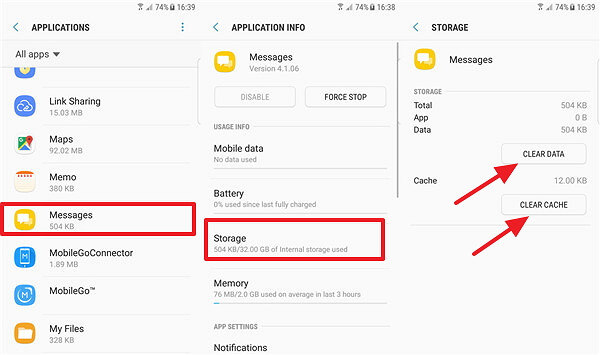Common Samsung MMS Problems and How to Fix
If you want to know that why Samsung Galaxy S6 can't send text messages, then this article is for you. A common problem for any Android user maybe that text messages not sending to Samsung. Text messaging (Short Message Service) is among the most basic feature you can find on any mobile phone. In fact, basic phones can send and receive SMS without much of a problem, so that is why many Samsung owners get upset by far when their devices fall short to broadcast their messages. The same is true with the new Samsung Galaxy series; a mid-range appliance with truly striking features and specs but sometimes users can not send picture messages on the Samsung Galaxy. So, how to fix with easy steps? Reading below to get your answer.
- Part 1: Possible Samsung MMS Problems You Might Have
- Part 2: How to Fix Text Messages Not Sending Samsung
- Part 3: How to Fix Cannot Send Picture Messages on Samsung Galaxy
- Part 4: Still Can't Fix? One Click to Solve Samsung MMS Problems with ReiBoot for Android
Part 1: Possible Samsung MMS Problems You Might Have
As you have encountered before “Samsung Galaxy S6 not sending texts”, sometimes you cannot send or get multimedia messages, or MMS, on your Android phone, the issue could be the consequence of either network issues or a software issue with your smartphone. Depending upon the reason for the MMS issues, you may wind up totally cleaning your phone's all data and information. You might have bumped into some problems as follows:
- Samsung Galaxy S8 not sending messages
- Samsung can't send group text
- Can't send or receive a photo via message on my Samsung Galaxy S7
- Can't send picture messages on Samsung S9
These are some of the common issues reported by some users. Samsung is one of the leading brands and provides top quality products to their clients. If you face any of the above problems with your handset then don’t worry at all. Here you will find a complete guide on how to deal with Samsung MMS problems.
Part 2: How to Fix Text Messages Not Sending Samsung
If your problem goes like, Samsung s8 not sending messages to any contacts, but your Samsung mobile phone is superbly functional, try the alternatives mentioned below. Most likely, it has something to with network operator or messages data.
1)Please contact your Network Service Provider, if you cannot send texts to a specific contact.
2) Please check the Message Centre number stored in the cell phone as this could be absent or inaccurate.
If you’re using Android 9.0:
- Go to the Messaging app and tap 3 dots icon from the top right corner.
- Step 2: Select Settings > Tex Messages > Message Center. And now you can view Network Service Provider number.
If you’re using Android 4.2.2:
- Go to the Messaging app and tap menu.
- Choose Settings and swipe down to find Message Center.
Check whether Network Service Provider number exists on your phone.

Pic 1.samsung message center
3) Please Clear the Messaging applications data present in the cell phone.
If you’re using Android 9.0:
- Tap Settings on your phone, then go to Apps.
Select Messages > Storage > Clear Data.

Pic 2.samsung message center - Click “OK” to confirm and restart your Samsung to send texts.
If you’re using Android 4.2.2:
- Tap Settings on your phone, then go to Application Manager
Swipe from left edge until you find All list of apps and swipe down to tap Messaging > Clear Data.

Pic 3.samsung message center - Click “OK” and reboot Samsung.
However, same steps can be followed in case you Samsung Galaxy S7 not sending texts properly. If you follow the above-mentioned steps then you can easily fix Samsung messages not sending issues.
Part 3: How to Fix Cannot Send Picture Messages on Samsung Galaxy
The normal complaints of Samsung Galaxy series users come to like: unable to send picture messages (MMS), message notification not working or incapable to get picture messages. We know sending message is a basic feature used to communicate and still, it has a few issues for an excellent device like Samsung Galaxy mobiles. Now, take a look at how to fix them:
Method 1: Verify Network Connection
If you can't send picture messages on Samsung s9, then there might be a reason that your network connection is not verified. You need a data connection on your Samsung phone to have the option to send or get picture messages (MMS). In the event that you have a data block due to any reason with your supplier, reach them to remove it.
To resolve this issue follow these steps:
- 1. Go to Settings > Data Usage and ensure mobile data is checked and there is no data limit blocking you.
2. Go to Settings > More systems > Mobile systems > Access point names and ensure that the MMS settings from your Carrier in your APN.

Pic 4.samsung message center
Method 2: Activate Data Plan
If you can’t send picture by message on Samsung, there is a slight chance that you did not activate the data plan. You can activate a data plan easily by following below mentioned steps:
- From a Home screen, select Apps (in the lower right). These directions apply only to Standard mode.
- Select Settings > More systems > Mobile systems.
- Select Mobile information to enable the data.
- Data is enabled when a checkmark is available.
Method 3: Factory Reset Samsung
Most of the times if you cannot send picture messages on Samsung galaxy then factory reset is one of the most helpful technique. Let’s take a look at how to operate this with following detailed steps:
- Press and hold the volume up button, home key, and a power button until the Samsung logo appears. After this let loose only the power key.
- Release the home key and volume up button when the recovery screen appears.
When you see the Android system recovery screen simply select the wipe data/factory reset option and you are done.

Pic 5.factory reset samsung
Part 4: Still Can't Fix? One Click to Solve Samsung MMS Problems with ReiBoot for Android
If you still have no way to resolve MMS problems above, for example, Samsung Galaxy S5 not sending texts. That most probably comes to the fact that your Samsung software error or OS glitch. A third-party software named as Tenorshare ReiBoot for Android can be used to solve Samsung Galaxy S5 MMS problems It aims to more than 50 Android system related issues such as black screen, slow running, stuck on various situation and so on. So if you have any one of probable issue, don’t hesitate turn to it for help.
First of all download ReiBoot for Android on your PC and install it. After this, connect your smartphone to your computer and select the option saying "Repair Android System".

Pic 6.main interface After installing the software you will see an interface as shown in the figure below. From there, press the "Repair Now" option to proceed.

Pic 7.repair now After this enter all the correct device information and starts to download firmware package.

Pic 8.downloading firmware package Now you can see the progress bar and it only take several minutes to finish the whole procedure.

Pic 9.repairing process 
Pic 10.repairing completed
At this time, your phone will reboot again and your can try to send text messages to your contact.If failed, please have another try for it.
Conclusion
If you find any problem regarding sending or receiving text or MMS on your Samsung smartphone then this article is for you. Here you will find an easy guideline that will help you in solving all the issue that you might face while sending or receiving an MMS from one Samsung phone to another. Tenorshare ReiBoot for Android is a perfect Android system repair tool and plays effective role in fix MMS problems without any data loss.
Speak Your Mind
Leave a Comment
Create your review for Tenorshare articles