then write your review
ReiBoot for Android-Best Android System Repair Tool
Fix 50+ Android issues & Free Enter/Exit Recovery Mode
Best Android Repair Tool
Fix 50+ Android issues, No Data Loss
A powerful tool that fixes Android system issues and restores devices to normal with just one click.
Earlier, after I charged my Samsung Galaxy A50, it was stuck on the boot screen when I turned it on. I tried to force restart my device, but it was still stuck on the boot screen. How can I fix this?
Is your phone stuck on Samsung logo and and won't boot up normally? We have received many emails asking about how to fix Samsung phone stuck on boot screen. Some users got that error after software upgrade or third party apps installation, others encountered it while charging or battery ran out. No matter what the reason, the article below provides you with some solutions to fix Samsung stuck on logo issue.
A phone may get stuck on Samsung logo due to software bugs/manipulation, virus attack, defective memory card, or after a failed update/flashing. No matter for what reasons, you can rely on Tenorshare ReiBoot for Android to fix Samsung S21/20/A51/A50 stuck on Samsung logo easily and quickly. With this powerful Android system repair tool, you will able to fix various Android system issues within minutes, inclduing Samsung tablet stuck on logo, Samsung black screen of death or Samsung phone stuck in Safe Mode.
Without any futher ado, let's see how to fix Samsung Stuck on Logo with 100% success rate.
Download and install ReiBoot for Android on your computer. Launch the tool and then connect your Samsung device to the pc via a USB cable. Click on “Repair Android System”.

On the new screen, you have to click on the “Repair Now” button.

Now, enter your device details including brand, series, model, country and carrier. Once you fill out all of the information, click on “Next” to proceed.

ReiBoot for Android will now download the appropriate firmware package. Once the downloading is done, you have to click on 'Repair Now' and then “Continue”.

Follow the on-screen instructions and proceed accordingly. Wait for the repair process to complete. Once done, you will receive the message saying "The repair process is completed".

Now you should get rid of the Samsung stuck on logo or Samsung boot loop issue. Your device will reboot and work properly.
Sometimes, performing a soft reset may be effective when your phone is stuck on Samsung logo. Before doing the soft reset, leave your Samsung to be charged for at least 10 minutes. While charging, press and hold the Power and Volume down buttons together to shut off your mobile. Wait for a couple of seconds, try restarting your device to see if it reaches the home screen. If so, then the solve reset solved the problem. If not, move to the next solution.

As mentioned earlier, when there is something wrong with the third party app installed, it's likely that the Samsung stuck on logo issue can occur. To isolate the problem, you can try booting your Samsung phone into safe mode to disable the malfunctioning third party apps. If one of those apps or some of them is causing your Samsung to get stuck on the boot screen, then it should be able to successfully boot into the home screen when you boot it into safe mode. Here's how to start Samsung phone in Safe Mode:
If succeed, you should see "Safe mode" appearing in the lower-left of the screen upon reboot.
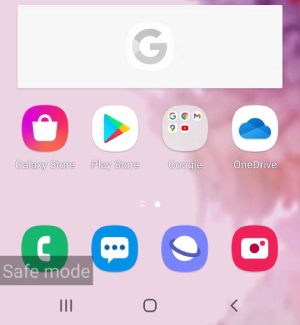
Supposing you fail to boot the Samsung phone into safe mode and still, you phone is stuck on Samsung logo, then move on to advanced solutions below.
If your phone still gets stuck on Samsung logo, chances are that the cache files on your Samsung phone are corrupted, thus causing the Samsung stuck in bootloop. In this case, you can try restarting your phone in recovery mode to wipe the cache partition. Here's how to wipe cache partition in recovery mode.
When the wipe cache partition is complete, select the Reboot system now.
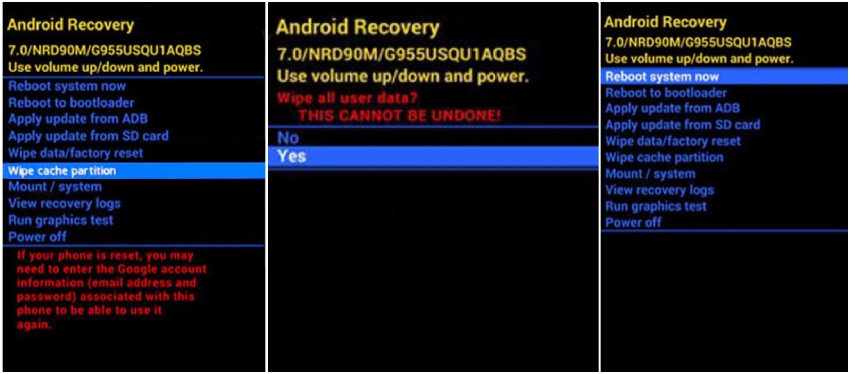
You Samsung phone is supposed to restart. If it this method doesn't work, it's time for you to perform a factory reset. For that method, move to the next section.
If you can't identify how the Samsung stuck on Samsung screen problem actually happened and your mobile phone can't reboot further in normal mode, this method will work. However, you will lose all of your stored data during this process. Since you can't access your phone's factory reset settings in normal mode, please follow the guide below to factory reset Samsung in the recovery mode.
When the factory reset is complete, select the Reboot System Now option using the Power button. Wait for the device to reboot.

That's it! The Samsung phone stuck on logo issue should go away and the phone should function normally.
Is your phone stuck on Samsung logo after factory reset? then the last resort is to use Kies 3 firmware initiation. Recommended by Samsung official, this method will be helpful when you failed to update your phone and end up from booting problem. To proceed, please download and install Kies 3 in your computer. Please note that using this method will also result in data loss.
Once Kies 3 installed in your computer, run it.
Note:You can find the phone's number and S/N number on the label underneath your phone's battery.
Remember, if all the above methods fail to solve the Samsung stuck on logo issue, don't hesitate to visit to the Samsung support center nearby to ask a technician for help.
That's all about how to fix Samsung stuck on logo screen issue. Since methods 2 to 6 are not guaranteed to work and some of them may cause data loss on your device, it's highly recommended using Tenorshare ReiBoot for Android to help your Phone get rid of being stucking on Samsung logo.
then write your review
Leave a Comment
Create your review for Tenorshare articles

By Jenefey Aaron
2025-12-30 / Android Data