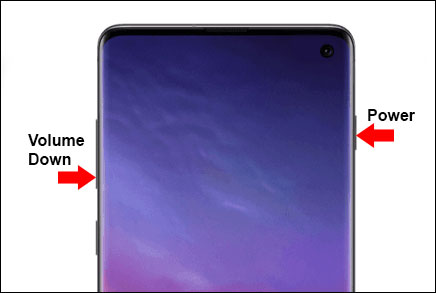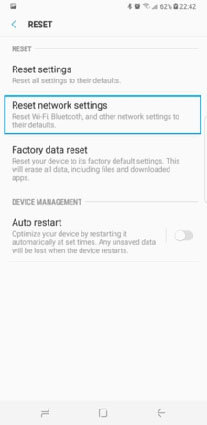Best 6 Ways to Fix Samsung not Receiving Calls
Samsung phone error messages are really disturbing to one’s peace of mind. When they occur, access to one’s personal account could become impossible. More specifically, the issue is rampant in Samsung J3 models. The error messages often emerge after users update their account information. That’s likely due to a bridge between the phone user interface and operating system. Also, the error message 500 Samsung account can manifest when there is a network error on the phone. Fortunately, there are some ways to resolve such an issue. They are briefly described below :
- Part 1: Why is My Samsung S20/S10/S8 not Receiving Calls
- Part 2: Top 6 Ways to Fix Samsung not Receiving Calls
Part 1: Why is My Samsung S20/S10/S8 not Receiving Calls
Your Samsung may not be receiving calls for several reasons. These can include :
- Issues with your phone's SIM card.
- Damage to your phone
- An issue with your account or carrier.
Any of those three can be the likely reasons for the problem. The situation can indeed place you under some forms of pressure, especially when you’re expecting calls from an important personality. However, you have no reason to be disturbed. As you proceed to the next part of this article, you will gain valuable insight into solving the challenge.
Part 2: Top 6 Ways to Fix Samsung not Receiving Calls
- Way 1: Force Restart to Fix Samsung Not Receiving Calls
- Way 2: Check Mobile Network to Solve Samsung Phone not Receiving Calls
- Way 3: Check Reject Calls List When Samsung Cannot Receive Calls
- Way 4: Deactivate WI-Fi Calling to Fix Samsung S9/S10 not Receiving Calls
- Way 5: Do A SIM Card Pull to Fix not Receiving Calls
- Way 6: Repair Android System with ReiBoot for Android
Way 1: Force Restart to Fix Samsung Not Receiving Calls
Samsung S9 not receiving calls is one of the notable problems the phone users experience. It can limit the connection they gain with their partner, colleague, friends and lots more. Nevertheless, there are solutions to this challenge. They include the following:
Step 1: Press and hold the Power button (right-edge) and Volume Down until the Power off prompt appears.

Fig 1.how to force restart samsung - Step 2: Keep holding them for 10 seconds.
- Step 3: Wait for the restart to be completed.
In some cases, the device can be unresponsive or even frozen. The best thing to do is to perform a reset. Taking such a step would help you overcome the challenge. From Settings, search for and select Factory data reset. If you have a security lock set on the phone, you will be asked to enter the credentials.
Way 2: Check Mobile Network to Solve Samsung Phone not Receiving Calls
Probably network can be the reason behind Samsung S6 not receiving calls. So, it’s good to check your mobile network to solve this issue. The problem could arise because you're in arrears on your monthly bill. Though it’s a rare incidence, it’s worth checking if the mobile network is the main cause of the problem. Also, you might have left your phone in airplane mode and even do not disturb mode. That can cause an issue also.
- Step 1 : Go to Settings > General Management and tap on Reset.
- Step 2 : Select Reset network settings.
Step 3 : Test your network connection.

Fig 2.reset Samsung network - Step 4 : If you still have no service on your Galaxy S8, go into Settings > Connections > Mobile networks.
Tap on Network mode and switch it to WCDMA/GSM (or whatever second option you have).
Way 3: Check Reject Calls List When Samsung Cannot Receive Calls
When receiving an incoming call become an issue, you may have set your phone to reject call from a contact. If S5 not receiving calls but can place outgoing calls, ensure none of the contacts are in your block list. Here are the steps to follow:
- Step 1: Open your Phone app as if to place a call.
- Step 2: Tap the menu button and select Call Settings.
- Step 3: Select Call Rejection.
Step 4: Then select Auto to reject the list and make sure none of the numbers that you can’t receive calls from are in that list.

Fig 3.auto reject list - Step 5 : If they are, you can delete them from the block list by tapping on the trash can icon.
Way 4: Deactivate Wi-Fi Calling to Fix Samsung S9/S10 not Receiving Calls
The Samsung S5 not receiving calls issue persists because when you walk into your house, your phone will automatically switch to the home network and it does the same for your office network as well. The device is supposed to automatically switch to 4G or WiFi based on availability.
- Step 1 : Open your settings page on the Galaxy S9 phone.
- Step 2 : Turn on the WiFi connection once.
- Step 3 : Tap to open your apps by swiping down from the top of your Android smartphone.
- Step 4 : Find the icon and switch off the wireless connection once again.
- Step 5 : Head to settings and scroll to more connection settings.
Step 6 : Open WiFi Calling and choose WiFi preferences, then turn off WiFi Calling.

Fig 4.turn off wifi calling
Way 5: Do A SIM Card Pull to Fix not Receiving Calls
Doing a SIM card pull can also help you fix Samsung Note 9 not receiving calls. It’s best to use the technique after trying the aforementioned instruction. Here are the procedures to follow:
If your phone doesn’t have a removable back, then you’ll need to do the following.
- Step 1: Examine the outside edges of the phone to find the SIM tray. It’s a small bay with a little hole on one side.
Step 2: To remove it, you’ll need a SIM removal tool. Most phones come with one in the box, and you can buy them for very cheap, or just use a small paperclip in a pinch.

Fig 5.samsung sim
If the phone has a removable battery, you’ll often have to pull the battery and just slide the SIM card into the slot. Then restart your phone.
Way 6: Repair Android System with ReiBoot for Android
If you keep experiencing Samsung Note 8 not receiving calls issue, you’re likely going to need to repair your Android system. This issue is mostly coming from the android system bug on your phone. They can be hidden within your system file.
While some techniques like the ones above are great for small glitches, using a tool like Tenorshare ReiBoot for Android is the best way to completely get this Samsung Note 8 incoming call problems resolved. With it, you can fix system issues like app crashing, black screen, etc.
Download, install, and launch, then click repair android system. This is the first step to using this app. Visit the site official website of the app here to download it.

image 1.start reiboot for android Thereafter click "Repair Now" to proceed with your installation.

image 2.repair now Select Correct Device Info and then proceed to downloading the most suitable firmware package for your device.Start Android System Repair. Once the firmware package is downloaded to computer, you can click "Repair Now" to start system repair. Wait for some minutes to have the repair process completed.

image 3.download firmware package Now, wait for some seconds and your Samsung will reboot agian.

image 4.completed repair
Summary
The inability to receive a call from your device can cause several issues. However, the system is not without a solution. It’s best to follow the instruction above to resolve this challenge. More specifically, Tenorshare ReiBoot for Android is a great alternative to resolve any Android system related issue. If you’re experiencing any glitches, don’t hesitate to download the app and use it for resolving your phone issue.
Speak Your Mind
Leave a Comment
Create your review for Tenorshare articles