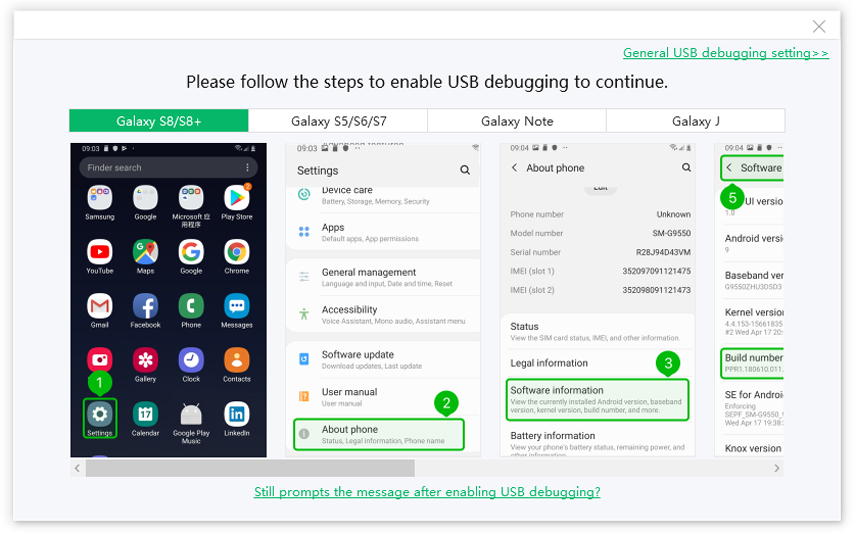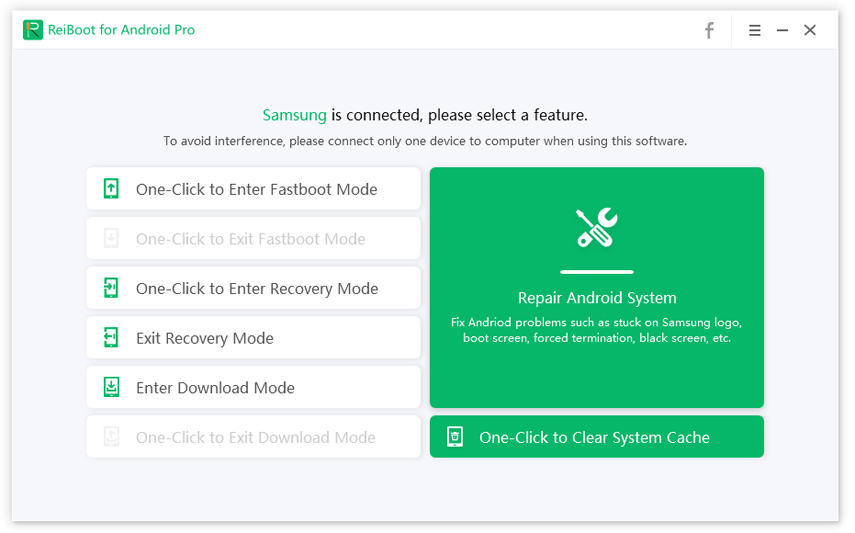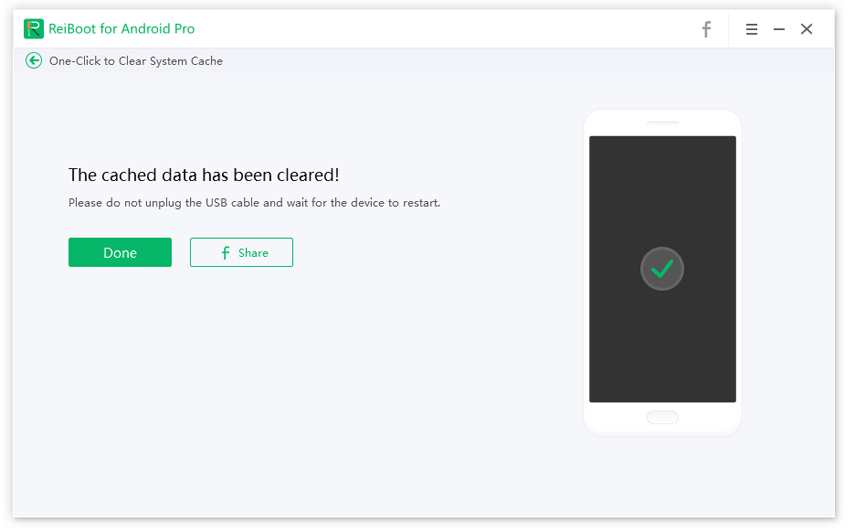Samsung J7 Storage problem? Step-by-Step Guide to Fix!
I am having storage issues with my Samsung J7. How do I clear up space to install the Android update?”
The Samsung J7 storage problem is a very common issue. Let’s just say it; 16 GB is nothing in 2020. So, most of the Samsung J7 users complain about storage issues. Frankly, there is nothing much to do. But you can clear up a bit of storage by deleting unnecessary files and removing unwanted applications. So, if you want more details, check out our article below.
- Part 1: What Kind of Problem You Might Have
- Part 2: How Can I Fix Samsung J7/J3/J5 /S7 Storage Problem(Step by Step)
- FAQs about Samsung Storage
Part 1: What Kind of Problem You Might Have
The Samsung Galaxy Grand Prime Plus storage problem can be the cause behind two different storage-related errors popping.
1. A Message Popping up "Space Message Running Out"
It is an error message that indicates that you need to clear texts.
2. An Error "Insufficient Storage Available"
This is a simple low disk space warning, very common with Android devices that lack storage space.
Now that you have summarized the situations you may face, let’s check out the solutions to Galaxy S7 storage issues, below.
Part 2: How Can I Fix Samsung J7/J3/J5 /S7 Storage Problem(Step by Step)
Here are a few solutions to fix Galaxy S7 storage issues. All the solutions are discussed, along with detailed steps. Check them out.
Step 1: See if You Run out of Storage
The first step would be to check if you have run out of space. Only after confirming the Samsung Galaxy Grand Prime Plus storage problem, we can go about fixing the problem.
It is easy to check the internal storage of a Samsung smartphone. Check out the steps below.
- Go to the ‘Settings’ of your Samsung smartphone.
- Tap on ‘Device Maintenance’ or ‘Device Care’.
Then, tap on ‘Storage’.

All the details about the storage of your Samsung smartphone will be revealed.
Step 2: Check What Occupies Your Storage
Now, it is time to check what kind of files are hogging all the space on your Samsung smartphone.
Figuring out what type of files are occupying the space will help you make decisions while clearing out space to fix the Samsung Grand Prime Plus storage problem.
So, use the steps detailed on the previous step to reveal the necessary details.
If Large photos/music/videos:
If a large size of photos, videos, or music files are taking up space, then transfer them to your computer for safekeeping. If the occupying files don’t have such values, then you can directly delete them to free up space.
If Loaded with Apps:
If apps are taking up space, then there is nothing much you can do. Unless the apps that are taking up all the space are not valuable. In that case, uninstall them immediately.
Step 3: Clear Cache with ReiBoot for Android
The Samsung J3 storage problem can be directly linked to cache files. The cache files are useless, and they take too much space on smartphones if not cleared regularly.
But eliminating cache files is not an easy task. In the eyes of inexperienced users, there is no difference between cache files and system files. So, mistaking one for the other is very common, which can lead to irreparable damage to the Android system.
So, you can use a professional program like Tenorshare Reiboot for Android to safely and successfully remove cache files Samsung J3.
- Complete the installation of ReiBoot for Android on your computer and connect the Android device to it.
Run the program and enable USB debugging from the settings.

Reiboot for Android alerts usb debugging On the program interface, select ‘One-Click to Clear System Cache’.

Reiboot for Android starts to wipe cache Wait for ReiBoot to clear cache files, which will take a few seconds.

The last step-wipe cache without any question
This is the simplest way to remove cache files from Samsung J7 or any Android device.
Step 4: Perform Factory Reset to Fix Samsung J7 Prime Storage Problem
Lastly, we recommend a Factory Reset to fix Samsung J7 Prime storage problem. Factory Reset is a very simple procedure that could be helpful to fix the storage problem with the Samsung device. You can check out the steps below.
- Turn of the Samsung device.
- Then, hold ‘Volume Up + Home + Power Button’ together.
- Release the buttons as soon as the Samsung logo appears on the screen.
Now, the Recovery Mode menu will be displayed on the screen. Select ‘Wipe Data/ Factory Reset’.

Then select ‘Yes – Delete All User Data’.

After the reset is performed, the Recovery Mode will appear again. Select ‘Reboot System Now.
FAQs about Samsung Storage
Here are answers to a few questions asked by the users regarding Samsung Storage. Check them out; they are helpful.
1. How do I free up storage on my Samsung j7?
Well, there are many ways to free up space. You can clear cache files. Or delete any unused apps or unwanted files from the smartphone to clear up more space.
2. Why is my Samsung phone storage full?
It is not uncommon to have full storage. High-quality pictures take up more space than usual, and even apps the getting bigger. But you not have noticed, but in most cases, caches files cover up more space forcing the users to believe that they have storage shortage.
3. What is the internal storage of Samsung j7?
The Samsung J7 comes with 16 GB internal storage.
Wrap Up
Therefore, the Samsung J7 storage problem can put the installation of an app or OS update to a complete halt. Although there are options to add more space, you will need to figure out some way to clear enough space to complete the process. The procedures we have detailed in the article above will be of help in this matter. Also, we recommend using Tenorshare Reiboot for Android clearing the cache file. It is hard to locate cache files; use of ReiBoot will be fast and accurate.
Speak Your Mind
Leave a Comment
Create your review for Tenorshare articles