then write your review
ReiBoot for Android-Best Android System Repair Tool
Fix 50+ Android issues & Free Enter/Exit Recovery Mode
Best Android Repair Tool
Fix 50+ Android issues, No Data Loss
Smart Switch is a great application that helps move data from one device to another. Using this app, you can quickly transfer your data without using any other third-party application. However, some users complained that Samsung smart switch not working properly. Also, they are unable to connect the application to their devices. So, how do I get my Samsung Smart Switch work? In this article, we will guide you on how to fix this problem quickly.
Why Samsung Smart Switch not working? Before finding the solutions, it is essential to know the leading cause of this problem. Basically, there can be many reasons why Smart Switch not working. Some of the common ones are mentioned below.
If Smart Switch fails to connect to the device, it means the app is not compatible with your Samsung devices. Also, if Smart Switch not connecting wireless, it means you are using a slow internet connection. Other than that, if your Smart Switch not working with cable, there are high chances that your USB cable is broken. These are the top reasons why Smart Switch not working properly.
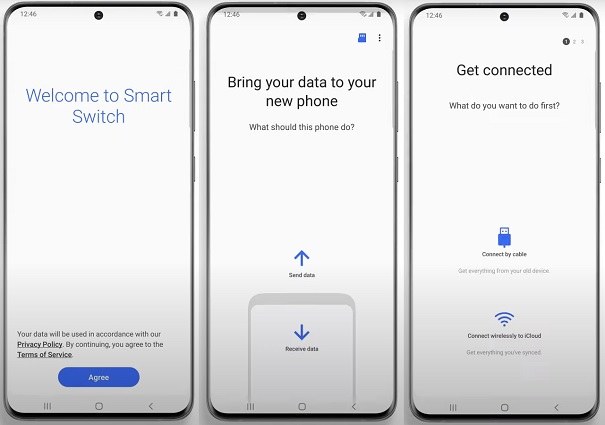
If the application is not transferring messages, apps, and photos data, it means you haven't given the necessary permissions. To transfer the data, it is compulsory to access the data, and for that, you have to give permission.

Is your Smart Switch not working? There is a high chance that you don't have enough space on your device.
If Smart Switch keeps crashing, there is an issue with the application, or the cache is not cleared, forcing the application to crash.
These were the common reasons why your Samsung Smart Switch is not working, but the good news is that you can fix this problem by following the methods below.
Is Samsung Smart Switch not working? In this section, we will discuss different ways you can try to fix Samsung Smart Switch not working. Without wasting any time, let's discuss these ways one by one.
If Smart Switch failed to connect the device, it is not compatible with your devices. So visit the Smart Switch Page; from there, you can easily check the requirements. All you have to do is hit the "Requirements" option, and from there, you can check the application's requirements.
If Smart Switch cable not working, then here are a few things that you can do to fix it.
If Smart Switch not working over Wifi, there are chances that your internet connection is weak. So, check your internet speed first before using the application. You can use various speed testing websites or programs to check the speed. If the speed is fine, restart your Wi-Fi router and check the application again.
As mentioned above, if Smart Switch not transferring messages/apps/photos, it means you haven't given the necessary permissions. To do that, you can follow the steps below.
Hold the Smart Switch app icon until you get the app info menu.

Click the Info icon and select the “Permissions” option.

Choose Storage, Contacts, Call, SMS, Files, and Media permission from the menu.
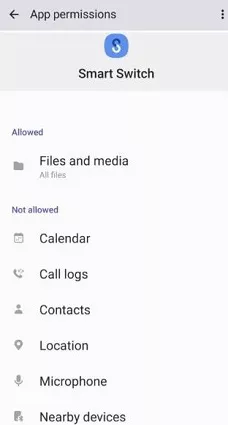
If the above methods didn't work for you and Smart Switch stopped working, the issue is with your application. So, we recommend updating and reinstalling the app again to fix the problem. Follow the below steps to reinstall your Smart Switch Application.
These are the top ways that you can use to fix Samsung Smart Switch not working.
If your Samsung Smart Switch keeps crashing, then you can download Tenorshare ReiBoot for Android to fix this problem. This application is easy to use and has a user-friendly interface. That means beginners can use this software easily. What's more, it can fix 50+ Android system issues, such as stuck on Samsung logo, app crashing, black screen, and so on. Here is how this application helps solve the Smart Switch crashing problem.
Download and launch the app. Next, connect your device with the help of a USB cable. After that, click the "Repair Android System" option.

Next, hit the "Repair Now" button and choose the right device information.

Once you have selected the information, click the "Next" option.

Soon, you will be asked to download the firmware package. You can let the app download it automatically, or you can select the package manually.

Once the firmware package is installed, click the "Repair Now" option. The app will start repairing the Samsung device.

Soon your Samsung Smart Switch keeps crashing issue will be fixed.

If still, your Smart Switch is not working, then we suggest downloading an alternative application, such as Tenorshare Ultdata for Android. You can use this application to recover data from your Samsung device and move it to your PC. Using this software, you can recover different things, such as photos, videos, documents, and more. Once you have recovered the data, you can move it to your new device.
You have learned all the possible ways to fix Samsung Smart Switch not working. You can try these ways one by one and solve the app issue within minutes. You can also use ReiBoot for Android to fix Smart Switch crashing problems.
then write your review
Leave a Comment
Create your review for Tenorshare articles

By Sophie Green
2025-12-12 / Fix Android