What is USB Debugging S8 and How to Enable
Have you ever wondered what USB debugging S8 means? There are several misconceptions about the term USB debugging S8. You will learn the fact about it when you take your time to read this article.
- Part 1: What is USB Debugging S8?
- Part 2: How Do I Enable USB Debugging S8/Note 8?
- Part 3: USB Debugging S8/Tablet S8 Not Working? Fixes Here
Part 1: What is USB Debugging S8?
S8 USB Debugging Mode is something you can’t avoid as an Android user. It’s a special android device functionality that helps establish a connection between Samsung S8 and a computer. You have to enable this feature before you can directly access its file on a personal computer.
Part 2: How Do I Enable USB Debugging S8/Note 8?
If you intend to enable USB Debugging mode on your Samsung device, simply follow the procedures below to know Where is USB settings on Galaxy S8?
- Open your Samsung Galaxy S8 "Settings" option, then select "About phone" option.
- Choose the "Software information" option.
- Tap "Build number" several times until you see a message says "Developer mode has been enabled".
- Go to the Setting interface. On the "Developer options" menu under Settings, select "Developer options".
- Slide the "USB debugging" button to "On" mode, a popup information will show up, click "OK" and you're ready to use your device with developer tools.
- After finished all these steps, you have successfully debugged your Samsung Galaxy S8.
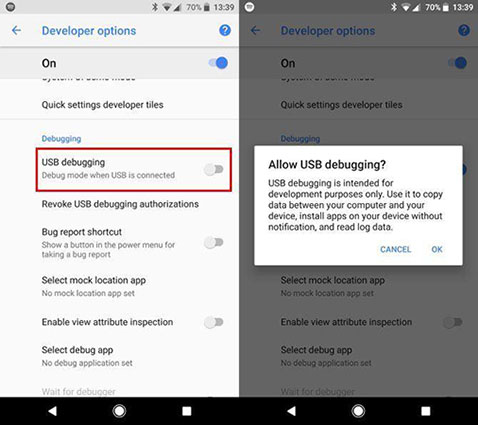
Now that you’ve enabled USB debugging Samsung s8, you won’t need to follow the procedures above again before you establish a connection between your computer and device.
Part 3: USB Debugging S8/Tablet S8 Not Working? Fixes Here
If you’ve tried galaxy s8 USB debugging and couldn’t achieve success on it, you will need to do some forms of troubleshooting to resolve the problem. Some of the ways to fix the problem include the following:
- Fix1. Check If You Have Enabled Correctly
- Fix2. Change a Different USB Cable
- Fix3. Turn Off Samsung and On
- Fix4. Fix Android System with ReiBoot for Android
- Fix5. Factory Reset Your Device
Fix1. Check If You Have Enabled Correctly
You must refer to Part 2 of this article to confirm if you’ve done the debugging properly. Perhaps you notice a mistake in the process, don’t hesitate to retry the procedures highlighted in part 2.
Fix2. Change a Different USB Cable
The issue around Samsung galaxy s8 USB debugging can also be resolved by using a different USB cable. Your device USB cable is likely faulty. If it’s faulty, no connection will be created. So, you would need to use another USB cable to fix the problem on the ground.
Fix3. Turn Off Samsung and On
When the debugging issue lingers, try restarting your device. To do so, simply follow the procedures highlighted below :
- Press and hold the "Power" button until you see the "Options" menu.
- Select either "Restart" or "Power off". If you choose "Power off", you can turn your device back on again by pressing and holding the "Power" button.
Fix 4. Fix Android System with ReiBoot for Android
Are you getting tired already? Relax, fixing the USB debugging galaxy s8 problem is not easy. If the issue deals with operating system stuff, you will need to work on the Android System. Some people often consult phone engineers to overcome this problem. In your case, you can apply a do-it-yourself strategy to accomplish the task.
One simple way to resolve the issue by yourself is to use ReiBoot for Android. This tool can help you to enter and exit the Android fastboot mode with one click. It has been acknowledged for fixing over 50+ Android system issues. People who experienced stuck on the Samsung logo, app crashing, black screen, and so on evaluated this tool as the best Android repair tool anyone can use. You don’t need to use a key combination method when using the tool. There is no risk attached to the software.
The procedure to follow to use the software efficiently are listed and explained below:
Download and Install ReiBoot for Android on Your PC. Thereafter, connect your Android to your computer (Enable USB Debugging) and hit "Repair Android System" button.

Click "Repair Now" to Proceed.After you’ve clicked the repair now button, you will see a new interface let you proceed to the next stage. Click the "Repair Now" to proceed if your Android device is not working smoothly.

Choose the information that correlates with your device information. Download Firmware Package. Immediately you complete the information selection stage, start to download the appropriate firmware for your device.

Start Android System Repair.Once the firmware package is downloaded to computer, you can click "Repair Now" to start system repair.

After a while, this process is completedly.

Fix5. Factory Reset Your Device
You can also try to reset your device so your phone can enter galaxy s8 debugging mode.This will delete some files that are affecting the smooth functioning of your device. To do the factory reset, simply follow the steps below:
- Open Settings, and select System.
- Select Reset options.
- Select Erase all data (factory reset).
- Select Reset Phone or Reset Tablet at the bottom.
- You'll be asked to confirm, select Erase Everything.
- Your device should reboot and may show a progress screen indicating that it is erasing the data.
- After it finishes deleting the data on the device, the operating system will restart again.
Conclusion
You can always debug your phone anytime you intend to do so. However, if you’re experiencing a challenge in doing the debugging, try to use Reiboot for android to repair your device's operating system. Once that’s done, you’re good to go.
Speak Your Mind
Leave a Comment
Create your review for Tenorshare articles











