then write your review
ReiBoot for Android-Best Android System Repair Tool
Fix 50+ Android issues & Free Enter/Exit Recovery Mode
Best Android Repair Tool
Fix 50+ Android issues, No Data Loss
Is your Samsung phone showing an overheating message? How to cool down your Samsung phone? If you are facing these problems and don't know how to fix your Samsung phone overheating, this guide is for you. In this article, we will guide you through all the possible ways that you can use to solve Samsung overheating.
What causes Samsung phone to overheat? Here are some common factors why Samsung phones heat up. Let's discuss them one by one.
Wondering how to cool down your Samsung phone? Here are the top solutions for the Samsung phone overheating problem that you can try. All these solutions are simple and will definitely fix your problem in no time.
If your Samsung phone is getting hot, it is because of multiple apps running in the background. So, we would recommend finding those apps first and closing them or putting them to sleep. In this way, your phone will not overheat. Here is how you can put your apps to sleep:
From there, enable the "Put unused apps to sleep" option, and that's it. You have finally put the unused apps to sleep.
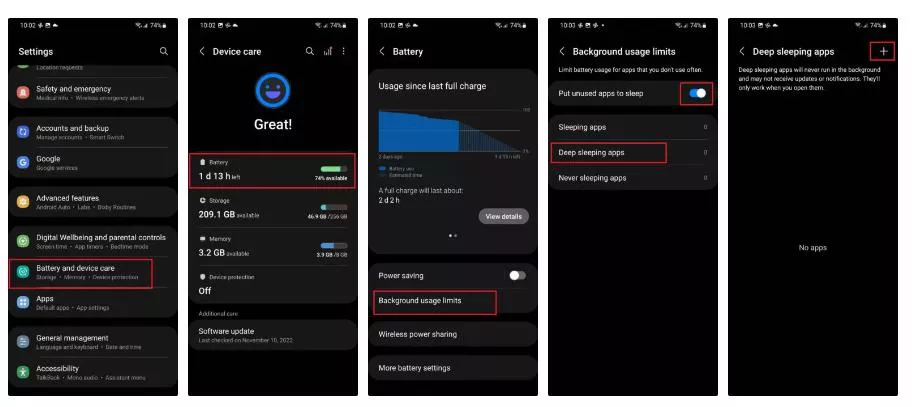
The next solution is to deactivate unused functions or services, such as GPS, Bluetooth, etc. Here is how you can turn off Wi-Fi, Bluetooth, and GPS on your Samsung device.
To turn off GPS, you can follow the steps below:
From there, you can disable the location. You can also use the Quick Panel of your Samsung device to turn it off.

From the quick panel, you can also turn off Bluetooth and Wi-Fi. Once you have disabled all the apps, wait for a while and check if the issue is fixed or not.
As mentioned above, running applications that require a lot of processing can be the reason why your Samsung overheats regularly. To fix it, we recommend deleting the apps that are useless for you and keep running in the background. You can try the following steps to delete your applications:
If you don't want to go to Settings, you can also delete the app from your Home screen by holding it.
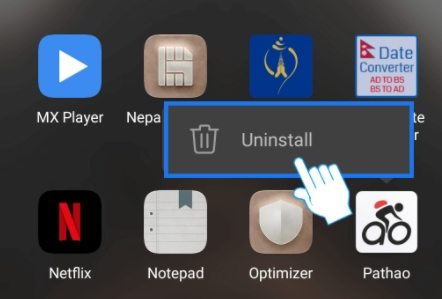
How to stop your Samsung phone from heating? If your brightness is high, then it will overheat your phone. So, we suggest decreasing the screen brightness if you are not watching anything. If this doesn't work, check out the other ways mentioned below.
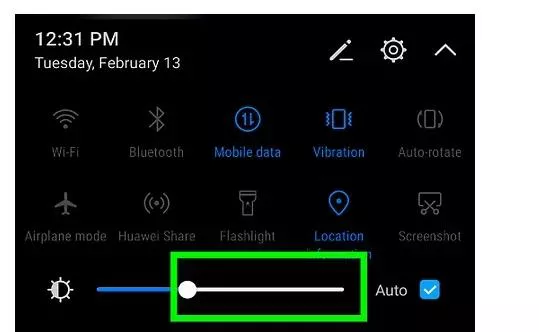
If your Samsung phone is heating up while charging, here is what you can do:
These are the things that you can try if your Samsung fast charger gets hot.
If you don't know how to prevent your Samsung phone from heating, then perform a software update. This is the easiest way to fix your Samsung problems. To update your software, follow the steps below:
Hit the "Download and Install" button.
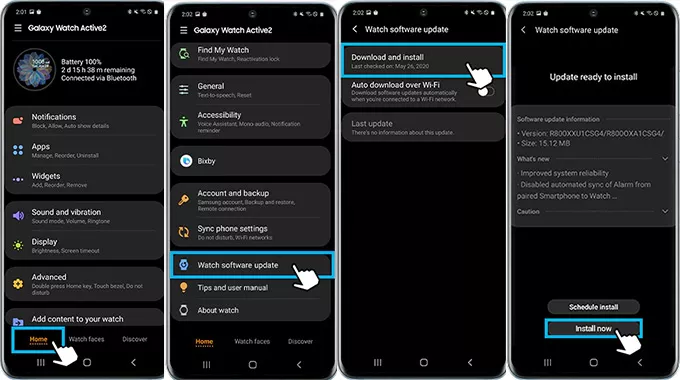
If your Samsung phone is overheating after an update and the above methods didn't work for you, we recommend downloading a tool named Tenorshare ReiBoot for Android. This application is amazing and fixes Samsung phone overheating and switching off problems. Apart from that, this software can fix almost all Android issues. If you want to use this app, follow the steps below:
Launch the tool on your PC and connect your device to the USB cable. Once done, click the "Repair Android System" option.

If the Android device is not working, click the "Repair Now" button to start the process.

In the next step, you will be asked to choose your device information. So, select the correct information and click the "Next" option.

The app will start downloading the firmware package, so don't turn off the application.

Once the package is downloaded, choose the "Repair Now" option from the screen to start the repairing process.

Within a few seconds, your device will be repaired, and you will see the "The Repair Process is Completed" message on the screen.

By following these steps, your Samsung phone overheating problem will be fixed. If you face the same issues, repeat the steps again.
These were the simple techniques for fixing the Samsung phone overheating problem. You can try these ways and resolve this problem quickly. You can also use ReiBoot for Android and fix various Android issues. This application is user-friendly and resolves all the Android issues.
then write your review
Leave a Comment
Create your review for Tenorshare articles

By Sophie Green
2025-12-30 / Fix Android