How to Fix iPhone Speaker Not Working
by Jenefey Aaron Updated on 2019-07-25 / Update for iPhone Fix
The iPhone speaker not working issue is one of the most common problems with the iPhone. Contrary to popular belief, this problem is not purely due to hardware damage. Sure, if you drop your phone, the speakers may be damaged causing them to work incorrectly. But sometimes, the problem can also be caused by a temporary software crash.
Because both hardware and software issues may cause the problem, we have gathered solutions that can help you fix the problem regardless of the causes. These solutions include the following;
1. Basic Troubleshooting
Like with every other problem you may encounter with the iPhone, you may want to do basic troubleshooting before more invasive solutions.
Begin by making sure that the iPhone is not in silent mode. If it is in silent mode, toggle the button to put the device in General Mode. This should eliminate the orange strip next the silent mode button.
You may also want to check that the ringer volume is turned on. Try to turn the volume up to the maximum level to see if that's the problem.
If you do that and the iPhone speaker is still not working, try the following solutions;
2. Restart the iPhone
A restart will help if the problem is a software issue since it will refresh the system in a way that eliminates some bugs that can cause the issue. Follow these simple steps to restart an iPhone depending on the model;
For the iPhone X, 8 and 8 Plus;
- Step 1: Press and hold the sleep/wake buttons and one of the volume buttons
- Step 2: Drag the slider to turn off the device
- Step 3: Now press and hold the sleep/wake button until the Apple Logo appears
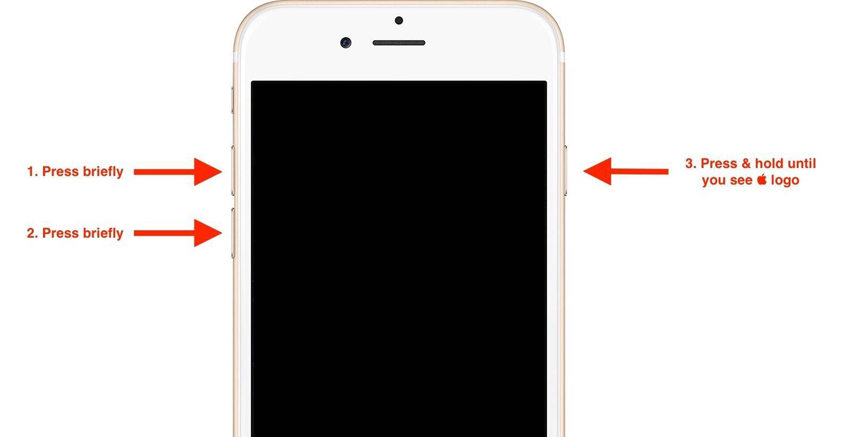
For iPhone 7 and earlier;
- Step 1: press and hold the sleep/wake button until the slider appears
- Step 2: swipe the slider to turn off the device
- Step 3: Now, hold the sleep/wake button until the Apple Logo appears
3. Check if the iPhone is Stuck in Headphone Mode
The iPhone volume not working problem can also occur if the iPhone is stuck in headphone mode. It is possible that the last time you unplugged your headphones from the jack, the iPhone failed to recognize this ejection.
This can happen when dust and debris accumulate in the earphone slot. You can try cleaning it with a soft dry cloth.
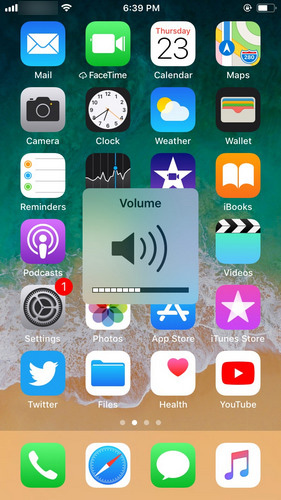
4. Check if the Sound is Playing Somewhere Else
If you connected your iPhone to a third-party speaker or device via AirPlay or Bluetooth. It is possible that you may have forgotten to turn it off and hence you are getting no sound from the built-in speakers.
To check, swipe up on the home screen to open the Control panel. Turn off Bluetooth if it switched on.
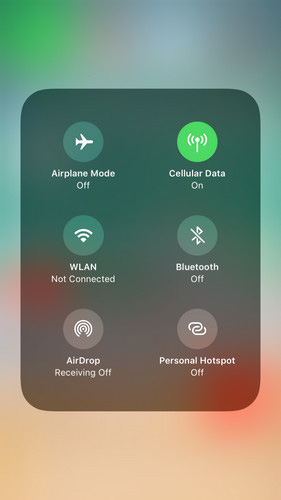
Also, Tap on AirPlay to determine if there are ant devices recognized by it that could be causing the issue.
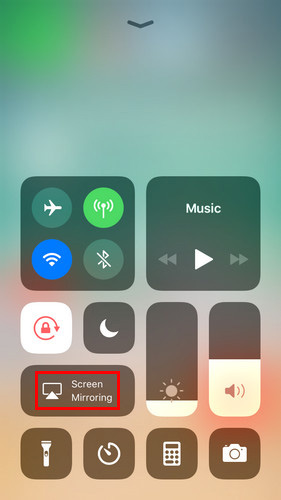
5. Call Someone on Speaker Phone
The best way to check if the iPhone no sound problem is hardware related one or software one is to call someone on speakerphone. If you can hear them fine, the speakers are not damaged, it is more a software related issue.
6. Update iOS Firmware
If the problem is software related, the easiest way to fix it is to update the iOS firmware. To do that, go to Settings > General > Software Update.
If an update is available, click on "Download and Install" to update the firmware.
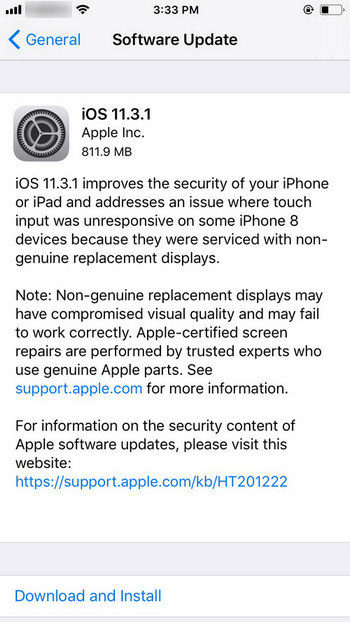
7. Restore iPhone in iTunes
Restoring the iPhone in iTunes is another great way to fix the iPhone speaker not working issue. Follow these simple steps to do it;
Step 1: Launch iTunes on your computer and then connect the iPhone to the computer using USB cables.
Step 2: Click "Summary" and then click "Restore iPhone."
Step 3: Click "Restore" to confirm and keep the device connected through the entire process.
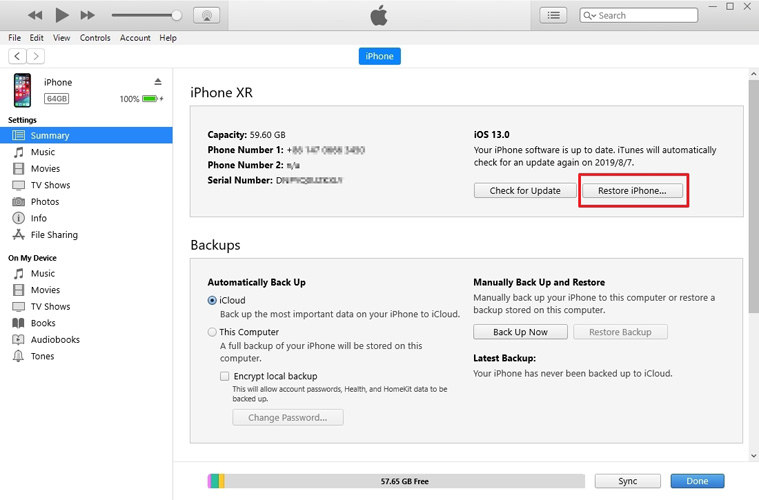
8. Fix iPhone Speaker Not Working without Losing Data
If all of the above solutions fail to fix the issue and you are certain the speaker is not broken, you may need to employ the services of Tenorshare ReiBoot, a third-party iOS system recovery program that can easily fix any iOS issue. It is particularly useful for fixing iOS stuck issues which may make it ideal if the device is stuck in headphone mode.
To use ReiBoot to fix this problem, download and install the program to your computer and then follow these simple steps;
Step 1: Launch ReiBoot on your computer and then connect the iPhone to the computer using USB cables. Once the program recognizes the device, click on "Fix all iOS Issues" to begin.

Step 2: Click on "Download" to download the firmware package needed to fix the device.

Step 3: Once the download is complete, click on "Start Repair" to begin the repair process.

It is our hope that the above solutions will help you easily fix the iPhone speakers not working issue and get the device working correctly again.

