How to Solve iPhone 8 Stuck on Enable Dictation
by Jenefey Aaron Updated on 2019-07-25 / Update for iPhone Fix
Though Apple products are among the most liked among people presently in the market, they do not all the time work as expected. And hence today, we have got some best solutions for the most of the iPhone 8 issues that Apple fans face. One such issue is disable dictation on iPhone. We have got for you the best fixes for your issue. Let us have a look at the best solutions for the problem. But before we head towards the solutions, first let us get to know what exactly Dictation is.
What is Dictation?
The feature of Dictation enables you to directly talk to the iDevice, may it your iPhone or your iPad, rather than requiring to type all by yourself. Well, the feature is a good when you are way too lazy for typing all the things. More to this is that the dictation feature can be used at any place you wish to use it so as to type what you want to say. This dictation feature can be utilized in a note, an email, a text, or even on Facebook Messenger if you wish to text your friend who likes to share everything on daily basis in detail. All you need to do is push this button and simply say 'ok'. The iPhone dictation feature enables you to input text in different applications with their voice only. The dictation feature can be activated by simply clicking on icon of the microphone present on the iOS keyboard.
Now that we know what exactly the dictation is, let us now discuss the solution for "iPhone disable dictation button" issue.
Solution 1: Disable Dictation on iPhone 8
Step 1: First go to your iPhone 8 Settings and find the option General. Click on it.
Step 2: Now choose the Keyboard and find the option Enable Dictation. It will be on by default. You need to turn it off by simply swiping the slider.
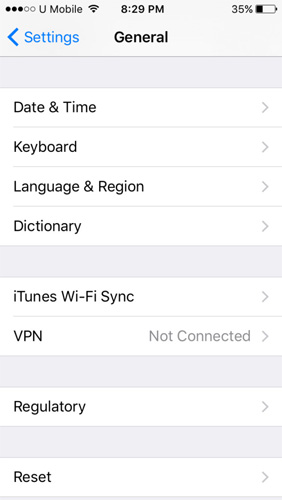
Step 3: With the slider moved to turn off the Dictation feature, a message will be displayed that will ask you to confirm if you wish to turn off the Dictation feature. Simply click on Turn Off Dictation. You have completed the process of disabling the Dictation feature successfully.
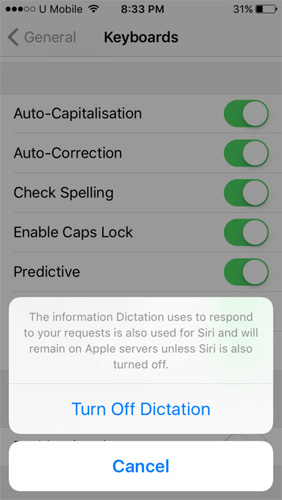
Though you have turned off the dictation, you always have the option to turn it on again. However, it will take some time, which will depend on your network speed and location so as to send the data again to the servers of Apple.
Solution 2: Use Tenorshare ReiBoot to Turn Off Dictation Button iPhone
If the above mentioned method does not help you solve "iPhone turn off dictation button" issue, you will now need a pro who is good at this job. Tenorshare ReiBoot is the tool that will aid you in this. The tool can help you solve any type of iOS stuck problems of iDevices with zero data loss. This software solves any issue in only one simple click. Follow below steps to solve the problem.
Step 1: Click the option "Repair Operating System" that you can see on the main interface when you install and run the Tenorshare ReiBoot software on your PC and connect your iPhone to your PC.

Step 2: The latest firmware package is required for further process. Hence you need to download the latest firmware package. Click on download.
Step 3: Once the downloading is done, select option "Start Repair" to initiate the process of recovery of your iPhone 8.
You have successfully repaired your iPhone 8. You can easily solve your how to disable iPhone dictation issue.


In the above article, we have seen the best ways to solve the disable dictation on iPhone issue. But if none of the other methods give you success, we highly recommend for Tenorshare Reiboot, as it is the best solution for any of your iOS related problems including the dictation problem. DO let us know your feedback in the below comment section. Also, share with us the best method that worked for you to solve your problem.