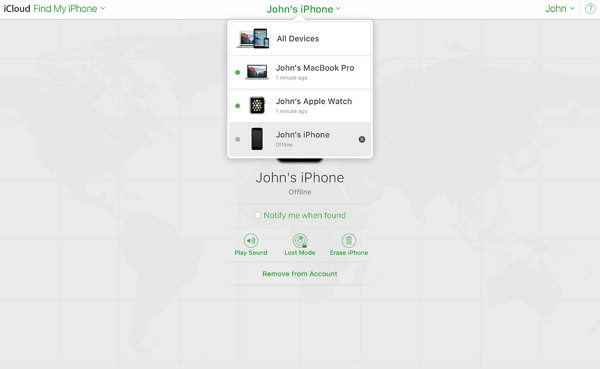How to Turn Off Find My iPhone Without Wifi
Find My iPhone is a great security feature that allows users to track their iPhones or other iDevices. The ability to erase data of a lost iPhone also helps a lot. This feature is based on network and location. However, if you want to turn off Find My iPhone and your WIFI is not working, what can you do?
- Part 1: Can I Turn Off Find My iPhone Without Wifi
- Part 2: How to Turn Off Find My iPhone Without Wifi
- Part 3: How to Turn Off Find My iPhone Without Password
Part 1: Can I Turn Off Find My iPhone Without Wifi
Can we actually turn off Find My iPhone without WIFI? The answer to this is YES. Although we have said above that Find My needs network and location, we can turn it off on the targeted devices if the feature was enabled once.
Part 2: How to Turn Off Find My iPhone Without Wifi
We know that it is possible to turn off Find My iPhone without Wifi above. Now, let’s go over these methods one by one and find which is most suitable to our needs.
1. Use Mobile Data if Possible
The Find My iPhone feature can use Wifi and Cellular data. When you can't get a working wifi network, to turn off Find My iPhone without Wifi, you can try using the Mobile data. Make sure you have enough data left in your package plan.
2. Factory Reset iPhone
The second way to turn off Find My iPhone without Wifi is to factory reset. If your phone is in your hand, and you can access the phone to open Settings, erase your iPhone. It will remove all the data including the Apple ID and Find My.
But notice that after factory reset, you also need network and iCloud account to set it up.
Open Settings, and go to General > Transfer or Reset iPhone > Erase All Contents and Settings.

3. Use Find My to Erase/Remove iPhone
Let’s say that you have lost your iPhone or iPad, and it has no network. Then to turn off Find My iPhone without Wifi looks impossible? Of course no. You can also use iCloud website or Find My on other devices to erase and remove the iPhone that is offline.
- Go to https://www.iCloud.com on your computer. Login with Apple ID and password. Choose the option of Find iPhone.
- Click on ‘All devices’. The ones with a grey dot mean they are offline.
- Click on the small ‘x’ next to the iPhone on which you want to turn off Find My iPhone without Wifi.
Or click on the device, and then select Erase iPhone or Remove from account option.

If you have another paired iPhone or iPad, open Find My app, and go to Devices, and select the iPhone, scroll down to find Erase/Remove this device.

Note: "Erase" will wipe your iPhone to factory reset and remove iCloud. "Remove" will remove the iPhone from accessing this iCloud account.
Part 3: How to Turn Off Find My iPhone Without Password
If you want to turn off Find My iPhone and you do not remember your Apple ID and password, then you are stuck in a bad place. The only thing that can now save you is Tenorshare 4uKey. The basic idea here is that we will remove Apple ID from an activated iPhone which will effectively turn off Find My iPhone too.
Before we begin, take a backup as this way will erase all the data. And if your iPhone is running iOS 11.4 or later, set up the screen lock passcode and enable the two-factor authentication.
Connect your iPhone to it using a lightning-fast cable. And on the main interface, choose Unlock Apple ID to begin.

Read the notes and then click on Next to proceed.

With the screen lock and two factor authentication set, you can download the matching firmware package.

Once the download has been finished, click on Start Remove to begin removing the Apple from your iPhone.

The process takes a few minutes. And please do follow the steps on the screen to activate your iPhone.

Conclusion
Find My iPhone is a feature that has many benefits. But if you need to turn off Find My iPhone without WIFI because you are selling your iPhone or you want to reset, then are a few tips for you to try out. And if you do not remember your Apple ID credentials, you can use Tenorshare 4uKey to get your work done easily.
Speak Your Mind
Leave a Comment
Create your review for Tenorshare articles

4uKey iPhone Unlocker
Easily Unlock iPhone passcode/Apple ID/iCloud Activation Lock/MDM
100% successful unlock