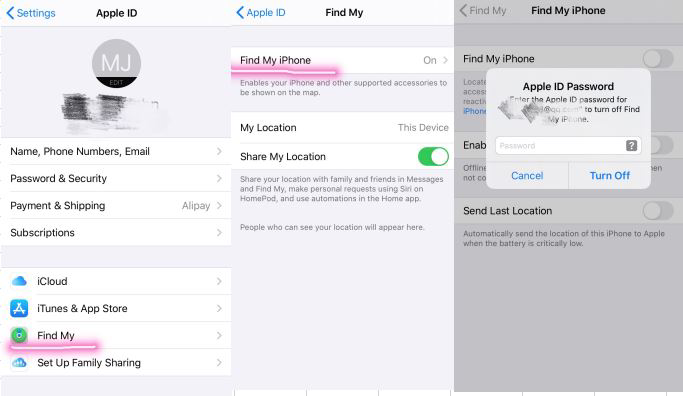[2025 Updated] How Much Do You Know Find My iPhone Activation
Apple's security is quite different and efficient. It mostly depends on the Apple ID, and then comes the activation lock. The Find My iPhone activation lock was implemented as a security measure to theft. But it does more. It ensures that no one other than yourself will be able to access the device and the data inside. So, it won't be easy if you want to access it without the Apple ID.
- Part 1: What is Find My iPhone Activation?
- Part 2: How to Turn on Find My iPhone Activation Lock?
- Part 3: How to Disable Find My iPhone Activation Lock?
- Part 4: What If Forgot Apple ID and Password to Disable Find My
- FAQs About iPhone Activation Lock
Part 1: What is Find My iPhone Activation?
The activation lock or Find My iPhone activation lock is a feature implemented specifically to protect the system. It is part of a wider range of protection system called FRP or Factory Reset Protection.
According to Apple, this is a feature designed to protect your device; it will stop anyone from using your iOS device if it gets stolen. Now, the activation lock gets activated automatically and immediately after turning on Find My iPhone.
Part 2: How to Turn on Find My iPhone Activation Lock?
The Find My iPhone activation lock can be turned using a few very simple steps. In simpler terms, you have to turn on Find My iPhone feature, and the activation lock will be turned on automatically.
Let’s check out the steps.
- From the Home screen of your iPhone, go to Settings.
- Tap on your name and then tap on iCloud. If you are using an iOS version that is older than 10.2, then you will be able to access iCloud directly under Settings, don’t have to tap on your name.
- Scroll down the list and tap on Find My.

Now, you will find the option to turn on this feature there. Turn it on, and the activation lock will also be initiated.
Part 3: How to Disable Find My iPhone Activation Lock?
Although iCloud Find My iPhone activation lock is a necessary feature that actively ensures the safety of your iOS device, there are times when a user may want to disable this feature. Turning on the activation lock was easy, as you can see in the previous part of this article. The deactivation is also simple but a bit different. To properly understand it, you need to check out the steps.
- Navigate to iCloud via Settings.
- Tap on Find My iPhone.
Turn off this feature. You will be asked to provide your Apple ID and password for the confirmation. You must provide these pieces of information.

After Apple confirms the details, the Find My iPhone feature will be disabled along with the activation lock.
Part 4: What If Forgot Apple ID and Password to Disable Find My
As you can see, if you want to disable Find My iPhone in Settings, you are required to provide the Apple ID and the password for your iOS device. Without them, Apple won’t confirm the action.
In this situation, you can access to a professional tool that is capable of turning off Find My feature without the Apple ID, password. There are a few of them available, but we recommend Tenorshare 4uKey. It is the safest and the smartest choice as per our research. It is also easy to operate. For more details, you can check out the steps below.
Do note that 4uKey removes Apple ID while you can use your iPhone as usual, but does not support removing iCloud activation lock after factory reset.
- Download and install Tenorshare 4uKey on your computer, then launch it.
Click on ‘Unlock Apple ID’ on the main interface and connect the iOS device.

It is time to start removing process.

- For iOS 11.4 or later, you need to set a screen lock and enable Two-Factor Authentication and then go on. For older OS version, go to Guide to know simpler steps.
After that, you have to download matching firmware package, and click on the ‘Download’ button below.

After downloading, you can start to remove. Just within a few minutes, the Apple ID and Find My feature will be disabled.

- After your iPhone restarts and in the activation lock page, tap on Unlock with Passcode and use your Screen lock to bypass it.
Conclusion
Hence, bypassing the Find My iPhone activation lock is difficult. You can disable it with the Apple ID, but without the ID, it is impossible. But if you can get your hands on Tenorshare 4uKey, you can successfully turn off Find My without passwords.
FAQs About iPhone Activation Lock
1.How do I turn off the activation lock on my iPhone?
Turning off the activation lock is very simple. You will be needing your Apple ID and the password. Go to the settings and deactivate Find My iPhone feature. The lock will be disabled automatically.
2.How do you activate a locked iPhone?
Usually, you need to unlock this iPhone with a professional tool. If you want to activate an iPhone with iCloud locked, there are many ways for you to have a try. DNS bypass iCloud activation lock or unlock with IMEI, but often, they don’t really mean what they claim. You need to make deep research on the market and find a useful third-party tool.
Speak Your Mind
Leave a Comment
Create your review for Tenorshare articles

4uKey iPhone Unlocker
Easily Unlock iPhone passcode/Apple ID/iCloud Activation Lock/MDM
100% successful unlock