How to Sync iCloud Calendar With Outlook for Mac
Believe it or not, the advancement of technology might be as much about politics as it is about breaking the limit of what's possible with the available tools. One example is the interconnectivity. Big companies are preaching about moving everything to the cloud and using our devices as tools to access the data. It means that one platform should be able to sync seamlessly to another.
And yet, even with all these evolution and progress, many people still can't believe that Microsoft still hold back and doesn't allow it's Mac version of flagship calendar application - Outlook - to sync with Apple's iCloud Calendar on the Mac. While on the other hand, users can sync their iCloud Calendar with Outlook on their PC, which is practically the same thing.
Everybody screams for Microsoft to add the feature, but for one or the other reasons that we don't know, the MS Office maker still refuses to do so.
There are lots of people who work with both Mac and Windows and it will be an inconvenience if you need to do everything in your calendar twice - one in the Mac's iCloud Calendar, and one more time in Windows' Outlook, just because Microsoft doesn't want to allow Outlook for Mac to support iCloud Calendar. If you are both the users of Mac iCloud Calendar and MS Outlook, there's no way to sync the two together.Or is it?
The Non-Elegant Way
First, we need to accept that there is no elegant way to enable the sync between iCloud Calendar with Outlook for Mac. There are, however, non-elegant alternatives.
The root problem with this non-compatibility issue is that Outlook for Mac doesn't support Apple iCloud calendar (CalDAV) and contact (CardDAV) synchronization. To fix the problem, we need to overcome the limitation.
Hosting Your Own CalDav and CardDAV Server
One solution is hosting your own CalDAV and CardDAV server using the free package Baïkal Server, but this requires some expertise and unfortunately, there's no easy way available yet.
Using Google Calendar
The easier, non-techie way is to use third-party calendar service as an intermediary between Outlook for Mac and iCloud Calendar. One obvious choice is Google Calendar. You would want to sync both your Outlook for Mac and iCloud Calendar to Google Calendar to make all data available on both end.
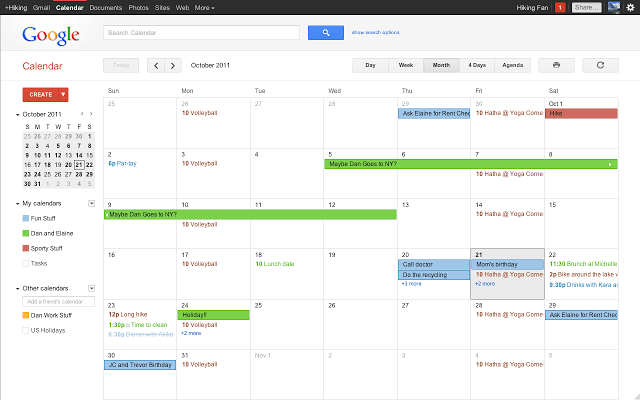
Or to simplify the process, you can totally ditch both Outlook for Mac and iCloud Calendar and totally move to Google Calendar.
Using Windows Outlook
If you have access to a Windows computer, you can sync the iCloud Calendar data to the Windows version of Outlook, and sync the data between Outlook for Windows and Outlook for Mac.
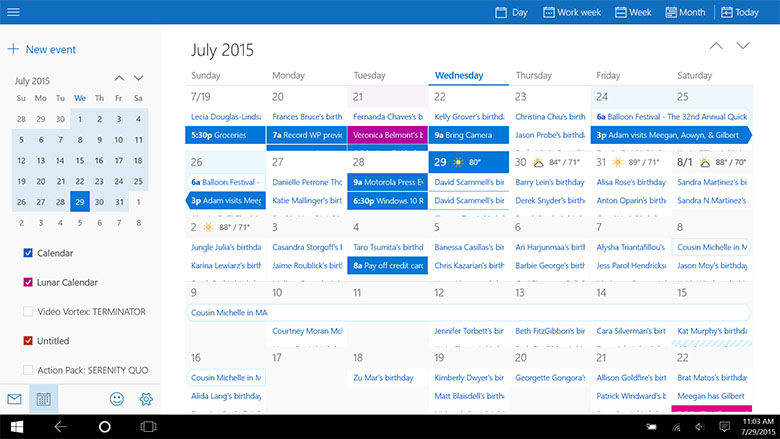
Care for Your iPhone on Mac
Messing with your Calendar data comes with the risk of losing it, and it's not fun losing data that you've build across a long time. So you need to protect the data at all cost. One app that can help you with the task is iCareFone for Mac.
Tenorshare iCareFone for Mac (iPhone Care Pro for Mac) takes a one-click approach to protect, repair, clean, optimize and eventually speed up your iPhone, iPad and iPod. It can help you solve all iOS update/jailbreak stuck easily and let your iPhone/iPad/iPod perform the best.



Speak Your Mind
Leave a Comment
Create your review for Tenorshare articles

Tenorshare iCareFone
Best Free iPhone Transfer & iOS Backup Tool
Easily, without iTunes




