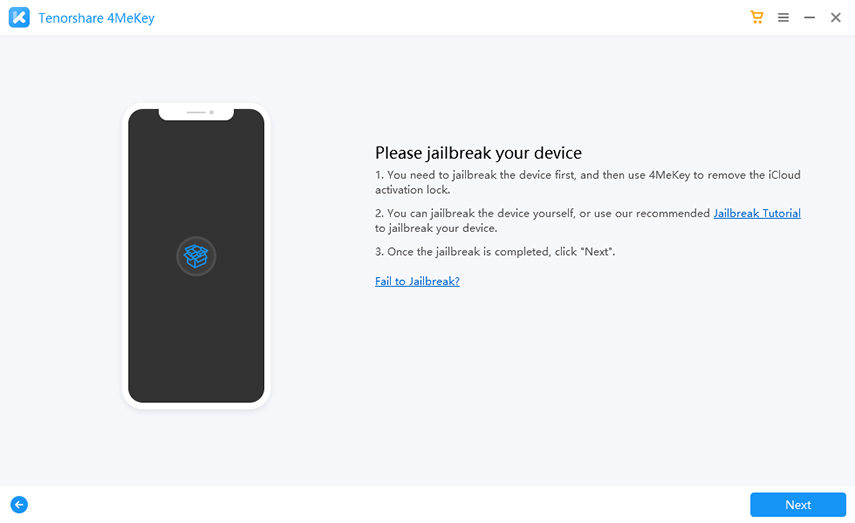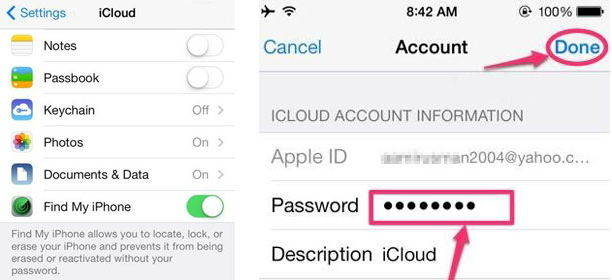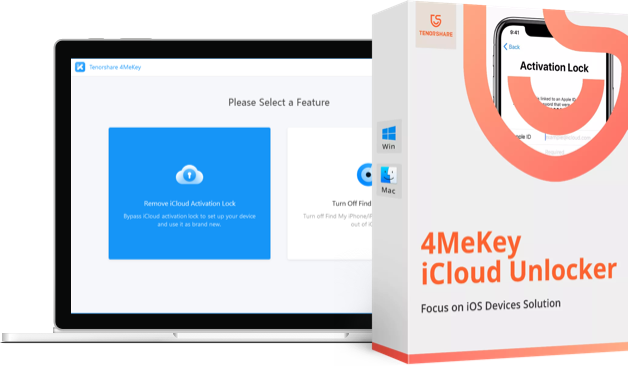Amazing! How to Remove iCloud Account without Password
However, for those of you who do not remember the password for their old iCloud account, they will be in trouble as there's no straightforward way to remove an iCloud account without knowing the correct password. Fortunately, there's a workaround that you can use and get rid of an old account from your device.
- Part 1: Try Tenorshare 4MeKey to Remove iCloud Account without Password
- Part 2: Remove iCloud Account with Password
- Extra Tip#1: How to Reset iCloud Password If You Forgot Password
- Extra Tip#2:How to Selectively Backup iPhone before Deleting iCloud Account
Part 1: Using Tenorshare 4MeKey to Remove iCloud Account without Password
Tenorshare 4MeKey is the best tool to remove old iCloud account of the previous owner. If you come across this issue, don't worry, just try Tenorshare 4Mekey, it can help you unlcok your iCloud account in minutes. Below are the steps to remove an iCloud account on iPhone/iPad/iPod touch without password.
Notes: Tenorshare 4MeKey can't support the device which is below iOS 12.3 and 12.4/12.5/12.7. iOS devices including iphone 5S-X are all supported.
Launch 4Mekey and run, then accept the risk agreenment which prompts you that your device will be jailbroken. Then connect your device with USB cable.

Now you need to prepare to jailbreak your device. After that you follow instructions of jailbreak tool to finish the jailbreaking process and then click Next.

Then confirm your device and initiate iCloud activation lock removal. It takes a while to remove your delete iCloud account.


After that you can check out your device and log into App store with your new Apple ID.
Part 2: Remove iCloud Account with Password
Here are the steps to remove an iCloud account on iPhone/iPad.
The first thing you'll need to do is open the Settings menu followed by iCloud. Tap on the iCloud option and you'll be asked to enter a password. Since you don't remember the password, simply enter in any digits and tap on the Done option.

Your device will show an alert saying that the details entered by you are incorrect. Ignore the warning and tap on OK followed by Cancel. Head back to the main iCloud screen and tap on Account. Then, remove everything from the description box and tap on Done.

You'll now be taken to a different iCloud screen where you'll notice Find My iPhone has automatically been turned off. That's fine, and go ahead and scroll down and tap on Delete. You'll get a prompt where you need to tap on Delete once again.

That should have removed the iCloud account from your iOS device.
Extra Tip#1:How to Reset iCloud Password If You Forgot Password
If you happen to remember the answers to your security questions for your iCloud account, then you can just reset your iCloud password and that will help you remove the iCloud account from your device.
This can be done by visiting the iCloud website and clicking on Forgot Apple ID or password link. It will show what recovery options are available for you and you can then proceed with that.
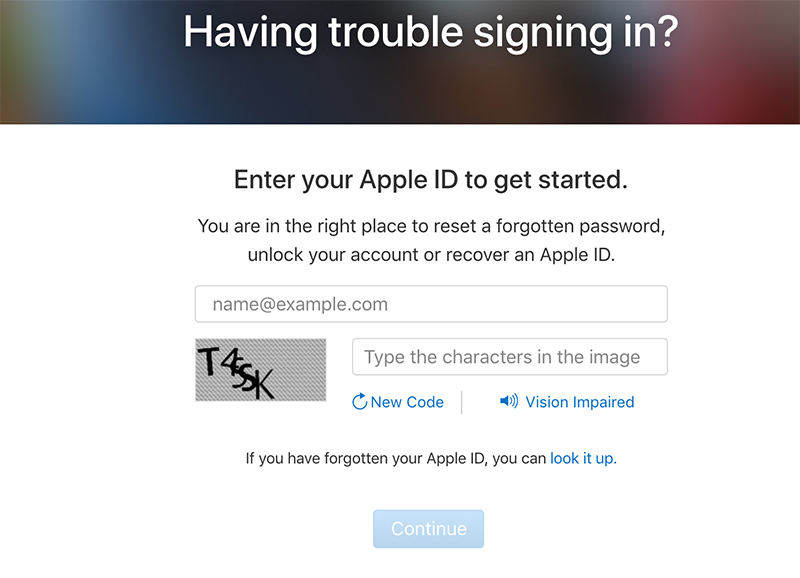
Once you've reset your password, you can use it to remove iCloud account from your device.
Extra Tip#2:How to Selectively Backup iPhone before Deleting iCloud Account
Before signing out of your iCloud account, we recommend that you'd better backup your iPhone in case anything goes wrong. You can either backup iPhone using iTunes, though it is tedious and not flexibly. If you prefer backing up data selectively and more flexibly, I will introduce Tenorshare iCareFone to you. With this 6-in-one tool, you can back up data on iPhone X/8/7/6s/6/5s/5, iPad, iPod touch as you like.
On the main interface of Backup, choose the file types that you'd like to back up, and then click Backup to continue.
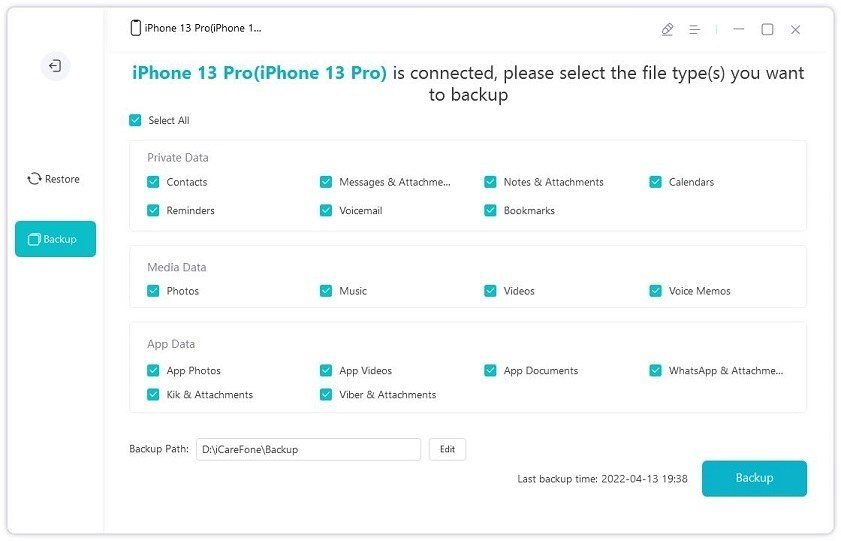
Read More: How to Backup and Restore iPhone on iOS 11
We hope this guide helps you remove an iCloud account without a password from iPhone and how to backup your iPhone data before deleting iCloud account.
- Disable Find My iPhone/iPad/iPod touch without password;
- 100% working to sign out of iCloud without password quickly.;
- Most efficiently remove Apple ID from iPhone/iPad/iPod touch without knowing the previous owner;
- Support iOS devices from iPhone 6S to iPhone X (iOS 12.0-iOS 16.7)
Speak Your Mind
Leave a Comment
Create your review for Tenorshare articles