UltData - Best iPhone Data Recovery Tool
Recover Deleted & Lost Data from iOS Devices Easily, No Backup Needed!
UltData: Best iPhone Recovery Tool
Recover Lost iPhone Data without Backup
“Hey there, I’m Margaret, a new iPhone user. I’m facing trouble with the photos as I don’t know how do I delete photos from my iPhone but keep them in iCloud. Is there any way? I like to keep my pictures in the Cloud and clear my phone for more pictures. Plus, some intimate images would be more secure in iCloud. Please guide me!”
Well, Margaret, don’t panic first of all. We would tell you the easiest way to delete your iPhone photos and keep them in iCloud. The procedure isn’t tricky, so we’d need you to read the article thoroughly to know how to delete photos from iPhone, but keep them on iCloud.
Yes, you can delete photos from your iPhone and still keep them in your iCloud. Actually, this is a very complicated question. In this guide, we will fully explained what we can do. Following ways can help you in deleting pictures and keeping them in iCloud:
At first, I was unaware too, but finally, I found out about how do I delete photos from my iPhone but keep them on iCloud. One of the easiest tricks I found was to turn off my iCloud Photo Sharing and My Photo Stream. Here is how to do it:
Below iCloud, you will have the “My Photo Stream” option. Click on it and turn it off also.
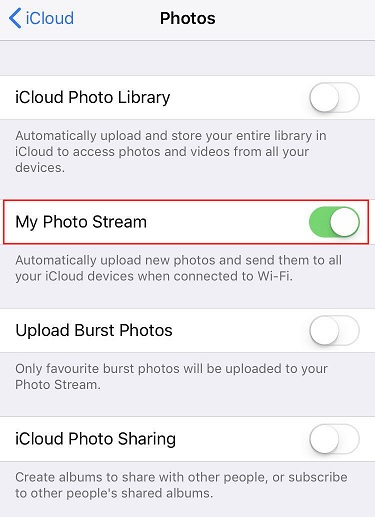
So you must be wondering if there’s another method to how can I delete photos from my iPhone but keep them in iCloud. The thing is, most people would want an iCloud subscription for the safety and backup of their pictures and turning it off might not be the best way for that. So, what you can do is that you can add another iCloud account to your iPhone and delete the old one. This way, you get security and backup, too, and your previous iCloud would only contain the pictures you deleted before. Here’s how to do it:
Scroll down to the bottom and click on “Sign Out.” It will confirm the action from you.

So this procedure tells you how to delete photos from the iPhone but keep them on iCloud. If you want to recover the deleted photos, make sure to see the below procedure.
If you want to recover deleted photos from your iPhone directly, we recommend using Tenorshare Tenorhsare Ultdata. It recovers deleted data directly from iOS devices and supports 35+ file types like SMS, photos, and contacts. It’s compatible with your latest iOS and iPhones too.
Here is how to recover your photos:
Download and launch UltData on your PC. From the options, choose the “Recover Data from iOS Devices” option.

Ensure that your iPhone is connected through a USB cable and switched on. The software will automatically detect your iPhone when you trust it.
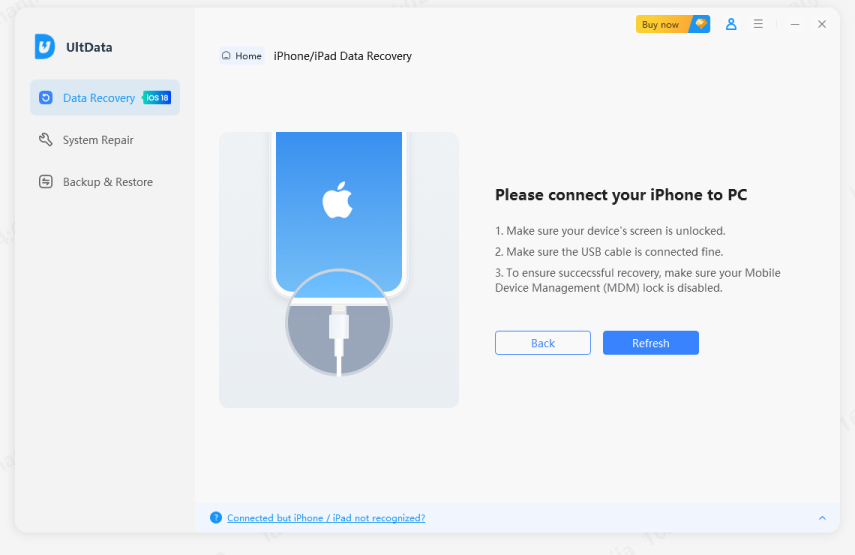
Once detected, the UltData tool will display a list of things to scan and recover. You can check or uncheck any of them. Once done, click on “Scan” to proceed.

Once scanned, you can select from “Show All” or “Show Only Deleted” from the options and recover them. You can double-click to review.

Tick the selected files and click “Recover.” These recovered files will be stored on a PC, but you can recover your contacts and SMS to your iPhone too.
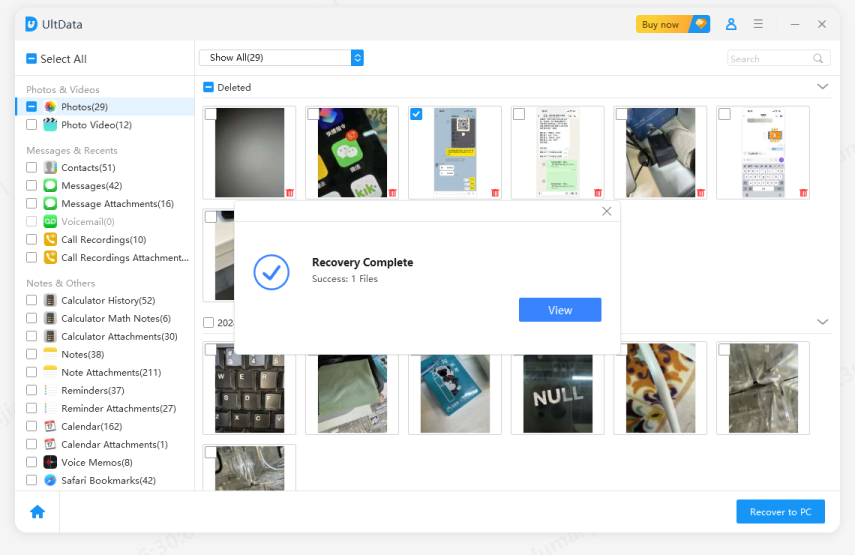
Now that I explained how do I delete my photos from my iPhone but keep them on iCloud, there is one thing that you still need to do – use an alternate server for photo backup.Things can get pretty messy, so adding an alternate way to backup your photos.
You can use Tenorshare iCareFone to back up your iPhone free and securely.

You can also use Google Photos and G-Drive to backup your iPhone photos.
So that’s how can I delete photos on my iPhone but keep them in iCloud.
You asked me how can I delete photos on my iPhone but keep them in iCloud. Well, this is how I do it. You can use any of these ways I mentioned above, but if you want a fully-secured way to do it, Tenorshare UltData is the key. It’s fast, backups quickly, and easy to use. Also, you have known very well how do I delete photos from my iCloud but keep them in iPhone. Don’t forget to try these methods, and do let us know in the comment section below.


Tenorshare UltData - Best iPhone Data Recovery Software
then write your review
Leave a Comment
Create your review for Tenorshare articles

By Jenefey Aaron
2026-01-05 / iPhone Tips