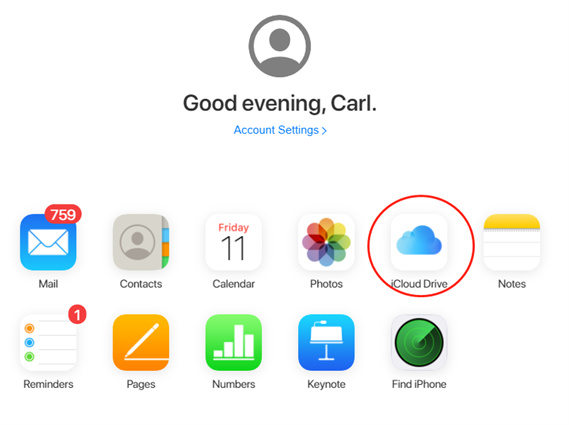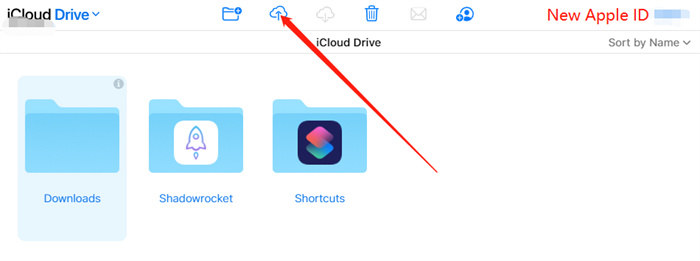[2025]How Do I Change iCloud Account On iPhone Without Deleting
As we all know, Apple’s iCloud services are available to store and sync data, including contacts, calendars, documents, application settings, and media. You can move these files from your old iCloud account. However, this process is not as straightforward as it sounds.
So, how do I change iCloud account on iPhone without deleting? Read through this blog and your problem will be fixed.
- Question: Does Change iCloud Account Erase Data on Device
- How Do I Change iCloud Account On iPhone Without Deleting
- How Do I Change iCloud Account On iPhone Without Passcode
Question: Does Change iCloud Account Erase Data on Device
You can use two Apple IDs. If you delete apple id, you cannot access the data or anything else associated with that account. Changing apple id will not delete everything.
However, if you change your Apple ID, switching to another apple id will remove some data from your device. You can always restore it if it was saved on the iCloud of the previous account.
How Do I Change iCloud Account On iPhone Without Deleting
You need to be careful while switching to another apple id. Apple does not offer a straightforward way to make this transition. All you see on your iPhone is signing out of your apple id and signing back in using another account.
The logic of this method is to transfer data from iCloud-PC-iCloud. Here is how to change iCloud account on iPhone without deleting it by following a few steps:
Step 1: Back up Data from iCloud to PC Firstly
You can quickly transfer files from the iCloud drive to your computer since the iCloud drive on your system can be used to download the account back up to a PC. Here is how to download the file from iCloud:
Visit iCloud.com and sign in to your new iCloud account. And go to iCloud Drive.

Click on the Download button to back up data from iCloud to PC.

Step 2: Change iCloud Account on iPhone
As you have updated the essential files on your PC, the next step is changing your iCloud account in a normal way on your iPhone. Here are the simple steps to follow:
- Launch the Settings app on your iPhone. Tap on your profile (Apple ID).
Scroll down to the bottom and hit the sign out button.

- Enter the passcode of the old Apple ID to remove it from your iPhone.
- Next, enter the new Apple ID and passcode to sign in to this iPhone.
Step 3: Transfer Data from PC to the New iCloud Account
Indeed, Apple does not allow you to transfer the data files from one Apple ID to another. So, it's time to transfer the files (which you saved earlier) from your PC to your new iCloud account. Here is how to do it:
- Sign in to iCloud.com on your PC with New Apple ID. And Open iCloud drive.
Upload the file to iCloud Drive which you needed on the new apple id.

Now you can view the files uploaded from PC to iCloud Drive on the Files App with your new Apple ID.

Finally, we successfully change the iCloud account on iPhone without deleting anything!
How Do I Change iCloud Account On iPhone Without Passcode
If you want to change iCloud account on iPhone without passcode, Tenorshare 4MeKey is professional software that gives an efficient solution to help you with this struggle. Here is how to change iCloud account on iPhone without passcode:
Start with downloading and installing Tenorshare 4MeKey on PC/Mac. Select “Unlock Apple ID.”

Connect the device to a computer using a USB cable. Allow for the device to be detected by the computer.

Start unlocking Apple id.

Now the previous Apple ID will be removed from your device. Check your device.

Conclusion
We hope we answered “how do I change iCloud account on iPhone without deleting” quite well. You are all set to start the process if you are looking for a better solution.
Speak Your Mind
Leave a Comment
Create your review for Tenorshare articles