How to Fix an iPhone SE Stuck on Red iTunes Logo after Update/Jailbreak
by Jenefey Aaron Updated on 2020-03-09 / Update for Fix iPhone
You might face stuck issues when you try to jailbreak or update your new iPhone SE. There could be quite a few reasons leading to such a scenario: updating the OS, jailbreaking the iPhone, restoring your iPhone from iTunes or iCloud or installing an update or restoration. We will introduce 2 possible methods on how to get iPhone SE out of "stuck on red iTunes logo" issue.
What is iPhone stuck on "Red iTunes Logo"?
iPhone stuck on "Red iTunes Logo" or connect to iTunes screen is often an indicator that there is a problem with your firmware. It can also be a sign that your device is stuck in recovery mode. It sometimes occurs when you try to update your software so it is not usually something that you have done wrong.
You can easily fix iPhone SE stuck on red iTunes logo (Recovery Mode) after update/jailbreak by rebooting the iPhone although this rarely works. In case a manual reboot is not an option, your iPhone will need to be restored via iTunes. You just need to connect the iPhone to your PC and restore the firmware. This solution always works but it has one shortcoming; you will lose all your data and have to restore the latest iTunes backup.
- Method 1: Fix iPhone SE stuck on Red iTunes Logo after Jailbreak/Update by Restarting or Reinstall
- Method 2: Fix iPhone SE stuck on Red iTunes Logo after Jailbreak/Update with Reiboot
Method 1: Fix iPhone SE stuck on Red iTunes Logo after Jailbreak/Update by Restarting or Reinstall
If you see the red iTunes logo on your iPhone, iPad, or iPod touch, restart your device. If you still see the screen, you might need to reinstall iOS
To restart your device, press and hold the Sleep/Wake and Home buttons at the same time until you see the Apple logo.
If your still stuck on Connect to iTunes screen after you restart, you need to reinstall iOS:
Step 1: Connect your device to your computer using the cable that came with your device. You should see this message: "The software on [your device name] needs to be restored to factory settings or updated."
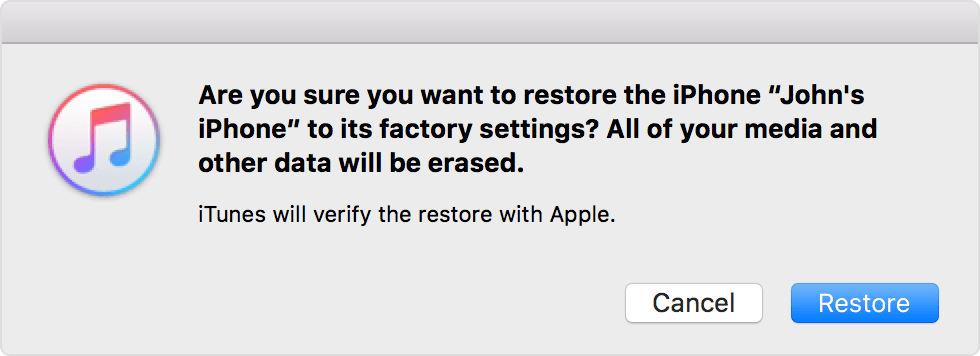
Step 2: Click Update to reinstall iOS. Your personal data is preserved.
Method 2: Fix iPhone SE stuck on Red iTunes Logo after Jailbreak/Update with Reiboot
If the stuck issue on iDevice cannot be resolved with the solution mentioned above. Tenorshare ReiBoot is an ideal solution that is quite different in that it makes it very easy to completely fix iPhone SE stuck on red iTunes logo without erasing your data at all. Now just follow the steps below:
Step 1: Download and install Tenorshare ReiBoot software on your PC.
Step 2: Connect your iPhone/iPad/iPod touch to computer with USB cable.
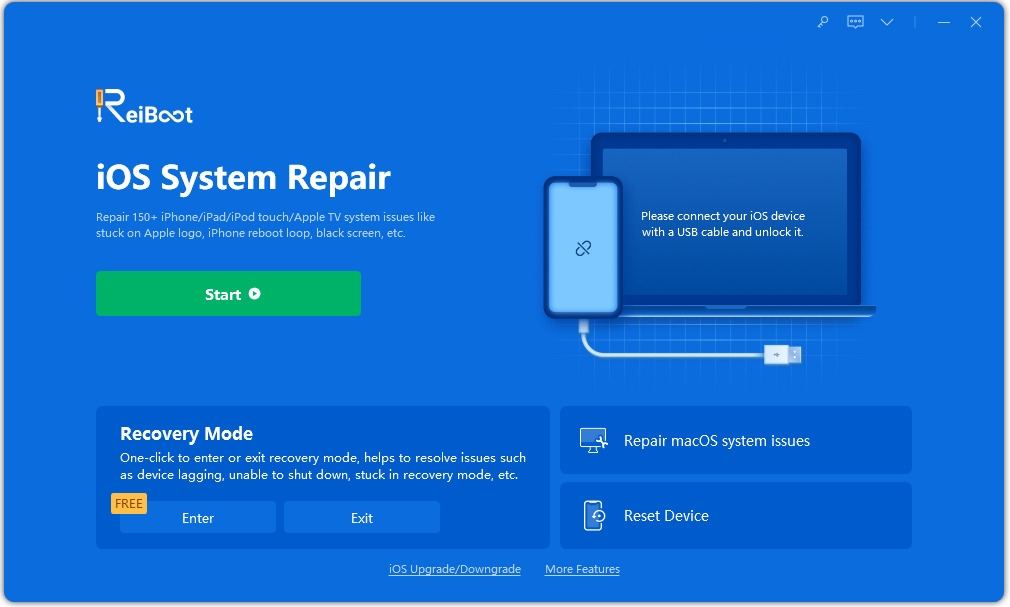
Step 3: Tenorshare ReiBoot will detect your device is in recovery mode, the option of "Exit Recovery Mode" is highlighted. Click "Exit Recovery Mode" to reboot your iPhone, iPad and iPod.

Step 4: Wait for about 20 seconds for your device to reboot. Do not unplug the device during the process.
Now your device is out of red iTunes logo stuck. If the device is still stuck on red iTunes logo, please upgrade to Tenorshare iCareFone to seek an ultimate solution.

