How to View Deleted Pictures Android
Accidentally deleting a photo has become a common issue amongst smartphone users and if you have done that, you are not alone. Fortunately, there are a few ways to view deleted photos Android. With these methods, you can view all the photos that have been deleted from your device accidentally or intentionally.
Here we tell why you can view deleted photos and how to go about recovering them should you want to do that. Plus, you will also learn how to backup your Android phone to an SD card so ensure you have a full backup of your phone saved somewhere.
Part 1: Why We Can View Deleted Photos on Android?
You might be wondering how you can view the deleted photos on Android, Well, the answer is quite simple. When something gets deleted from a device, it remains on the actual phone or SD card memory until it gets replaced by some other data. Until and unless that happens, the photos can still be recovered as they are there sitting on your memory space.
Sometimes, your photos are even cached and these cache files remain on your device even after you have deleted the actual photo file. So, you can still view your deleted photos on Android. All you need is a cache viewer or an app that can help recover photos on Android devices.
Part 2: Tenorshare Android Data Recovery - Best Android Data Recovery Tool You Need
If you have accidentally deleted photos from your Android device but have been incapable of recovering them, Tenorshare Android Data Recovery should help you out. The core aim of the app is to help you recover data from your device including your valuable photos.
Whether you have deleted photos accidentally or they got deleted due to a factory reset, or even worse when your device is damaged or screen was broken, the program will still help you to restore photos on your device.
Regardless of whether your photos were saved on the internal storage of your device or on an SD card, you can still use the program to view deleted photos Android and to even recover them.
Here's how to use the program to recover your photos:
Step 1: Download and launch the program on your computer. Plug-in your device to your PC using a compatible cable.


Plug-in your Android device to your computer using a compatible cable.

Turn on the USB debugging option on your device as the following:
On Android 2.3 or earlier: Enter "Settings" < Click "Applications" < Click "Development" < Check "USB debugging".
On Android 3.0-4.1: Enter "Settings" < Click "Developer options" < Check "USB debugging".
On Android 4.2 or newer: Enter "Settings" < Click "About Device" < Tap "Build number" for 7 times until getting a note "You are under developer mode" < Go back to "Settings" < Click "Developer options" < Check "USB debugging".
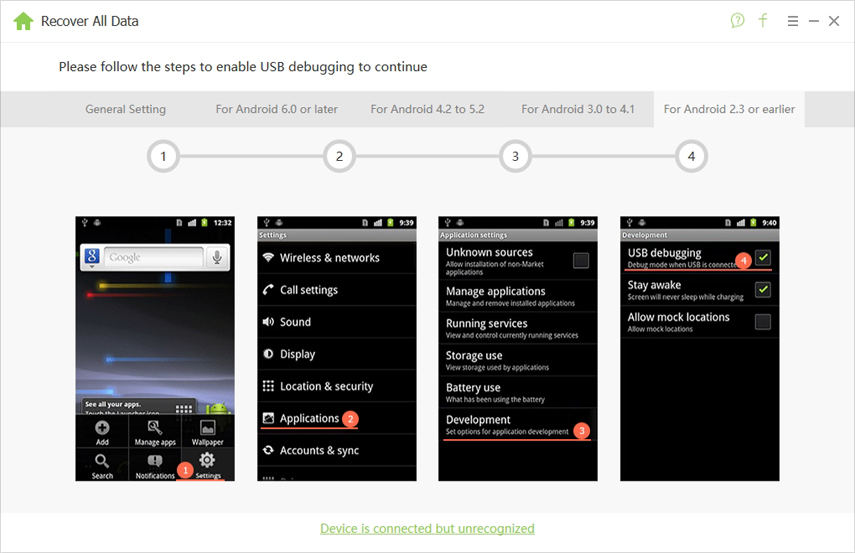
Tap on Allow when the prompt appears on your screen and then hit Start in the program.
Tick mark Photos on the following screen and click on the Next button.

Wait for a few minutes. You should be able to view deleted pictures Android. Choose the ones you want to restore and click on Recover.
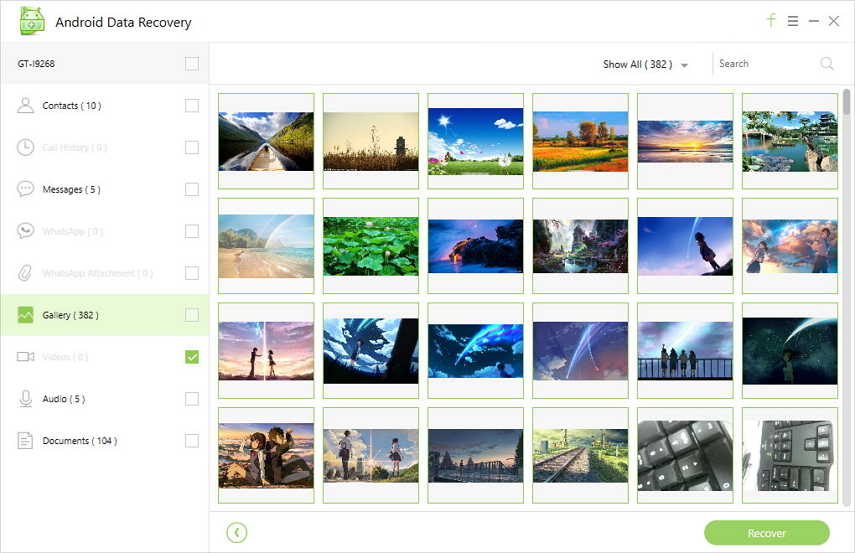
Your selected photos should be recovered on your device for you. The ease of using the program to recover lost photos on Android devices is to be noted here.
Now that you know how frustrating it feels when you lose your valuable photos, so we hope you can make backup regularly in case of data loss.
We all have those special attachments to our photos and it is really sad to have lost them. Fortunately, with software like Tenorshare Android Data Recovery, you can restore all the lost photos on your Android device hassle-free. You can even view deleted pictures Android with the above tool.


Speak Your Mind
Leave a Comment
Create your review for Tenorshare articles

Tenorshare UltData for Android
Best Android Data Recovery Software
Highest Data Recovery Rate



