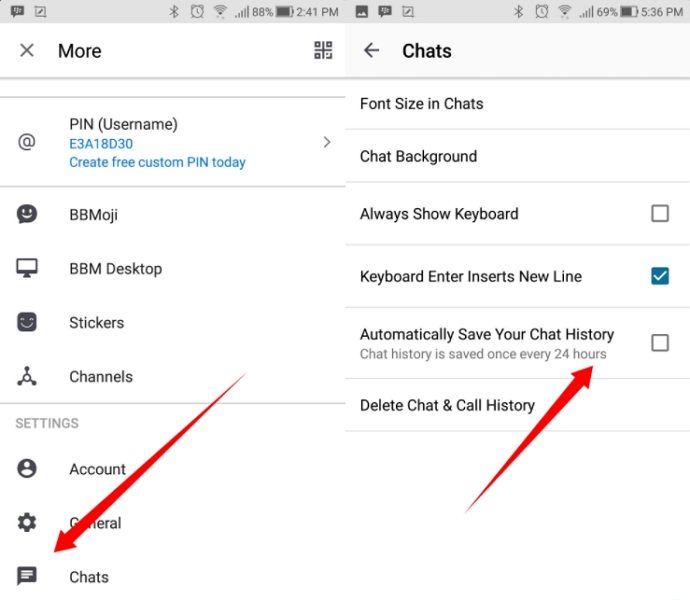BBM Backup and Restore: How to Backup and Restore BBM Chat History
If you use BBM as your messaging app, there are some easy ways for BBM chat history recovery if you ever end up losing your messages. This guide walks you through the steps to create and restore backups of your BBM chat histories.
You will also learn how to recover deleted BBM chats without a backup using a special tool on your computer.
- Part 1. How to Backup BBM Chat History, Contacts & Messages?
- Part 2. How to Restore BBM Chat History from Backup?
- Part 3. How to Recover BBM Chat History Without Backup
Part 1. How to Backup BBM Chat History, Contacts & Messages?
Backing up your BBM data including your chat conversations, contacts, and messages is as easy as tapping a few options in the app. You do not need another app to make backups of your BBM data.
Depending on what phone you use, you will need to follow the instructions in one of the below sections to make a backup of your BBM chats.
Back Up BBM Chats on Android
If you use the BBM app on an Android, you can use the following instructions to create a backup of your data in this app.
- Launch the BBM app on your smartphone.
- Tap the menu option and then select the option that says Settings. This will open the settings menu.
Turn the option that says Save Chat History to the ON position.

Back Up BBM Chats Immediately
If you use the BBM app on a BlackBerry phone, the steps below will help you back up your data in this messaging app.
- Open the BBM app on your BlackBerry phone.
- Pull down from the top of your screen and tap Settings followed by Chats.
You should see an option that reads Save Chat History Now. Tap on it to start the saving routine right away.

Back Up BBM Chats on iOS
If you use the BBM app on an Android or iOS device, you can use the following instructions to create a backup of your data in this app.
- Go to the main BlackBerry Messenger menu by clicking on the circle with starting letter of your username to.
- Tap on General in BBM Settings.
Slide on the “Automatically save your chat history” option in order to save your conversations to iCloud.

BBM should now back up all your chat conversations on your phones.
Part 2. How to Restore BBM Chat History from Backup?
If you want to restore BBM chat history, it is easy to do that. All you basically need to do is tap a few options in the BBM app and it will restore all your messages from your backup file.
The following are the instructions on how to restore BBM chat histories on your phone.
- Launch the BlackBerry Messenger app on your phone.
- Find the contact you want to view the chat history for and select it.
- Press the Menu button and select the option that says View History.
- Tap a conversation on your screen to open and read it.
Part 3. How to Recover BBM Chat History Without Backup
If you did not create a backup of your BBM chats prior to losing them, you might think there is no way to restore deleted BBM chats. However, that is not true.
Fortunately, there is a software tool called Tenorshare UltData for Android that lets you find and recover deleted BBM chats without a backup on your device. All you need to do is let this app scan your device and you should be able to recover many of your chat conversations, if not all, on your phone.
The following shows how you use this tool with an Android device.
- Download and run the aforementioned tool on your computer.
Click Recover Lost Data on the main screen.

Plug-in your Android phone to your computer via a USB cable. Enable USB debugging on your phone, if it is not already enabled.

Tick Select all when the tool asks what you want to recover and then click the Start button in the bottom.

You should see the files that you can recover from your phone. Select your BBM messages here and then click the Recover button in the bottom-right corner.

That is how you go about restoring BBM chats without having a backup.
FAQS on BlackBerry Messenger
Whether you are a seasonal BBM user or you are new to this app, you might have some questions about the backup and restore capabilities of this app. The following answers some of the questions about these features for you.
1. How long are BBM messages stored?
By default, BBM retains your group chat history for one day. However, you can extend this period to a few days, weeks, or forever.
2. How to backup BBM contacts?
If you are using BBM 7, you cannot back up your contacts to an SD card or your phone’s memory. Your contacts are synced to the BlackBerry ID that you use with the BBM app.
3. How to restore BBM contacts?
To restore your BBM contacts, all you need to do is use the same BlackBerry ID that you used earlier on your device. This will sync all your contacts back to your phone.
Summary
Although BBM is not as popular now as it once was, there are still many people that use it. If you are one of them, the guide above should help you backup and restore messages in your favorite messaging app. In case you lost BBM chats history without backup, Tenorshare UltData for Android should help you restore them as long as they are not overwritten.
Speak Your Mind
Leave a Comment
Create your review for Tenorshare articles

Tenorshare UltData for Android
Best Android Data Recovery Software
Highest Data Recovery Rate