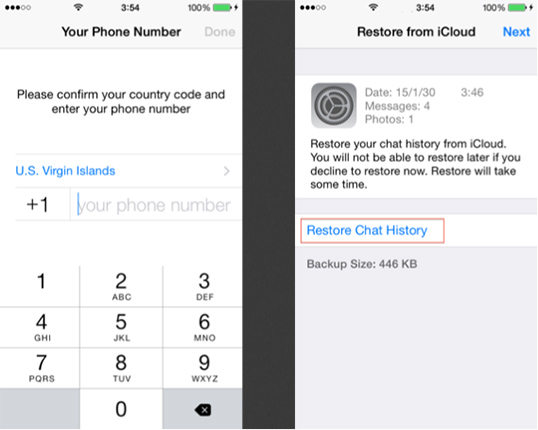[iOS & Android] How to Restore Deleted WhatsApp Messages without Backup
If you are reading this, there are chances that you are looking for how to restore deleted WhatsApp messages without backup. But before we answer this question, first we would like to mention why you need to restore the messages.
Undeniably, WhatsApp has been used by millions of users worldwide for personal and business use. But sometimes, we all accidentally delete the messages without creating a backup. Since it's a most common scenario, that means you don't have to worry about it. In this article, we will guide you on how you can restore WhatsApp conversations on Android and iOS.
- Part 1: Is It Possible to Recover Deleted WhatsApp Messages without Backup?
- Part 2: How to Restore Deleted WhatsApp Messages without Backup iPhone?
- Part 3: How to Restore Deleted WhatsApp Messages without Backup Android?
- Part 4: How to Restore Deleted WhatsApp Messages from Backups?
Part 1: Is It Possible to Recover Deleted WhatsApp Messages without Backup?
Yes, you can recover your WhatsApp messages without backup, but using a third-party application, such as Tenorshare UltData WhatsApp Recovery. Using a professional WhatsApp data recovery program will help you to restore WhatsApp messages without a backup. Plus, if you don’t want to use any program, keep in mind that only photos and videos can be restored within 30 days. And the reason is simple: Android apps contain deleted folders where images and videos are present even after deleting them.
Part 2: How to Restore Deleted WhatsApp Messages without Backup iPhone?
Restoring deleted WhatsApp messages is no longer a tough task if you have a professional tool installed on your device. In case you are looking for a reliable tool for iOS, try using Tenorshare UltData WhatsApp Recovery. It's powerful and works with the latest iPhone devices. If you are worried about how to restore deleted WhatsApp messages without backup iOS and Android, this guide will help resolve all your issues. Let's explore the steps on how to restore deleted messages on WhatsApp without backup.
Download and install this software on your PC and select “Device”.

Now, it’s time to connect your iOS device with Mac or PC. Make sure your USB cable is working properly; otherwise, software won’t detect the device connected. Click "Start Scan".
Note: In case your device is not recognized, follow the instructions on the screen to resolve the issue.

After scanning, choose the deleted or lost data option, so you can preview it easily. Now, click “Recover” and wait for a few seconds.

Finally, your WhatsApp deleted messages are back. You can also recover them directly to your PC.

You have successfully recovered iOS messages; it's time to see how Tenorshare UltData WhatsApp Recovery works for Android.
Part 3: How to Restore Deleted WhatsApp Messages without Backup Android?
Wondering how to restore deleted WhatsApp messages without backup on Android? Let’s not forget that Tenorshare UltData WhatsApp Recovery is also a good choice for Android users. Using it, you can easily recover WhatsApp messages, chats, videos, and much more. Let’s see how this tool works and how you can restore deleted WhatsApp messages using it.
First, launch your software and click the "Device" option to recover whatsApp data.

Now, use the USB cable to connect your device with this software. And enable the USB Debugging.

After the application has detected your device, click the “Start” option to scan data.

The program will at first reinstall WhatsApp on your Android, just follow the on-screen guide in ach step.

Once the scanning process is completed, it will show you all the deleted files of WhatsApp. Choose the files that you want to recover and hit the “Recover” option.

Within a few minutes, your data will be recovered completely.
Part 4: How to Restore Deleted WhatsApp Messages from Backups?
If you have created a backup before deleting WhatsApp messages, then you can manually recover them in no time. In order to do that, follows the steps mentioned for both Android and iPhone.
For Android:
Here is what you can do to restore your backup on Android:
- First, uninstall your WhatsApp application and after a few seconds, reinstall it again.
- Launch the app and verify your number.
- You will see a pop up saying RESTORE. So, click it to restore your messages. You will restore them from Google Drive.
Once the process is completed, click the “Next” option and wait for a while until you see your messages.

- In case you haven’t backed up the data in Google Drive, the app will automatically restore it from the local backup file.
For iPhone:
Follow the steps below to restore deleted messages on iPhone. However, keep in mind that this method has some limitations, such as you can only recover 5GB of data.
- Go to Settings and click the “General” option.
- Now check for the "Reset on your iPhone” option and select "Erase All Content and Settings.”
- Now, from the screen, select the “Restore from iCloud Backup option.” Don't forget to sign in to your iCloud.
After that, select the latest backup file and wait for a few minutes.

- You have now easily restored the messages.
Conclusion
We hope that you have finally got the answer to how to restore WhatsApp messages with or without backup. If you haven’t backed up the data, we would advise you to try Tenorshare UltData WhatsApp Recovery for both iPhone and Android. It’s a good WhatsApp recovery application and will work on all your old and latest versions.
- Recover deleted WhatsApp messages from Android devices;
- Recover deleted WhatsApp data directly from iOS devices;
- Support the scanning and reading of encrypted iTunes backup files;
- Support 7+ file types (contacts, photos,chats,voice messages, etc.);
- Compatible with latest iOS 26 and Android 16.
Speak Your Mind
Leave a Comment
Create your review for Tenorshare articles