Free Ways to Delete iCloud Account from iPhone/Mac/Windows
If you have multiple iCloud accounts, you may want to remove some of them to avoid confusing different ones. It is also necessary to delete iCloud account from iPhone, Mac or Windows computer when you bought a new brand device. Many people have tried to erase old accounts and enter the new one, but met a variety of complications, including data loss, iMessage missing, unable to retrieve apps. In this article, we’ll show you free ways to remove iCloud on different devices without losing any data.
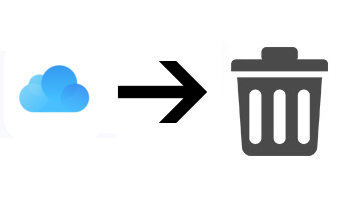
- Part 1: How to Remove iCloud without Password on iPhone
- Part 2: How to Disable iCloud on Mac Computer
- Part 3: How to Delete iCloud from Windows
- Part 4: How to Recover Data from iCloud after Deleting it
Part 1: How to Remove iCloud without Password on iPhone
Actually it is pretty easy to remove old iCloud account from iPhone/iPad, just go to Settings, tap on “iCloud” and scroll down to find out “Delete iCloud” and tap that. But in many cases, people don’t remember their passwords, you can also perform a successfully deletion with the following steps:
- Go to Settings, choose “iCloud” and open it. Then you’ll be asked to enter password, just enter a random one and tap on “Done”.
- Then you’ll see a message telling you the users name or password is incorrect. Click “OK” and then “Cancel”. Tap on Account again but this time, remove the description and then tap on "Done".
- Now you’ll be the iCloud Page, scroll down and click “Sign Out” to delete this iCloud account successfully.
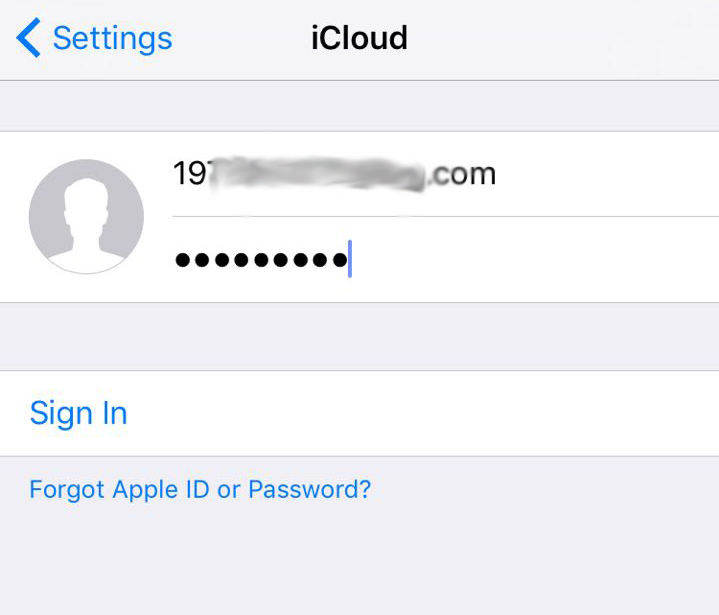
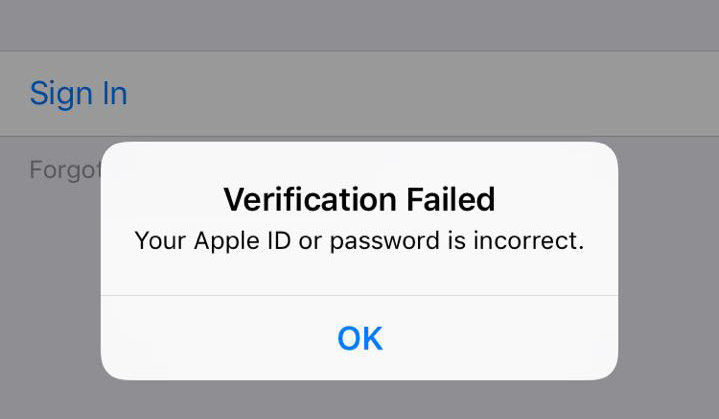

Part 2: How to Disable iCloud on Mac Computer
Many people have been using iCloud on Mac; the deleting process is also easy to operate:
- Click on the “Apple” and then select “System Preference” on the context menu.
- Now you need to choose “Internet Accounts” and click to open it.
- Choose iCloud from the left panel, It will list out your iCloud, Email, Twitter, Facebook and other applications. Check the apps and disable them by tick the box next to them.
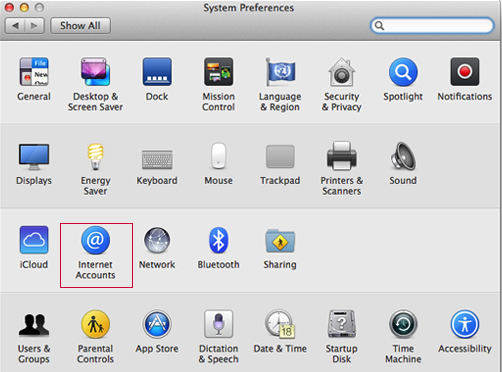
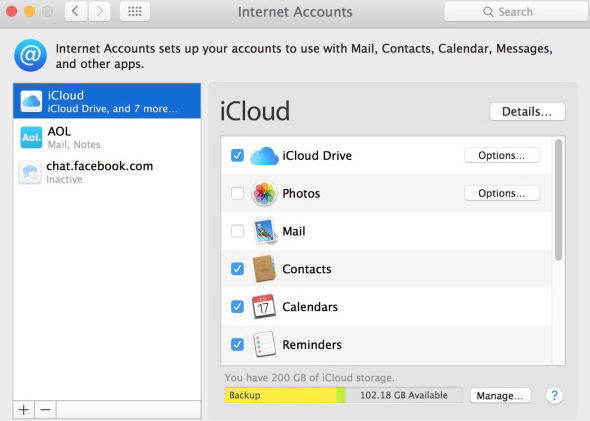
Part 3: How to Delete iCloud Account from Windows
If you installed iCloud on your Windows computer, you can easily remove iCloud from Windows 7/8/10 completely with the steps below:
- Click “Start” menu and find Control Panel. You’ll see a list of settings; choose “Uninstall a Program” under “Programs”.
- Then all the applications on your PC will be list out, find “iCloud” and click it.
- Now tick “Remove” and press “Next” to uninstall iCloud for computer quickly.
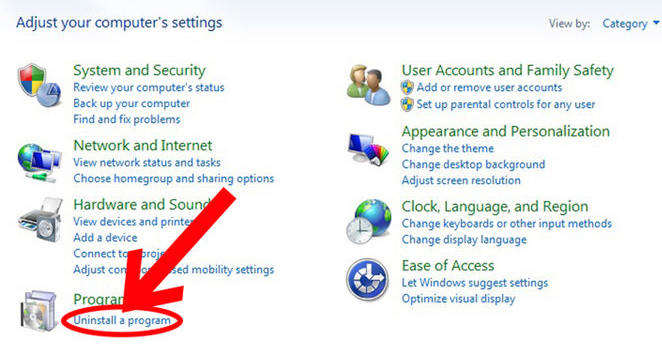
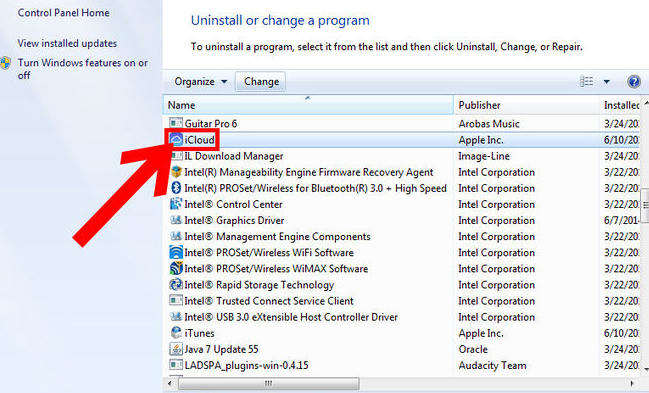
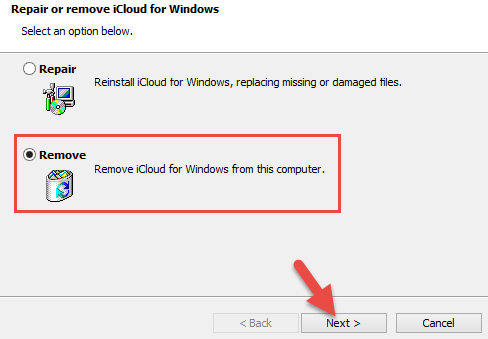
Part 4: How to Recover Data from iCloud after Deleting it
After erasing iCloud on your iPhone or computer, you may wonder how to get back the files within your iCloud backups. Well, Tenorshare iPhone Data Recovery is always here for you to retrieve all your photos, contacts, videos, messages and other data from iCloud backup easily.
- Free download and install this software to your computer. Select “Recover from iCloud Backup Files” and then log in your account.
- Now all the backups will show up. Choose the one you need and click “Next” to download. After downloading, you can preview and recover all the files by simply clicking “Recover”.


Done! No need to worry about data loss after removing iCloud account on your iPhone or computer. Hope this post will be helpful!


Speak Your Mind
Leave a Comment
Create your review for Tenorshare articles





