Unable to Sign in Because of a Problem Communicating with iCloud? 5 Solutions Supported
iCloud is among the most ingenious features of the iPhone that alone makes it an appealing mobile to the users. But sometimes work wrongly on your device, it may cause unnecessary delays in your routine work or you may risk losing data.
Keeping this in view, this blog-post is dedicated to providing various proven solutions to fix the “unable to sign in because of a problem communicating with iCloud” error.
Without any further ado, let’s deep dive into the solutions.
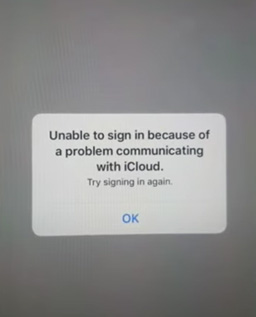
How to Fix iPhone Unable to Sign in Because of a Problem Communicating with iCloud
Below are 5 simple yet effective methods to solve the iCloud communication issue permanently.
Implement them one-by-one until the issue get fixed.
- Solution 1: Restart your iPhone and try to Sign in
- Solution 2: Reset Network Settings and Try a Different Network
- Solution 3: Force Restart Your iPhone
- Solution 4: Reset All Settings
- Solution 5: Fix 'a problem communicating with iCloud' via ReiBoot
Solution 1: Restart your iPhone and try to Sign in
The first thing to do whenever you are unable to sign in because of a problem communicating with iCloud 2023 is to restart your iPhone. It removes any minor glitch in the system software that may have caused this issue.
To restart an iPhone with Face ID
- Press and hold the Power key and Volume Down keys simultaneously until you see the Apple logo on the screen.
Turn the slider to switch off your phone and after a few seconds, press and hold the Power key to switch it on again.
To restart an iPhone with Home Button
- Press and hold the Top/Side button as shown in the figure below to bring the Power glider.
- Turn the slider to switch off your phone and after a few seconds, press and hold the Power key to switch it on again.
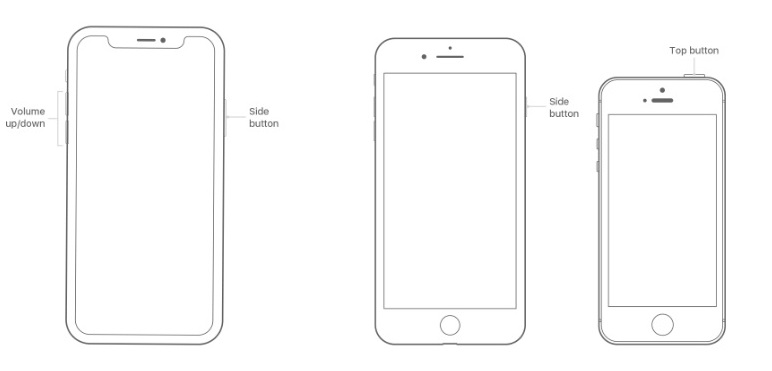
Solution 2: Reset Network Settings and Try a Different Network
You should consider resetting network settings if the issue persists. you’ll not lose any data stored on the device but remove Wi-Fi passwords, VPN settings, Bluetooth connections, and cellular network settings saved on your device.
- Go to Settings > General > Reset and tap Reset Network Settings.
The system will ask you to enter the passcode to confirm the action and it will reset all network settings.

- Now, connect your device to a new Wi-Fi connection and try to login again. Hopefully, your issue will be resolved.
Solution 3: Force Restart Your iPhone
Force Restart is a highly effective technique to troubleshoot a plethora of issues in your iPhone. It refreshes every single app and service.
Given that this method hardly takes a minute to implement, it’s worth trying to fix the iPhone unable to sign in because of a problem communicating with iCloud error.
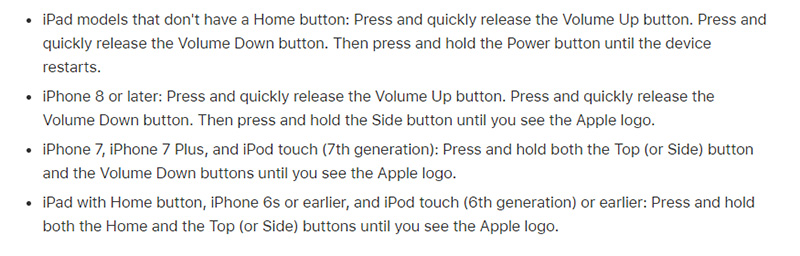

Solution 4: Reset All Settings
Sometimes you have no other option but to Reset All Settings to fix certain errors especially if the traditional methods fail to do so. Doing so will give a new life to your phone by bringing all its settings back to default.
Go to Settings > General > Reset > Reset All Settings.

Now, a pop-up window will ask you to confirm the action. Tap Reset All Settings to proceed.

- Finally, you’ll have to enter the passcode and wait for a few seconds until the system resets all settings on your iPhone.
Solution 5: Fix 'a problem communicating with iCloud' via ReiBoot
What if you don’t need to try out all these methods and have a tool developed specifically to fix this issue directly. Well, guess what! Tenorshare ReiBoot is what you’re looking for.
This powerful, multi-feature software has been the #1 iPhone Repair Software for quite some time now and can efficiently fix 150+ iOS related issues including the issue at hand.
To repair your iPhone using ReiBoot, follow the below steps:
Install and launch ReiBoot on your computer and connect your iPhone to it. Now, hit on iOS System Repair once the software detects your device.

After that, click on Standard Repair to proceed as this mode repairs your device without any data loss. Follow the instructions at the bottom of the screen to avoid any issue during the repairing process.

Now, ReiBoot will show the latest Firmware file corresponding to your device’s model. Hit on Download to save it on your computer.

Click on Start Standard Repair once the package is downloaded. ReiBoot will start repairing your iPhone. Hardly a few minutes later, your device will be completely repaired.

Hit on Done and start using it as a brand-new device.

Conclusion
I hope this article has helped you fix unable to sign in because of a problem communicating with iCloud 2023 issue. You can rely on all the methods listed above to make your iCloud work as efficiently as it’s supposed to be.
However, I would recommend you to download Tenorshare ReiBoot that repairs your iPhone, and ensures you never face this issue ever again.
Speak Your Mind
Leave a Comment
Create your review for Tenorshare articles

















