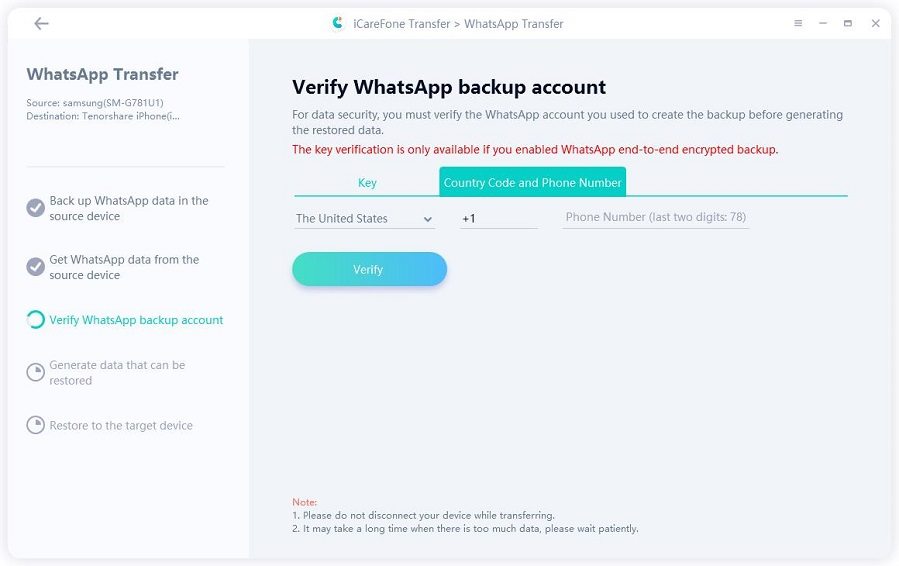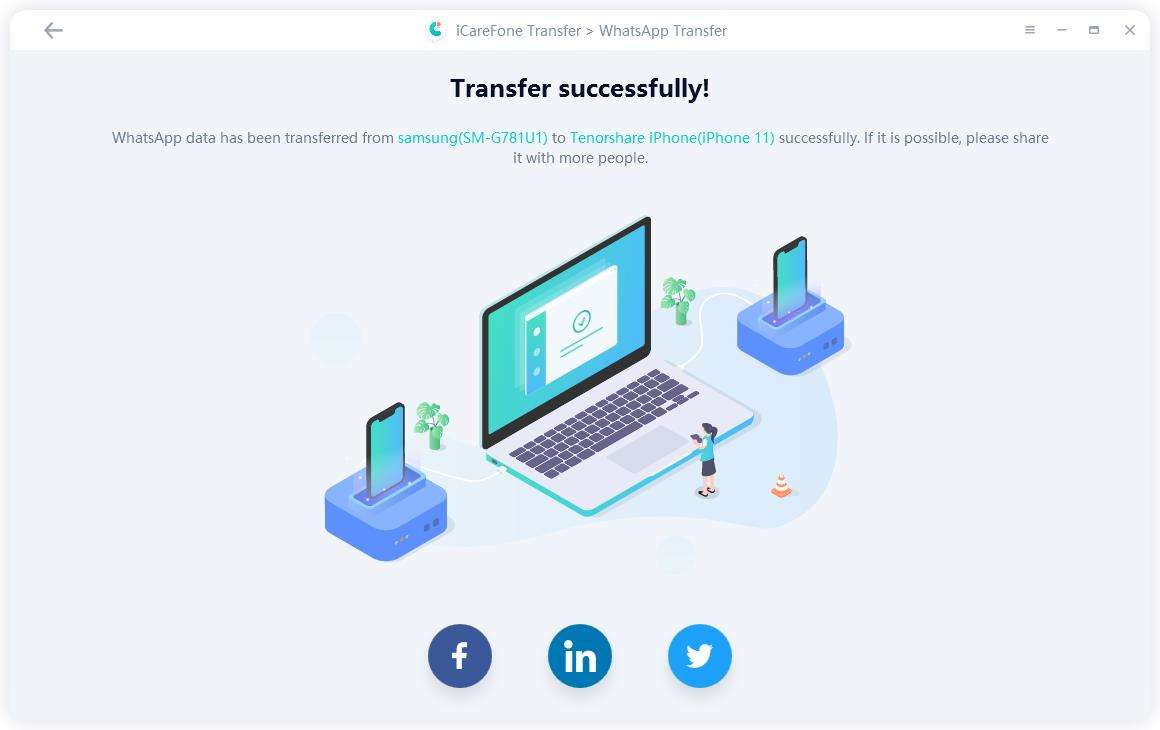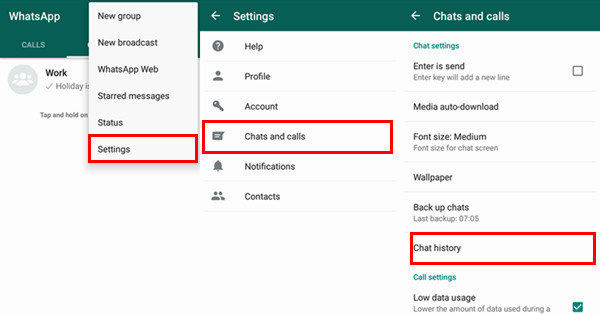[Free Way] How to Transfer WhatsApp Backup from Google Drive to iCloud
Storing WhatsApp data is important especially when you've business coming from there. Usually, WhatsApp stores backup in Google Drive. Therefore, you can restore your data using the same Google Drive account on your new Android device. What if you've bought a new iPhone and transfer WhatsApp backup from Google Drive to iCloud? Nothing to worry about, here's what you need to do.
- Part 1: Can We Transfer WhatsApp Backup from Google Drive to iCloud?
- Part 2: How to Transfer WhatsApp Backup from Google Drive to iCloud Free
- Alternative: How to Transfer WhatsApp Data from Android to iPhone Directly
- Extra Tips: How to Transfer WhatsApp Data from iPhone to iCloud
Part 1: Can We Transfer WhatsApp Backup from Google Drive to iCloud?
If you're thinking to transfer backup of WhatsApp from Google Drive to iCloud directly then be patient, it's not possible (directly). In this guide, we've discussed several methods that can help you move WhatsApp backup from Google Drive to iCloud. Follow this guide to the end to know more about these working methods.
Part 2: How to Transfer WhatsApp Backup from Google Drive to iCloud Free
You need to copy backup files to another location before you restore WhatsApp backup from Google Drive to iCloud. It's just important to create another copy for safety. Follow these methods to transfer backup from Google Drive to iCloud.
Step 1. Uninstall and redownload WhatsApp, next launch it tap on the three-dot menu located in the upper right corner.
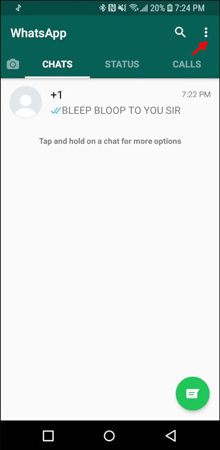
Step 2. Tap on the "Settings" button and then open "Chats" to proceed.
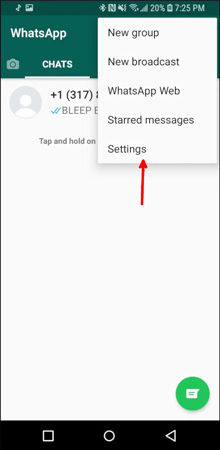
Step 3. Tap on the "Chat Backup" button.
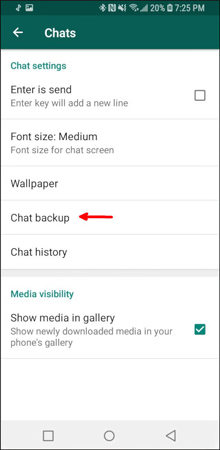
Step 4. Head to the "Backup to Google Drive" button and select the time frame for taking chat backups.

Step 5. Add the Google account for storing WhatsApp backup. Google prompts you to press the "Allow" button for permission.
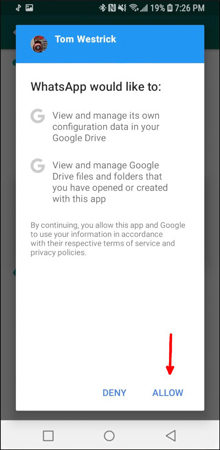
Step 6. Hit the green "Backup" button to start generating a copy of your WhatsApp data.
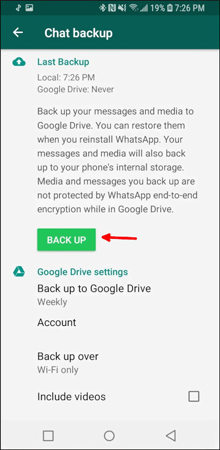
Alternative: How to Transfer WhatsApp Data from Android to iPhone Directly
Are you still looking for an easier yet versatile method to copy WhatsApp backup from Google Drive to iCloud or vice versa? Here we've got the best solution for you. Tenorshare iCareFone Transfer(iCareFone for WhatsApp Transfer) can help you to restore WhatsApp backup from Google Drive to iCloud.
Download and install Tenorshare iCareFone Transfer(iCareFone for WhatsApp Transfer). Launch it, connect your Android and iPhone, click on "Transfer" to continue.

Next, you will need to back up your WhatsApp data, select "Create new backup" or "Select backup history" andf click "Continue".

Now, verify WHatsApp backup account by entering phone number and select the country conde.

Then, iCareFone Transfer(iCareFone for WhatsApp Transfer) will starting backup and restore WhatsApp to your iPhone.

Extra Tips: How to Transfer WhatsApp Data from iPhone to iCloud
Do you want to transfer WhatsApp backup from iCloud to Google Drive? But need to transfer WhatsApp data from iPhone to iCloud. Here's how you can transfer data from iPhone to iCloud. Make sure that your iCloud ID is connected and synced with WhatsApp.
- Open the WhatsApp application on your iPhone.
- Tap on the Settings button.
Now head to Chats > Chat Backup > Backup now.

Summary
Transferring your important WhatsApp data from Google Drive to iCloud can be sometimes difficult. For iOS users, it's easier to restore a backup from iCloud than Google Drive. In this guide, we've discussed how you can transfer and restore WhatsApp backup from Google Drive to iCloud. We've discussed various tools and methods to make data transfer easier for you. You can use a paid tool like Tenorshare iCareFone Transfer(iCareFone for WhatsApp Transfer) for reliable, easy, and secure backup transfer.
Speak Your Mind
Leave a Comment
Create your review for Tenorshare articles

iCareFone Transfer
No.1 Solution for WhatsApp Transfer, Backup & Restore
Fast & Secure Transfer