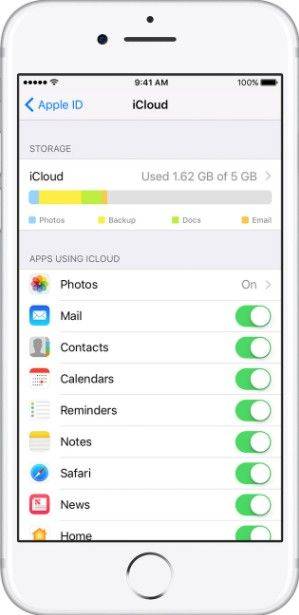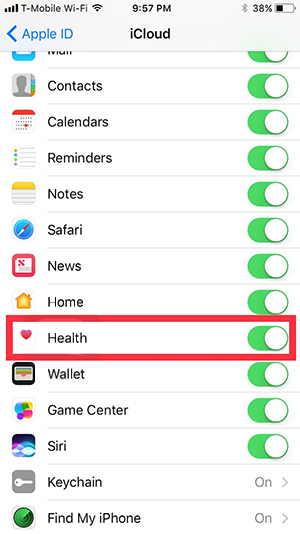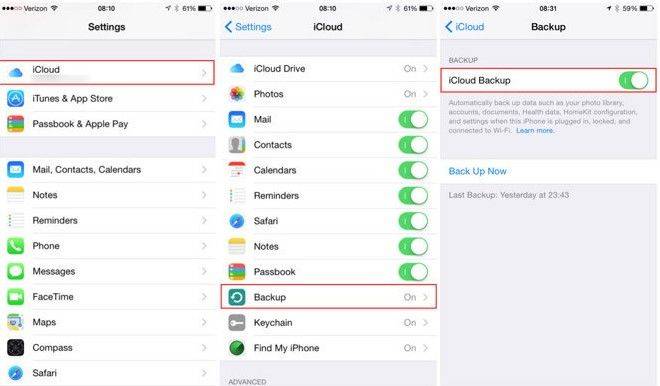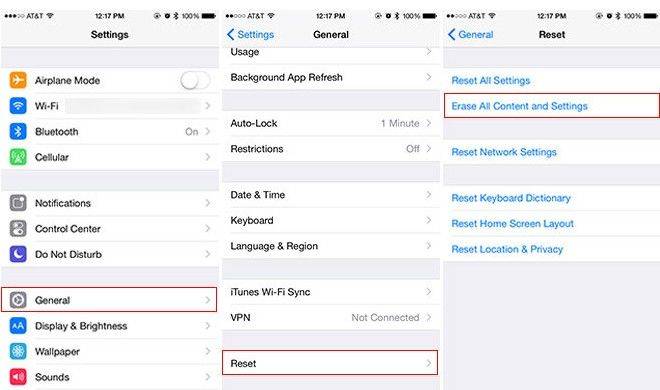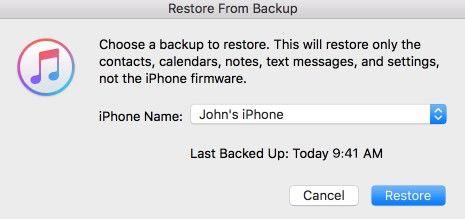How to Sync/Restore Health Data on iCloud in iOS 17/16/15
Before iOS 11, iCloud did not support to sync the health data on your iOS device. Hence, Apple users sync and backup health data mostly by using the iTunes encrypted backup. But since the release of iOS 11, Apple has made some changes including the health data stored in health app can be backed up and synced to iCloud as well as restored to your device. That is really a good news to all of Apple users, now let's take a minute to figure out how to sync or restore health data on iCloud in iOS 17/16/15.
- Part 1: How to Sync/Backup Health Data on iCloud in iOS 17/16/15
- Part 2: How to Restore Health Data from iCloud in iOS 17/16/15
- Part 3: How to Get a Streak Back on Snapchat?
- Extra Tip: How to Change Your Snapchat Location?
Part 1: How to Sync/Backup Health Data on iCloud in iOS 17/16/15
With iOS 17/16/15 update, you can sync the data stored in the Health and Activity apps to iCloud. Once backed up, even if your data is missing, you still have a chance to get them back. Now, follow the steps below to save and backup health data on iCloud in iOS 17/16/15.
First of all, go toSettings > Apple ID > iCloudto get access to this new function.

Then, you will find that Health Option are coming with ON/OFF toggle button, simply toggle it to ON. After that, your health data will be synced to iCloud automatically.

If you do not want to sync health data to iCloud in iOS 17/16/15, you just need to toggle off the Health button.
Part 2: How to Restore Health Data from iCloud in iOS 17/16/15
If you have got a new iPhone 14 running iOS 16, and want to restore your health data from the previous device, then your iCloud backup make it easy, below is how:
- To get started, please make sure your device is connected to Wi-Fi and you have a recent backup to restore from.
Now head over to Settings > iCloud > Backup>iCloud Backup. Then activate the iCloud Backuptoggle switch.

Next, tap Settings > General > Reset, then hit Erase All Content and Settings. This will delete all content that's currently on your device.

After that, navigate to the Apps & Data screen, tap Restore from iCloud Backup, then sign in to iCloud.

- Once signed in, proceed to 'Choose backup,' and choose from a list of available backups in iCloud.
- Then follow the steps in the setup assistant to set up your device again using the new backup that you just made of your previous device.
Verdit
Done! With these tips and trick, you can sync your precious health data on iCloud after installing iOS 17/16/15. Granted that these data saved on your device is missing, you still can restore them. As for other data export and import, you may need the help of free file manager—Tenorshare iCareFone. It helps you transfer all type of files like music, videos, iBooks, contacts and etc, between iOS devices and computer easily and instantly. Moreover, you can see how to easily.
- Free backup everything you need on iPhone/iPad/iPod
- Transfer music, photos, videos, contacts, SMS without limitation
- Selectively restore files without erasing current data
- 1-Click to transfer photos from iPhone to PC/Mac
- Sopport the latest iOS 26 and iPhone 16
Speak Your Mind
Leave a Comment
Create your review for Tenorshare articles

Tenorshare iCareFone
Best Free iPhone Transfer & iOS Backup Tool
Easily, without iTunes