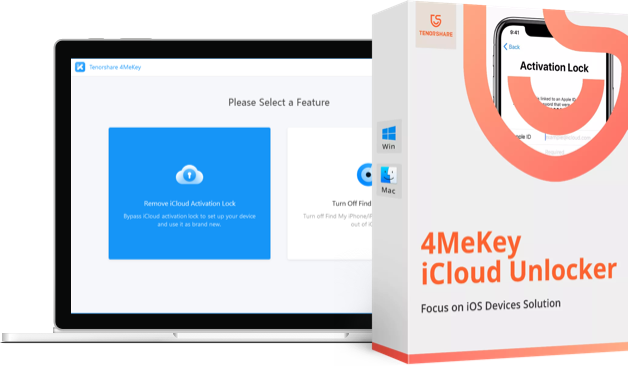How to Find iCloud Keychain Security Code
“By mistake, I entered my other phone’s security code on my iPhone, and I am stuck now. Is there anything I can do to recover my security code again?”
Locking out by entering the wrong security code is a very common issue among Apple users. If you forgot iCloud keychain security code and entered a wrong code a lot of time in the hope to get access, we are afraid that your device will surely be locked out of the whole iCloud system. Further, due to security measures, the whole keychain will be deleted as well. After you get locked out, you are bound to see a service message which will either ask you to reset your iCloud Keychain security code or will ask you to enter the keychain code from another device.
If you get these messages, the best way of action is as follows:
Find and get access to an approved device that uses your iCloud Keychain
If you can access such a device, you can easily create a brand new iCloud Security Code from the device, as it uses your iCloud Keychain.
For iOS devices such as iPhone, iPad etc:
- 1. First, you need to go to Settings, and then go to (Name).
- 2. Then to iCloud. From there go to Keychain and then to Advanced! For, iOS 10.2 or previous versions, go to Settings and then iCloud.
- 3. Click “Change Security Code”.
- 4. Now enter your unique Apple ID if prompted. Keep in mind, that for this whole process, your Apple ID is very important. If you forget your Apple ID, this won’t work.
- 5. Now just enter a new iCloud Security Code.
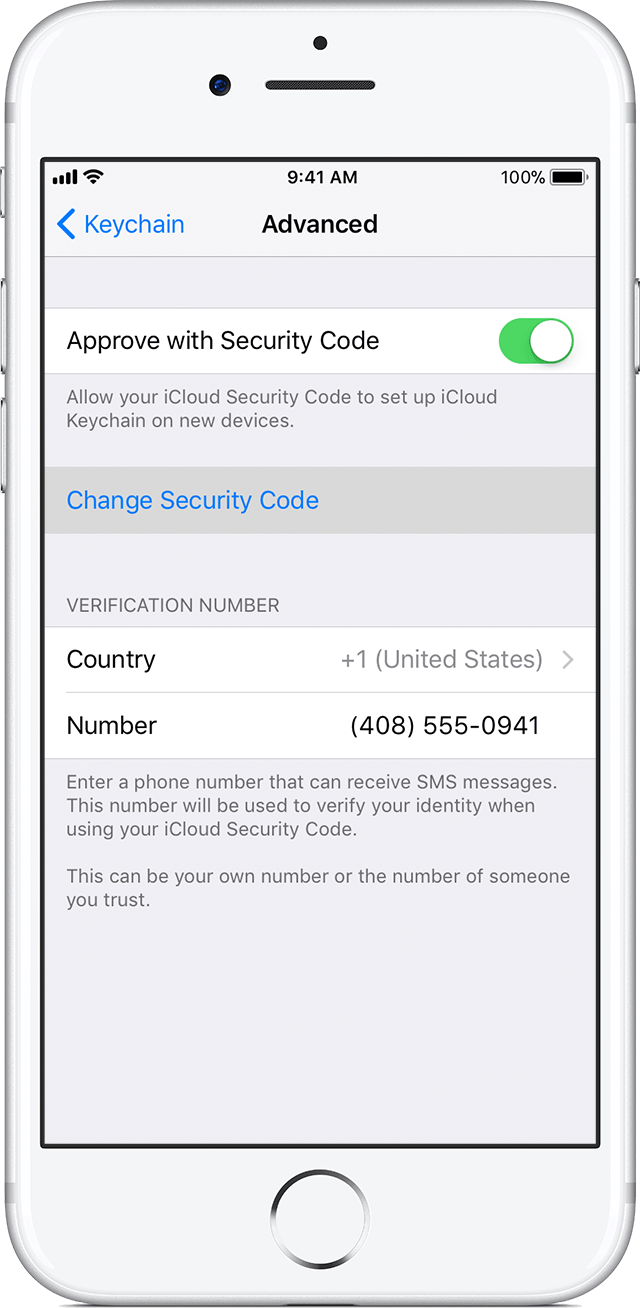
For Mac (OS X Yosemite or later):
- 1. First, you have to go to Apple menu. Then select System Preference and click iCloud.
- 2. Tap Options right next to Keychain.
- 3. Click on “Change Security Code” option and put in a new iCloud Security Code.
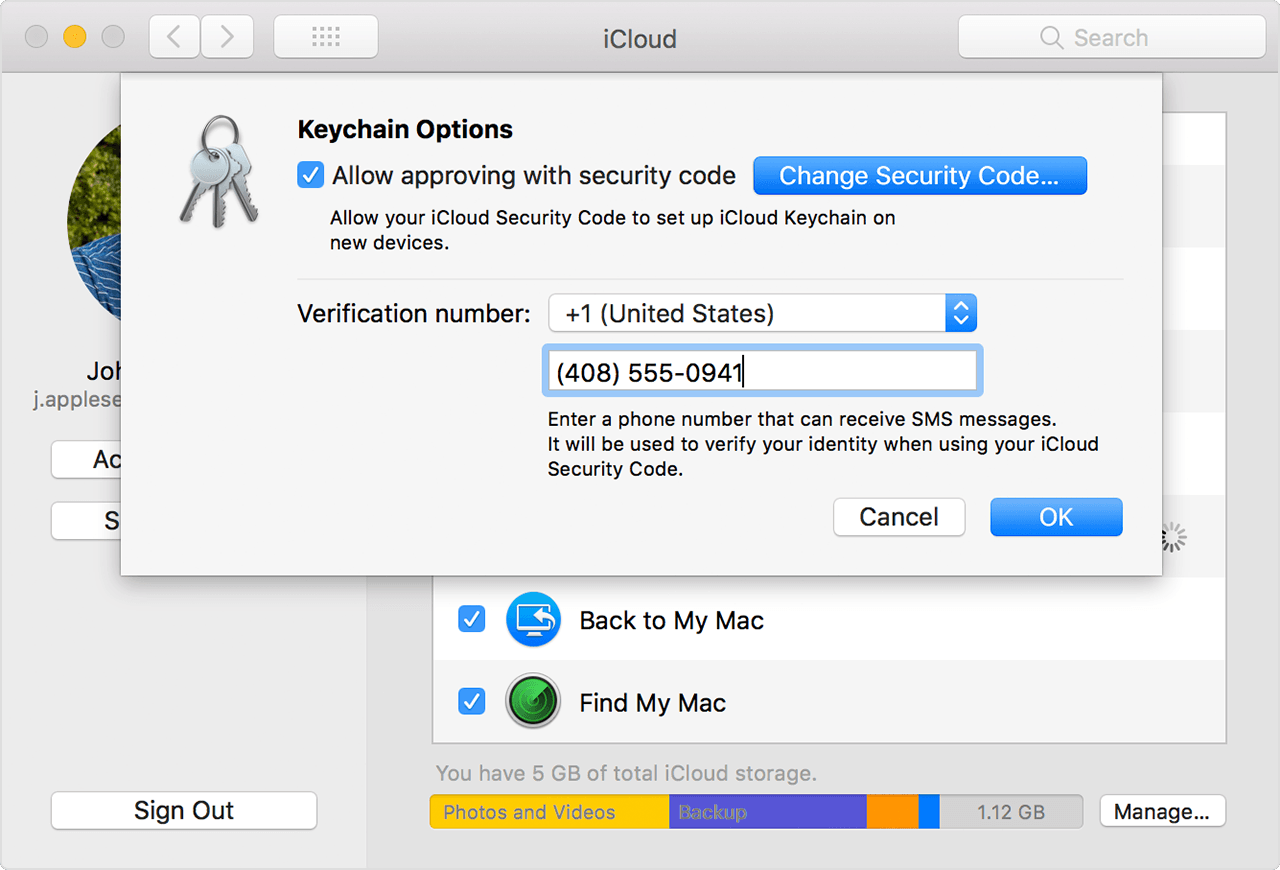
Now comes the important part,
On your own device that was locked out and iCloud Keychain was disabled,
- For iOS devices,
Again, Go to Settings > (Name)
From there, go to iCloud and then to Keychain and turn on iCloud Keychain.
For iOS 10.2 or previous versions, go to Settings and then iCloud. - For Mac,
Go to Apple Menu, then to System Preferences. Select iCloud, and then click Keychain.
You will be greeted with a unique approval notification on your device. Just add the new iCloud Keychain to your device and you are good to go again.
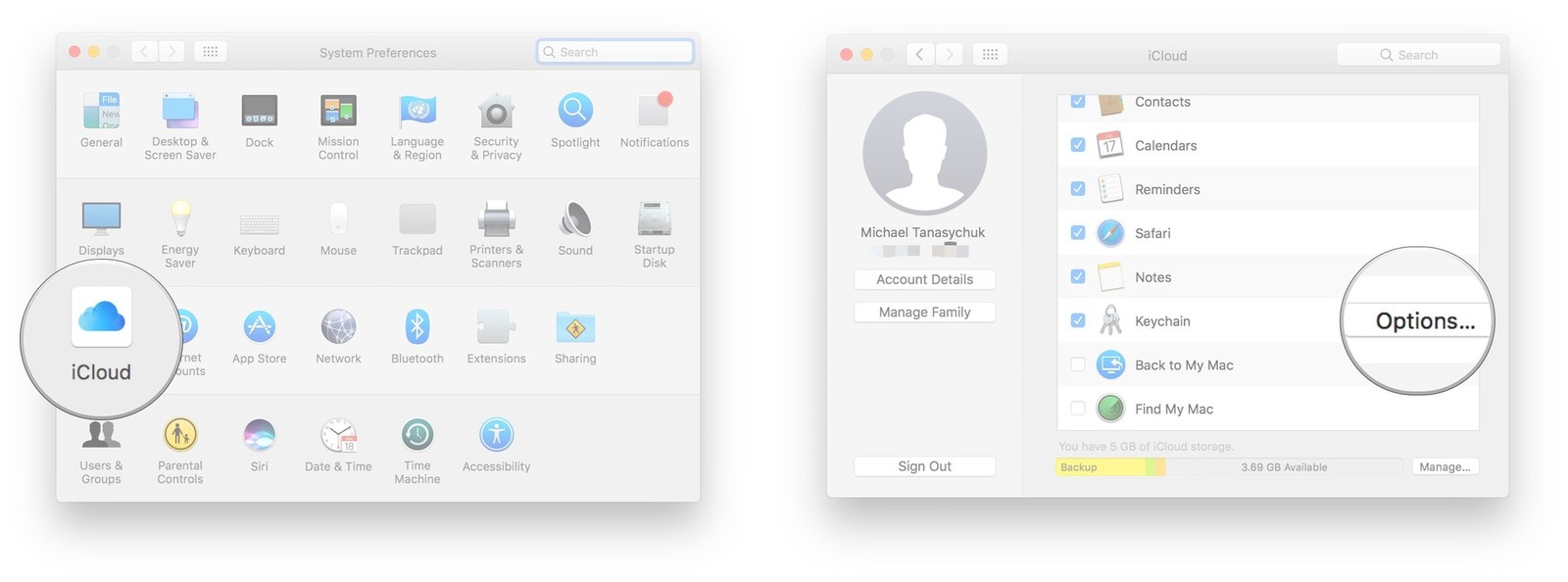
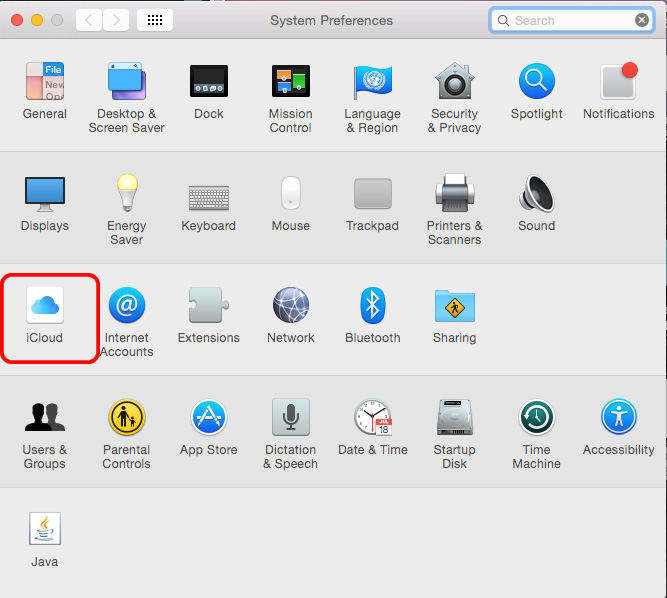
But what if, you don’t have access to a device that uses your iCloud Keychain?
Just follow these steps to reset your keychain.
For iOS devices such as iPhone, iPad etc:
- 1. First, you need to go to Settings, and then go to (Name).
- 2. Go to iCloud. From there select Keychain and make sure to turn on iCloud Keychain. For iOS 10.2 or previous versions, go to Settings and then iCloud. It is recommended to be ready with your Apple ID.
- 3. Now if you use two-factor authentication, Select “Restore with Security Code”, or else Select “Approve with Security Code”.
- 4. Now click on Forgot Code.
- 5. Select Reset iCloud Keychain and click Reset to confirm.
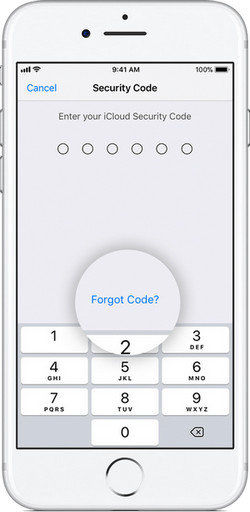
After this, just go through the onscreen notifications and you will get a brand new iCloud Security Code.
For Mac (OS X Yosemite or later):
- 1. Go to Apple Menu and then to System Preferences.
- 2. Select iCloud, and then click on Keychain. (Be ready with your Apple ID)
- 3. Now, click on “Use Code”, and make sure you select “Forgot Code” when you are prompted for your iCloud Code.
- 4. Select Reset Keychain and tap on “Reset iCloud Keychain” to confirm.
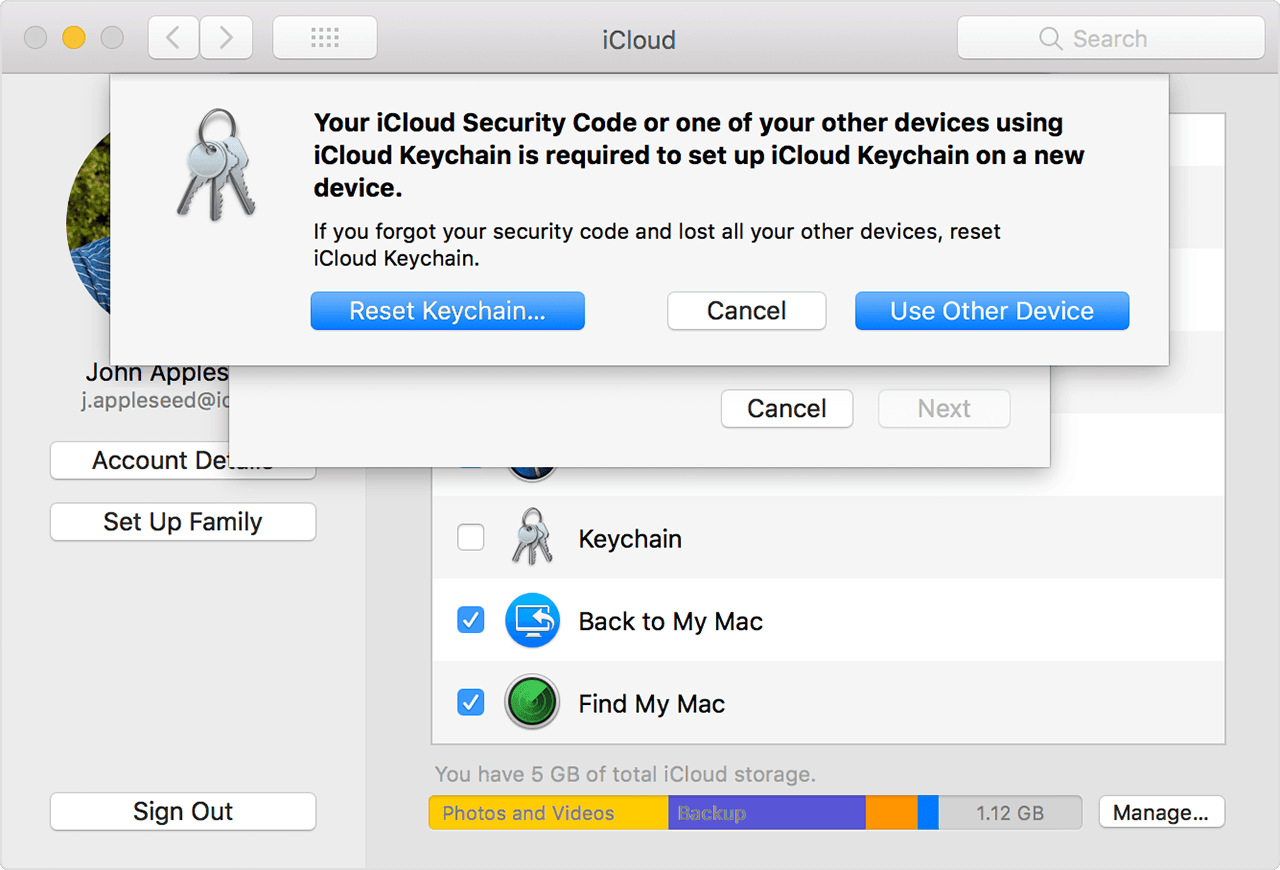
Go through the onscreen notifications and you will get your new iCloud Security Code.
Now after you recover iCloud security code, you may want to view iCloud files and restore lost data from iCloud backup. Here you can use Tenorshare iPhone Data Recovery! It is the go-to software to recover data from your iCloud. It is one of the best iOS data recovery software solely working on restoring lost data, messages, pictures, music, passwords, contacts and much more.


This article shows you how to get iCloud Keychain security code back with detailed guide, hope the methods work for you. For further questions or inquiries, leave us a message below.
- Disable Find My iPhone/iPad/iPod touch without password;
- 100% working to sign out of iCloud without password quickly.;
- Most efficiently remove Apple ID from iPhone/iPad/iPod touch without knowing the previous owner;
- Support iOS devices from iPhone 6S to iPhone X (iOS 12.0-iOS 16.7)
Speak Your Mind
Leave a Comment
Create your review for Tenorshare articles