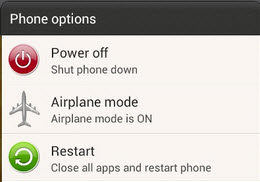How to Fix Galaxy S8 No SIM Card Error (8 Detailed Solutions)
Have you ever encounter the problem of no SIM card in your android. A lot of android users have mentioned the issue of no SIM card. This problem can even happen in high quality latest phones like Galaxy S9/S8/S7/S6.
However, don’t worry because there are numerous ways to solve this issue. In this article, you can find the detailed step of different methods to solve Samsung Galaxy S8 no SIM card error.
- Part 1: When Will Galaxy S8 No SIM Card Error Occur?
- Part 2: How to Fix Galaxy S9/S8/S7/S6 No SIM Card Error
- Part 3: Some Useful FAQs about Samsung No SIM Card Error
Part 1: When Will Galaxy S8 No SIM Card Error Occur?
There are numerous reasons which result in the situation where result in your samsung S8/j7 no sim card problem. These situations include:
- This problem might occur because you have inserted your SIM improperly in the SIM slot.
- Or it may happen as you loosely inserted the SIM card on the phone.
- The latest phones like Galaxy S8 tend to have a smaller SIM card tray. Therefore, your standard SIM card will not work on them.
- Sometimes galaxy S7 no SIM card error occurs due to problems in the mobile software.
- The error might occur due to the issue in SIM not on the phone.
Part 2: How to Fix Galaxy S9/S8/S7/S6 No SIM Card Error
Let’s have a look at different solutions to solve no SIM card problem:
1. The Best Way: Use Android System Repair Tool to Fix Galaxy S8 SIM Card Error
There are numerous options in front of you to solve the problem of Samsung no SIM card error. However, among all of them, the best and the most accurate option is to use Tenorshare ReiBoot for Android.
Detail guide to Use Tenorshare ReiBoot for Android
Download and install the Tenorshare ReiBoot software on your computer.
After a successful installation runs the program and connects your phone with the computer. Now it's time to click on the “Repair Android System.”

Step 1: Select Repair Android System in ReiBoot for Android - Click on the “Repair Now” option to continue in case your android is not working correctly.
Once you complete the device info, then its time to start the process of firmware package downloading.

Step 2: Check device info with ReiBoot for Android - After downloading of firmware package, press the “Repair Now” button to proceed with system repair.
The whole process will be completed in 10 minutes.

Step 3: Fix Samsung S9/S8/S7/S6 no SIM card error successfully
2. Other Useful Methods to Solve Samsung No SIM Card Error
Apart from using some special software like Tenorshare ReiBoot to solve the issue of a Samsung no SIM card error. There are several other useful methods, as well. If you want to go for a simpler and easier method than these are:
Method 1: Restart Your Samsung Galaxy S8
When detecting an error on your phone, always start from the simplest solution. Because in most cases, it is not much of a problem and can be solved by using a simple method. Therefore, the first thing you should do for your Samsung j7 no SIM card problem is to reboot your phone.
- Press the power button for a few seconds.
An interface will appear. Make sure to choose the Restart option from it.

- After your phone restarts, it will detect the SIM. Because when you restart your phone, it refreshes and solves minor errors.
Method 2: Checking Samsung S8 SIM Slot
In case your android phone shows a problem of a no SIM card error, the first thing you should do is check the SIM slot. Because as already explained above, one of the reasons for showing no SIM is because you have inserted SIM improperly.
- First of all, Turn Off your phone and allow it to rest for a few seconds.
- Now remove the SIM card from the SIM slot.
- Take a clean piece of cloth or tissue and carefully wipe your SIM card to remove any dust particles. Besides, you also need to wipe the SIM card slot.
- Insert SIM again and Power On your phone.
Method 3: Change Samsung Galaxy S8 Plus Network Mode to Auto
When you change your network to auto, it allows your device to select the best network. It’s a great way to solve the issue of a no SIM error. Its steps include:
- Tap on the menu bar and click on the Setting option.
- In the setting, the menu goes to the SIM Card and Mobile Network option.
- Now an option saying Preferred Network Type will appear on your screen.
After selecting it, numerous network options will appear. Choose the Auto Connect option and save it in the setting.

- Wait for a few minutes, and your phone will start showing signals.
Method 4: Clear Cache and Data in Galaxy Samsung S8
Another excellent solution to your problem of no SIM error is to clear your android cached data. This solution might take more time than others.
- Before wiping any cache and data, Turn Off your phone and let it rest for a few minutes.
- Now Turn On your phone and go on your mobile Setting.
- Click on the Storage option and look into Storage Setting. And finally, select on the Internal Storage.
Click on the Cache data to remove cache and data.

Method 5: Toggle Airplane Mode for Galaxy S7 No SIM Card Error
In case you tried the solutions mentioned above and find that your SIM is not a problem. Then it’s time to toggle Airplane mode in your device.
- Swipe down the notification bar on your phone.
- And find Airplane mode (Flight Mode) by moving left to the right through the icons.
Once you find it click on it to switch it on.

- Enable the warning message option on your phone.
- After 30 seconds to 1 minute, tap on it again to Turn Off Airplane Mode.
After this, your device will automatically search for a network and will show SIM.
Method 6: Factory Reset to Solve Samsung S9 No SIM Card Error
When nothing works in your favor, then using a factory reset seems a great option. It can solve most of the problems related to the software on your phone.
- Go to the Settings on your phone.
- Find the Backup and Restore option and click on it.
Keep in mind to click on the Backup option to secure all of your important data. Moreover, also check the Automatic Restore to restore all the settings automatically after a factory reset.

- Now click on the Factory data reset button.
Method 7: Choose Right Network Operator
The last option or method we have is to choose the right network operator.
- Go to the menu and look for your mobile Setting.
- Find the Wireless and Network option and click on the Mobile Networks.
Choose Network Operators from the list.

- And then search for the networks manually.
Part 3: Some Useful FAQs about Samsung No SIM Card Error
Here some of the frequently asked questions by the users of android.
1. What Does No SIM Mean?
The term no SIM indicates there is no SIM on the phone. SIM connects GSM carriers to cellular networks. Therefore, no SIM means your android cannot connect to the cellular service provider. This can happen due to numerous reasons.
2. Why Does My Samsung Keep Saying No SIM Card?
There are numerous reasons which can cause your Samsung to show no SIM card error. You can use different methods to solve the issue or can use specialized software like Tenorshare ReiBoot to solve no SIM error.
3. Can I Still Use My Samsung When There is No SIM Card Error?
Yes, you can still use your Samsung after solving the problem of SIM card error. You can either use methods listed above or take help from a professional to solve this issue.
Conclusion
It’s common for Android/Samsung to show no SIM card error. This might happen due to several reasons. However, the good news is you can solve this problem using any one method listed above, and Tenorshare ReiBoot for Android is said to be the best one.
Speak Your Mind
Leave a Comment
Create your review for Tenorshare articles