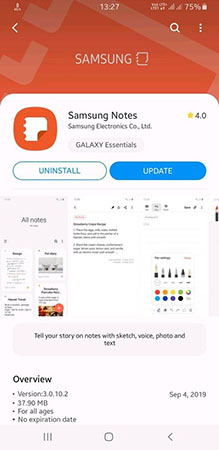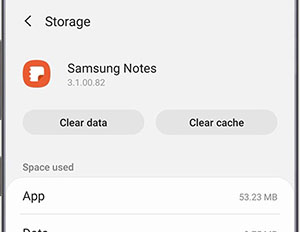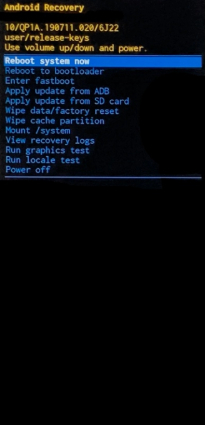How to Fix Samsung Notes Crashing as Easy as 1-2-3
Using smart notes on mobiles is fast replacing the need for carrying papers and jotters around. With auto-complete capacity built into most note-taking software, taking notes on Android devices is now faster and easier than it used to be. One major issue with the notes app is that sometimes they can just go numb. Some Samsung users complain of their Samsung Notes app crashing. For students who use the app regularly for taking notes, this could be a major issue. In this post, we have delved into the causes and possible solutions to Samsung Notes crashing.
- Part 1: Some Common Samsung Notes Keeps Stopping Issues
- Part 2: How to Fix Samsung Notes Crashing: 7 Methods
Part 1: Some Common Samsung Notes Keeps Stopping Issues
- When you are running out of storage space: Internal storage space often affects the performance of some apps. When your device begins to alert you of low storage space, you may find that your Samsung Notes app is crashing.
- When there is a need to update the app: As apps stay for longer on your phone, new versions are released. When you notice that your Samsung Notes app keeps crashing, it may be that your present version of the app requires an update.
- When the cache has built up over time: As you keep using an app, the cache memory increases. If you use the Samsung Notes app frequently to save notes, it will quickly build up a cache that may affect the launching of the app.
Part 2: How to Fix Samsung Notes Crashing: 7 Methods
1. Update Your Samsung Notes App
- To update your Samsung Notes app, launch the Google Play Store app on your device.
- Search for Samsung Notes App.
Click the app from the search results. If the app needs an update, you will find the update menu on the screen.

Pic.- Choose to Update Notes app - Tap on Update and wait until the update is complete.
- Exit Play Store and launch Samsung Notes app.
2. Clear Cache to Solve Samsung Notes App Crashing
- To clear the cache on notes app simply go to Settings on your device then choose Apps.
- Select the Notes App from the list of apps.
Tap Storage and choose Clear Cache.

Pic.- Clear cache to fix Samsung Notes crashing - The process should take a few seconds. Wait for cache to clear and re-launch Notes App.
3. Soft Reset to Fix Samsung Notes App Keeps Stopping
A soft reset can help solve Samsung Notes app crashing without fear of losing your files.
- Press down your phone's Volume Down button firmly.
- Use another finger to press down the Power Key without releasing the Volume Down button.
Hold both buttons down for 12 seconds and be sure your phone reboots. You may feel your phone vibrate but hold down the buttons until your phone comes up again.

Pic.- Soft reset your Samsung device
4. Wipe the Cache Partition
Older Android models use cache partition to store updates for most apps. When the partition cache is full, one may experience update issues and apps may begin to malfunction. However, wiping partition data will not lead to loss of phone data. Also, partition cache is different from app cache as they are stored in different folders. Follow the steps below to wipe partition cache.
- First, turn off your device.
- Press Vol up + Vol down + Power buttons all at the same time. This should take your device to recovery mode if you do it right.
- Press the Volume Down button to scroll through the menu.
Select Wipe Partition Cache on the menu by pressing the Power button.

Pic.- Select Wipe Partition Cache on your device - Wait until the action is completed.
5. Resolve Samsung Notes App Keeps Crashing via Factory Reset
This is a more risky approach to solving Samsung Notes crashing problems as users may lose their files. You will need to back up your files before you proceed.
If you are logged into your Samsung account on the device it means you have enabled anti-theft on your device. This means you will need your Samsung credentials as you finish the factory data reset.
- Locate Settings on your App Tray. Go to Cloud and Accounts then tap Backup and Restore
- You will find two options which include: Backup my data and Automatic restore.
- Pick any of the options before proceeding with the factory reset.
Tap Reset and select Factory data reset.

Pic.- Click on Factory data reset - Go to the bottom of the screen and choose Reset followed by Delete All.
- You may be asked to verify passwords, supply them and tap confirm. Wait for the factory reset process to be completed.
6. How to Fix Samsung Notes Crashing with ReiBoot for Android
ReiBoot for Android is an all-round solution to lots of Android software issues. It helps to fix system issues, black/blank screen, apps crashing issues and many more software related issues.
ReiBoot for Android is a new and effective software tool. It goes deep into your android system to discover and fix almost all software related faults. ReiBoot works perfectly with more than 500 different phone models. You can be sure that your Samsung phone will also be supported. To use ReiBoot, you need a PC, USB cable, and the affected phone.
How to Use ReiBoot for Android
Visit ReiBoot official website on Tenorshare to download the software on your computer. ReiBoot works on almost all Windows PC. After downloading the software, install and launch the software.
Select Repair Android System from the menu. This will take you to where you will have to confirm your device information such as device model and other important information.

Pic1.- Select Repair Android System option Once you have confirmed your device’s information, you can proceed to download the firmware package.

Pic2.- Download firmware for Samsung Once the firmware has been successfully downloaded, you will be notified on your PC screen. Proceed by choosing Repair Now to complete the process.

Pic3.- Repairing Samsung system
7. Contact Samsung support
If after trying the previous steps your Samsung Notes is still giving you problems, contact Samsung support team. You can reach them via email. They respond fast to emails. Be sure to be precise about how you report the problem so you can quickly get the solution you seek.
Conclusion
Samsung Notes app crashing issues are quite easy to solve as they can be caused by something as small as cache build up. You can try the simpler steps first to know how mild or complicated the issue is. If you just want to fix Note App issues coupled with other app issues in one click, you may use ReiBoot for Android. It is fast, easy and very effective.
Speak Your Mind
Leave a Comment
Create your review for Tenorshare articles